I/O By Drive
The I/0 By drive report gives you an overview of how much I/O each drive holding database or log files is using
Here is an example showing the IO by drive for a SQL server with no databases on the C Drive, and the load split between the E, F and G drives.
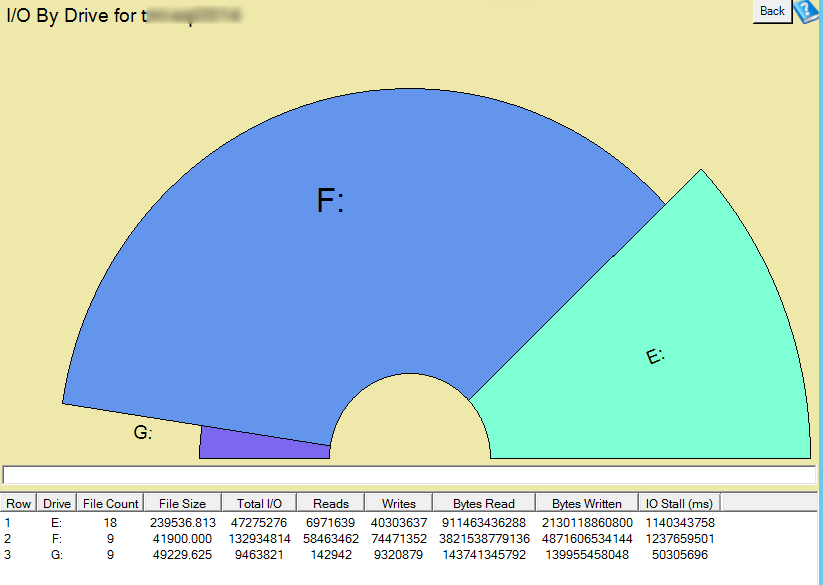
The image below shows a SQL Server where the C: drive handles a majority of the I/O and the D: drive is doing a small amount of IO.
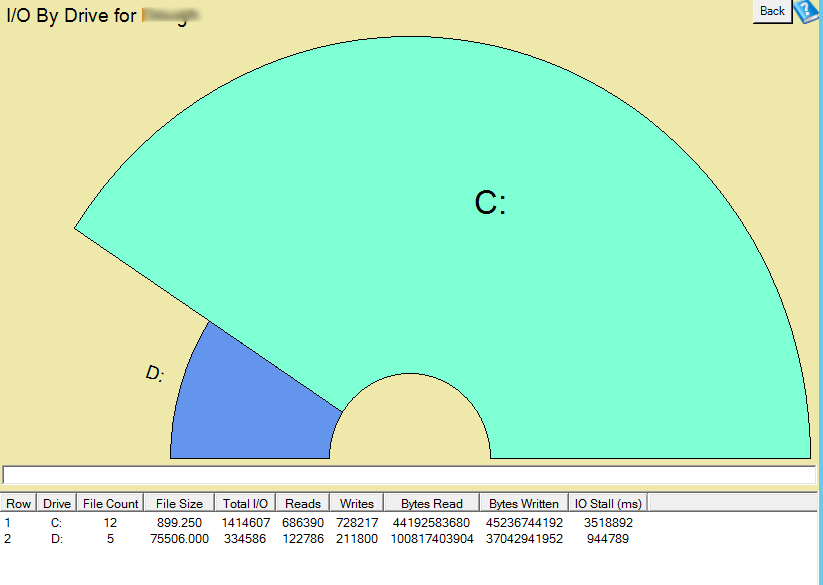
And finally this server which has all their data and log files on the C drive (not a best practice) and all the IO is on a single drive.
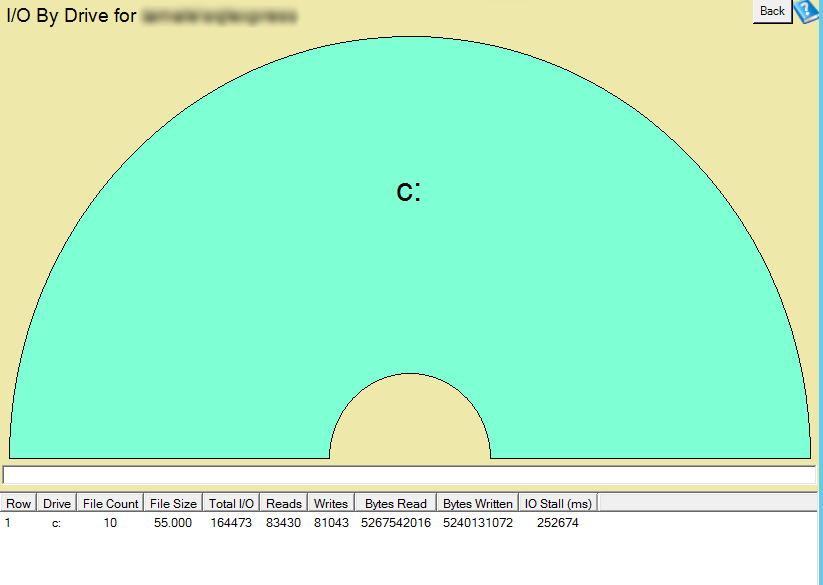
You can get to this report by going to the Server Overview page and clicking the gray button in the instance report section for “I/O By Drive”.
Just like all the other instance level reports, you can quickly page up and down from instance to instance.
Paging Details: When you viewing any of the instance reports you can use keyboard shortcuts to quickly navigate between those reports, but to navigate between these you need to use the ctrl key combined with either page up, page down, or one of the arrows on the keypad.
Ctrl+PageUp: If you have more than one SQL Server connected with Database Health Monitor Ctrl+PageUp will switch the current instance report that you are viewing to be the previous instance in the list.
Ctrl+PageDown: With more than one SQL Server connected to Database Health Monitor Ctrl+PageDown will switch the current report to view the next instance in the list.
Enroll Today!


Steve and the team at Stedman Solutions are here for all your SQL Server needs.
Contact us today for your free 30 minute consultation..
We are ready to help!
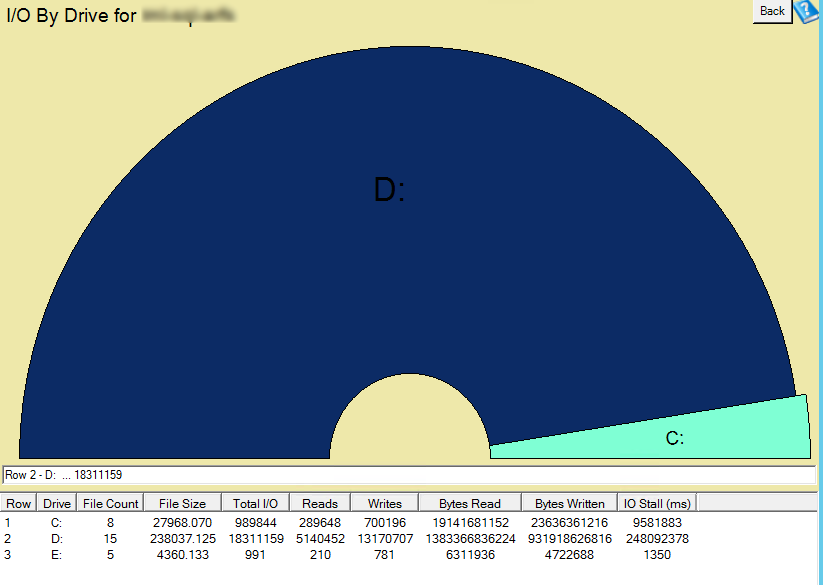
 Download this page in PDF format
Download this page in PDF format
Leave a Reply