Quick Scan Report – User Databases on C Drive
The Quick Scan report in Database Health Monitor detects user databases on the C: Drive. This applies to the main database files, or MDFs, the log files, or LDFs, as well as additional database files or NDFs.
It is not a good practice to have your user databases installed on the C: Drive for a couple reasons.
- As these databases grow, the C drive can fill up and when the C drive gets full you may not be able to boot your computer.
- Performance. On physical hardware if you can distribute your disks to different physical disks you can get greater performance.
A good practice is to always leave your C drive for the OS and SQL Server install, then to place your user databases on a different drive, and all of your log files on different drives also. Another good practice is to put your TempDB on yet another drive.
For example if you have a limited amount of disk space free on the C Drive, and you do something that chews up a lot of log space, for instance defragmenting a bunch of indexes, then you could end up filling up the C Drive which would cause the OS to crash, and possibly not boot.
Related Links
- Database Health Monitor Download
- Stedman Solutions, SQL Server Consulting
- Quick Scan Report
- Data or Log on the C: Drive
Need Help
Stedman Solutions, the provider of the Database Health Monitor Application offers consulting solutions, and can help with getting your TempDB set up correctly, or any other database administration issues you may have.
Enroll Today!


Steve and the team at Stedman Solutions are here for all your SQL Server needs.
Contact us today for your free 30 minute consultation..
We are ready to help!
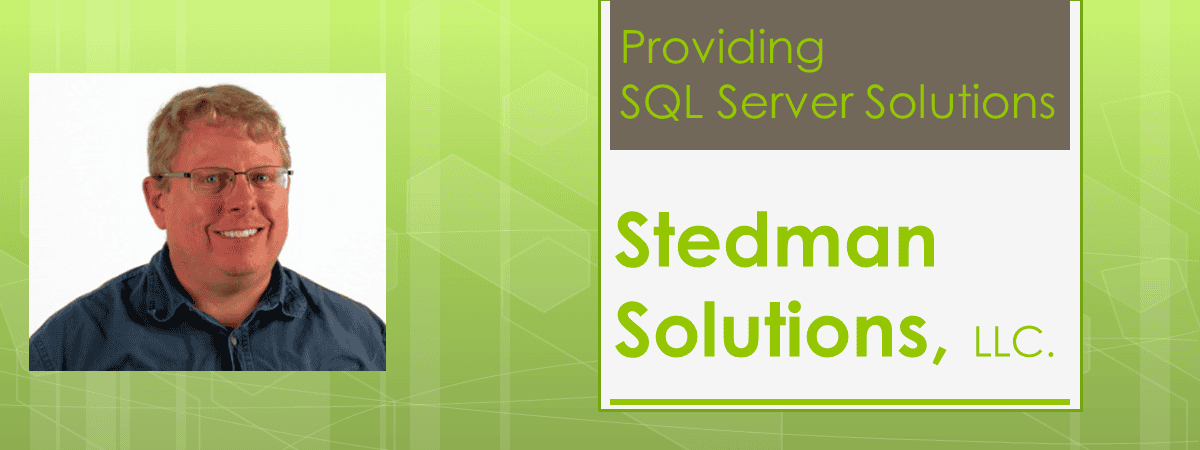
 Download this page in PDF format
Download this page in PDF format