Copy-Only Backups for One-Off Situations in SQL Server

The Importance of Using Copy-Only Backups for One-Off Situations in SQL Server
Created by Steve Stedman of Stedman Solutions, LLC
Overview
In SQL Server management, ensuring the integrity of data through a robust backup and restore strategy is paramount. Copy-only backups are a specialized tool that allow administrators to take backups without disrupting the sequence of regularly scheduled backups. This feature is crucial when taking one-off backups that should not influence the routine full and differential backup cycle. Below, we explore how to effectively use copy-only backups and why they are vital for maintaining the consistency of differential backups.
Understanding Copy-Only Backups
Copy-only backups are distinct in that they do not alter the log sequence number (LSN) or the differential base. Regular full backups update the differential base, which subsequent differential backups rely on to track changes since the last full backup. If a full backup is taken out of the normal schedule and it is not a copy-only backup, it can disrupt the backup sequence, rendering subsequent differential backups unusable without the new base.
Full, Differential, and Log Backups
In SQL Server, understanding the distinct types of backups—full, differential, and log—is crucial for implementing a comprehensive and effective data recovery strategy. Each type serves a unique purpose and is used in different scenarios to ensure data integrity and minimize recovery times.
- Full Backups are the most comprehensive type of backup available in SQL Server. They create a complete copy of the database at the time of the backup. This includes all the data in the database, as well as part of the transaction log, so that the full backup can be restored to a fully operational state without requiring any additional backups. Full backups provide the foundation for differential backups and are typically scheduled during periods of low activity due to their size and the system resources required to generate them.
- Differential Backups are not standalone backups; rather, they are dependent on the last full backup taken (known as the base of the differential). Differential backups contain only the data that has changed since the last full backup. This makes them significantly smaller and faster to create than full backups. In a recovery scenario, you would first restore the full backup, then apply the most recent differential backup, significantly reducing the restore time compared to restoring a full backup alone.
- Log Backups are used in databases that employ the Full or Bulk-Logged recovery models. These backups capture all the transaction log records generated since the last log backup. Log backups are crucial for recovering a database to a specific point in time, allowing for precise data recovery. For databases that require high availability, frequent log backups can minimize data loss by allowing the database to be restored to a point just before a failure occurred. The sequence of log backups taken since the last full or differential backup represents the complete transactional history of the database, which is vital for point-in-time recovery.
Breaking the Differential Chain
Let’s consider a scenario: Your scheduled routine involves a full backup every Sunday at 1 AM and differential backups on other days. An unscheduled full backup taken on a Wednesday, if not set as copy-only, resets the differential base to that Wednesday. Should this unscheduled backup be misplaced, any differential backups made after it will not restore properly in a recovery situation, as they depend on a now missing Wednesday full backup.
Using Copy-Only Backups
To prevent disrupting the backup sequence, use copy-only backups for any unplanned backup tasks. Here’s how you can perform copy-only backups both via SQL Server Management Studio (SSMS) and T-SQL:
Using SQL Server Management Studio (SSMS)
- Connect to your Database Engine: Open SSMS and log in to the instance of SQL Server.
- Start a Backup: Right-click the database you want to back up, point to Tasks, and then click Back Up….
- Set Backup Type: In the Back Up Database dialog box, make sure the Backup type is set to Full.
- Select Copy-Only Backup: Check the Copy-Only Backup checkbox. This option ensures the backup will not interfere with your regular backup sequence.
- Specify Backup Destination: Choose the destination for the backup file by clicking on Add under the destination section.
- Initiate Backup: After setting all options, click OK to begin the copy-only backup.
Using Transact-SQL (T-SQL)
You can also create a copy-only backup using T-SQL by executing a backup command with the COPY_ONLY option. Here’s how:
BACKUP DATABASE [YourDatabaseName] TO DISK = N'path_to_backup_file.bak' WITH COPY_ONLY;Replace YourDatabaseName and path_to_backup_file.bak with your database name and backup file path, respectively.
Best Practices for Backup Management
- Maintain a Backup Schedule: Adhere to a strict schedule for full and differential backups to ensure data recoverability.
- Leverage Copy-Only for Safety: Use copy-only backups for ad hoc backup needs to avoid disrupting your backup plan.
- Test Your Backups: Regularly perform test restores to ensure your backups are effective and reliable.
- Educate Your Team: Ensure all team members understand when and how to use copy-only backups.
Wrap Up
Using copy-only backups for unscheduled or one-off backups ensures that the regular backup schedule remains effective, safeguarding the integrity of the differential backup process. These backups are essential for maintaining an efficient recovery strategy and are particularly beneficial in environments with strict data recovery objectives.
We invite you to join our Backup and Recovery course at Stedman’s SQL School. Secure your data, empower your team, and ensure that your organization is prepared for any eventuality. For more details and to enroll, visit https://stedman.us/backup.
As we often say, “A day without backups can lead to a lifetime of regrets.” Don’t let your data’s security be an afterthought. Equip yourself with the knowledge and skills to protect one of your organization’s most valuable assets.
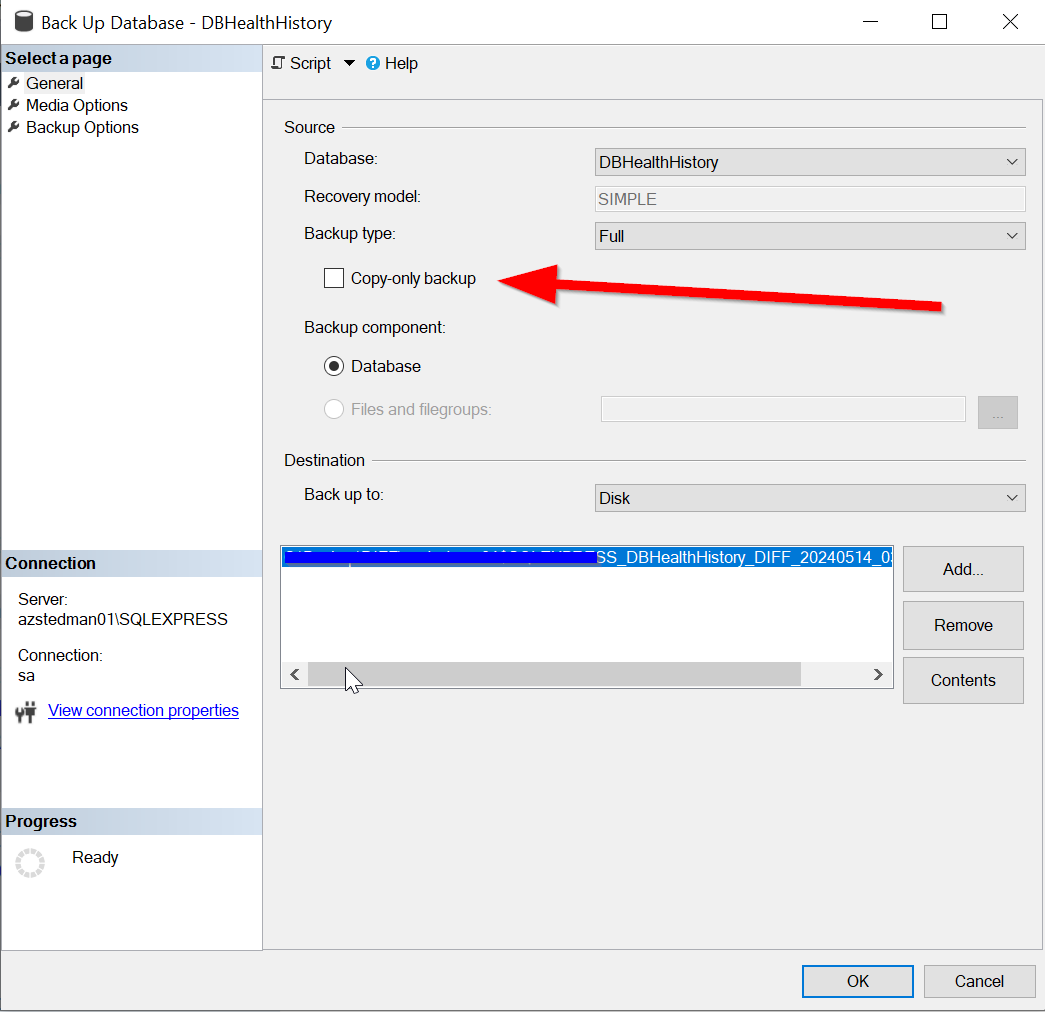
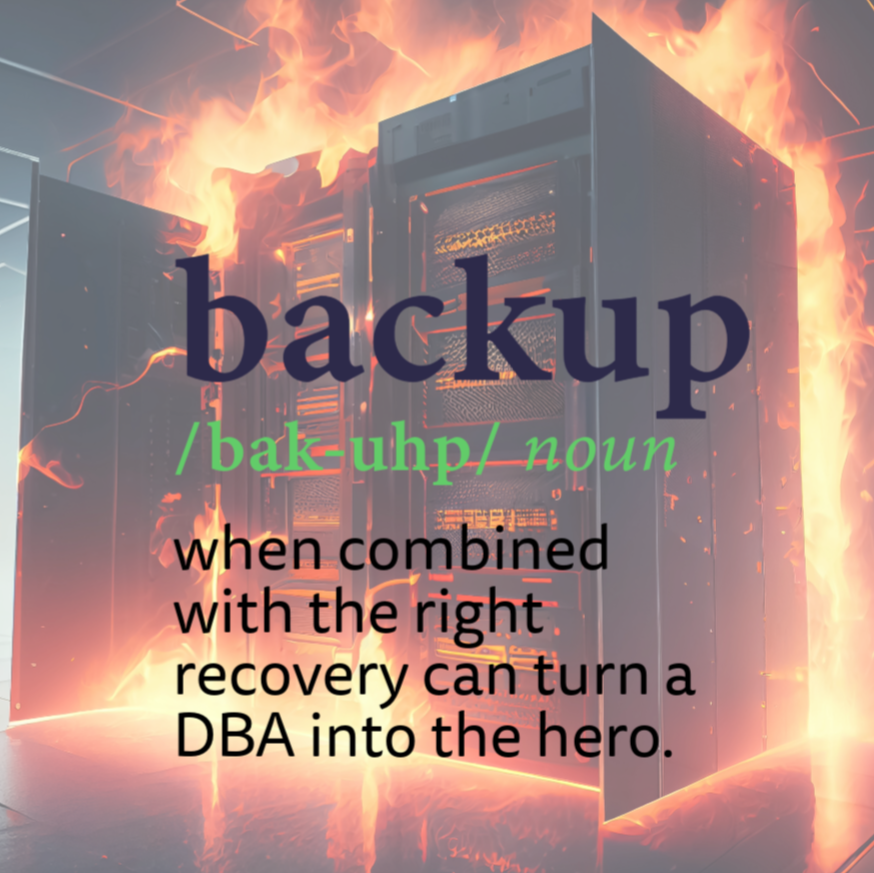
Leave a Reply