SQL Virtual Log Files (VLFs)
The VLF page in Database Health Monitor provides a visual representation of the Virtual Log Files (VLFs) within your SQL Server database’s transaction log.
Virtual Log File Visualization
The chart on this page displays a bar graph representing each VLF in your database’s transaction log:
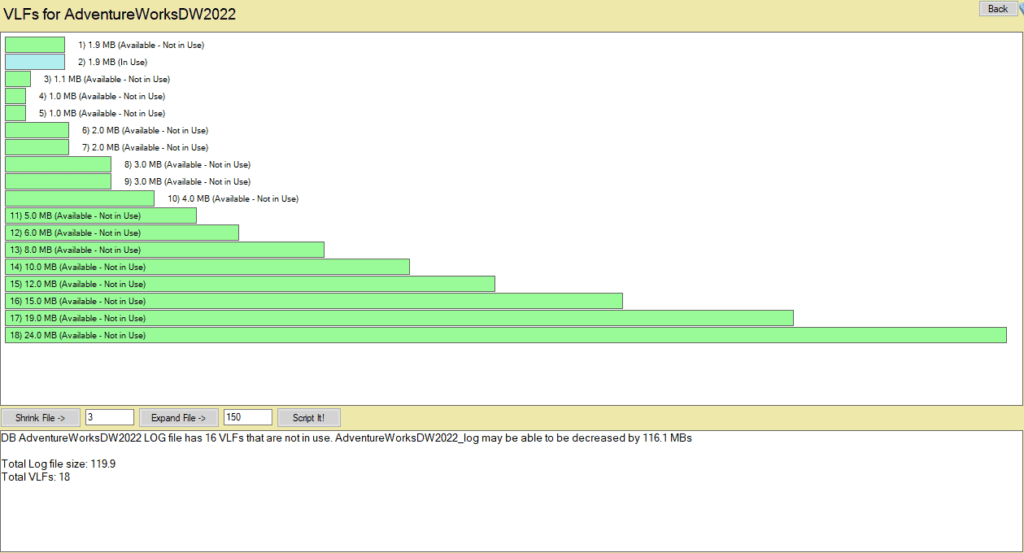
- Top Bar: Represents the first VLF in the transaction log.
- Bottom Bar: Represents the last VLF in the log.
Each bar represents an individual VLF, with color indicators for their status:
- In Use: Indicates that the VLF is currently being used. (Blue)
- Available – Not in Use: Indicates that the VLF is not currently active and can potentially be removed when shrinking the log file. (Green)
Important: VLFs can only be removed from the end of the log file. This means that if the last (bottom) VLF is in use, no VLFs can be removed until it becomes available. However, if the last 10 VLFs, for example, are not in use, they can be removed, reducing the log file size when the log is shrunk.
This visual breakdown helps you quickly assess the status of each VLF, enabling you to make informed decisions about expanding or shrinking your transaction log file.
Shrink Log File
You can reduce the number of VLFs by shrinking the transaction log file, which releases any available (not-in-use) VLFs at the end of the log. This action can help improve performance if your log file has accumulated many unused VLFs.
Note: You can only shrink the log file by removing VLFs at the end of the log file that are not in use. Shrinking will not affect VLFs that are currently in use, even if they are located at the end of the log file.
To shrink the log file:
- Specify the desired new size in the Shrink Amount input box.
- Press the Shrink File button
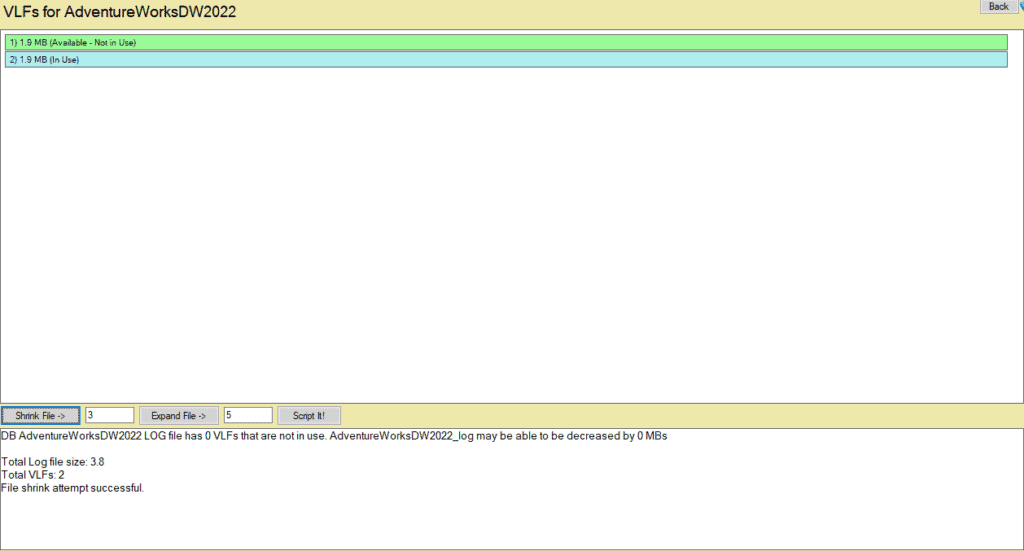
Expand Log File
Expanding the log file allows you to increase the file’s size, adding additional VLFs as necessary. This action is particularly useful when preparing for high-volume transaction operations to ensure there’s adequate log space.
To expand the log file:
- Specify the desired new size in the Expand Amount input box.
- Press the Expand File button.
Using the Script It! button allows you to generate TSQL to shrink and expand your databases log file.
Important Tips
- Monitor VLF Growth: Having too many VLFs can impact database performance, so consider shrinking the log when there are a significant number of unused VLFs.
- Regular Backups: To free up space in the transaction log and help maintain manageable VLF counts, ensure regular log backups are performed if your database uses the full or bulk-logged recovery model.
Youtube Video
Video: https://www.youtube.com/watch?v=pSsmTTbZTEU
Getting Help from the Stedman Solutions Team
The team at Stedman Solutions is here to help with your SQL Server needs. Get help today by contacting Stedman Solutions through the free 30-minute consultation form.
