Backup History in SQL Server
Viewing Backup History in SQL Server with Database Health Monitor
Understanding and managing the backup history in SQL Server is critical for maintaining database integrity and ensuring recoverability in the event of an incident. Whether it’s a full backup, differential backup, or transaction log backup, having a clear history of what backups exist, when they were created, and how they fit together is essential for successful restores. Fortunately, Database Health Monitor simplifies the process of viewing and analyzing backup history in SQL Server. It even goes a step further by offering the ability to generate log chain restore scripts, making disaster recovery easier and faster.
Why Backup History Matters
SQL Server backups are at the heart of database recovery strategies. A full backup provides a complete snapshot of the database, while differential backups capture changes since the last full backup. Transaction log backups, on the other hand, allow for point-in-time recovery by recording ongoing changes to the database. Without understanding the backup history in SQL Server, piecing together these backups during recovery can become a daunting and error-prone task.
Having a clear view of the history helps answer key questions:
- When was the last full backup taken?
- Are all necessary differential and log backups available for a restore?
- Are there any gaps in the backup chain that might cause restore failures?
Database Health Monitor offers a straightforward way to view backup history and ensures you have the information needed for successful restores.
How Database Health Monitor Helps
Database Health Monitor provides a powerful Backup Report feature that displays the full backup history for your SQL Server databases, including full, differential, and transaction log backups. This view allows you to see all backups in chronological order, along with important details like the backup start and end times, the size of the backup, and the location of the backup files. This eliminates the need to query system tables like msdb.dbo.backupset manually and presents the information in a user-friendly format.
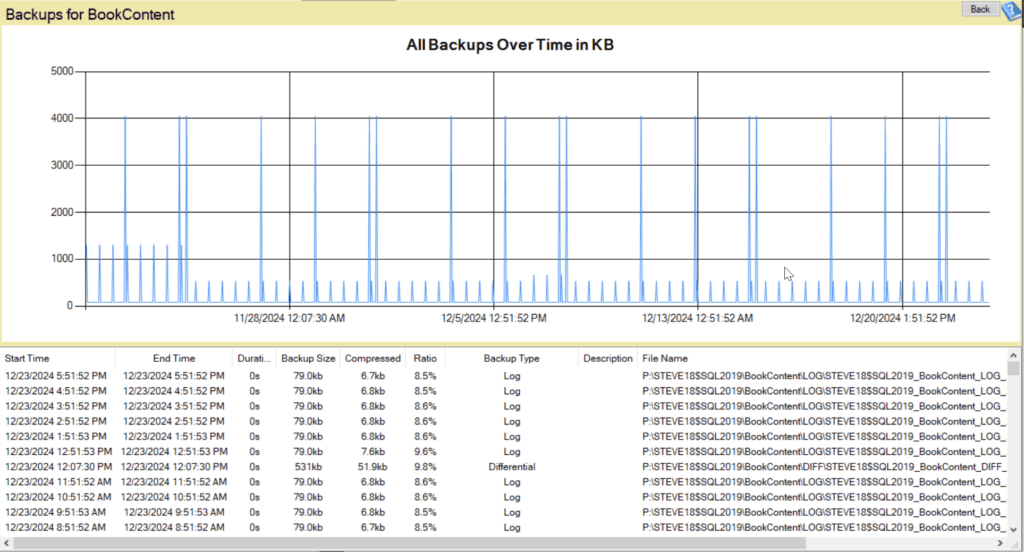
In addition to showing the backup history, Database Health Monitor highlights any potential issues, such as missing backups or gaps in the log chain. This feature is especially helpful when managing databases in environments with frequent log backups or complex differential backup strategies.
Creating Log Chain Restore Scripts
One of the standout features of Database Health Monitor is its ability to generate log chain restore scripts automatically. A log chain consists of all the backups required to restore a database to a specific point in time, starting with the last full backup. The process of manually identifying and scripting the correct order of full, differential, and log backups can be tedious and error-prone.
With Database Health Monitor, you can automate this task. By selecting the relevant database and timeframe, the tool generates a restore script that includes every backup needed in the correct sequence. This feature ensures that no steps are missed and reduces the chance of errors during a critical recovery situation. Whether you’re restoring to the most recent state or a specific point in time, having a ready-made restore script can save valuable time.
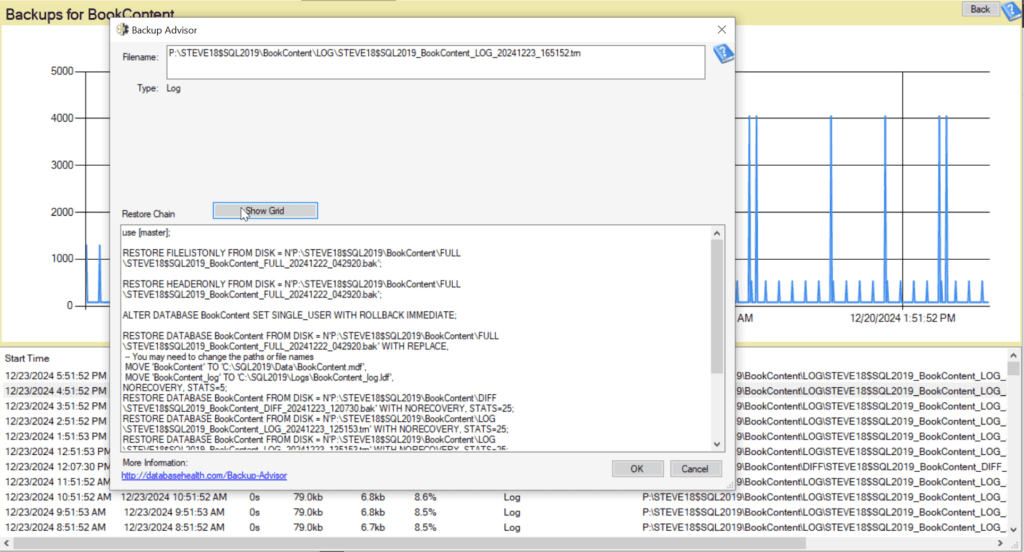
Benefits of Using Database Health Monitor
Using Database Health Monitor to view backup history in SQL Server offers several advantages:
- Simplicity: No need for complex T-SQL queries to analyze backup history. The information is presented clearly and concisely.
- Comprehensive Views: See the full picture, including all backup types—full, differential, and transaction logs—at a glance.
- Gap Detection: Identify missing backups or breaks in the log chain that could impact recovery.
- Restore Scripts: Automatically generate log chain restore scripts for fast, error-free recoveries.
- Proactive Monitoring: Stay ahead of backup issues before they become recovery problems.
If you haven’t already, you can download Database Health Monitor for free at DatabaseHealth.com. By leveraging this powerful tool, you’ll gain better insight into the backup history of your SQL Server databases and have confidence in your disaster recovery capabilities.
Final Thoughts
Managing the backup history in SQL Server is an essential part of database administration, and tools like Database Health Monitor make this task easier than ever. From viewing full, differential, and log backup histories to generating log chain restore scripts, this tool provides the functionality needed to keep your SQL Server environment secure and recoverable. Don’t let uncertainty in your backup process put your data at risk—try Database Health Monitor today and take control of your SQL Server backups.
For more information or to get started, visit DatabaseHealth.com.