Release Notes
Database Health Monitor is the Stedman Solutions, SQL Server performance monitoring tools.
Release Notes outline the changes that have been made to the Database Health application since the last version.
January 2025 Release – Version 1084 Release Notes
Bug Fixes
- Fixed a bug in the blocking queries report where it was crashing when there were more than 100 levels deep of blocking, due to the MAXRECURSION default on CTE’s.
- Fixed a bug in the Indexing page where changing between dark and light mode wasn’t functioning properly.
- Fixed an overflow error in the Schema Search page.
New Features
- Added a revitalized version of SchemaDrift into the Database Health Monitor install. Look in the Stedman Solutions program folder for SchemaDrift, our tool to track database changes and to compare schema between databases.
- Added the option to jump to the VLF report in the File Utilization context menu for log files.
- Added a filtering option to Schema Search, you can now filter Schema Search by object type and database.
December 2024 Release – Version 1080 Release Notes
Bug Fixes
- Fixed a resize bug, causing resizing issues across Database Health Monitor.
New Features
- Added New Server Tree “VLFs” Users can now visualize their log file and shrink the file size with the push of a button.
- Added New Instance Report “Schema Search” Search and compare schema across all databases in an instance.
- Added New Instance Report “SQL CPU Schedulers” to monitor SQL Servers CPU usage.
- Added new Instance Report “Deprecated Features” Utilizes new report type, bubble tree map chart.
- Historic Report “File Size Over Time” is now displayed using a line graph.
- Added Average Page Life Expectancy chart to the “Performance History” Instance report.
- When adding other waits to hide in Historic Waits, the Ignore Waits advisor will now provide a drop down list of all wait types.
October 2024 Release – Version 1074 Release Notes
Bug Fixes to our SQL Server performance monitoring tools
- Corrected old icon on the historic waits advisor dialogs.
- Fixed Error on Quickscan Check 227
New Features for our SQL Server performance monitoring tools
- Adding additional wait documentation into the historic waits advisor for some common wait types.
- PREEMPTIVE_OS_PIPEOPS
- PREEMPTIVE_OS_QUERYREGISTRY
- PAGELATCH_EX
- Added Blocking Queries chart to database level Real Time Overview. Clicking on chart takes user to Database level Blocking real time page.
- Added Active Queries chart to database level Real Time Overview. Clicking on chart takes user to Database level Active Queries real time page.
- Quickscan report check 233: Checks if a SQL Server Agent job has been configured but not scheduled
- Added Instance Report “Performance History”
- Added New Server Tree Historic Report “File Size Over Time”
- Color Blind mode has been added to alter chart colors for accessibility.
September 2024 Release– Version 1073 Release Notes
Bug Fixes
- Fixed Error on Quickscan Checks 91 and 228
- Fixed Error whilst running Quickscan on a instance without DBHealthHistory Database
September 2024 Release– Version 1072 Release Notes
Bug Fixes
- Added Read Uncommitted to the trackTempDBUsage procedure. This was causing too main waits.
- Fixed QuickScan check 91
- Changed Dark Modes background color for ease of use.
- Added Dark Mode persistence between sessions.
New Features for our SQL Server performance monitoring tools
- QuickScan report add a check for large differential backups(221).
- QuickScan report add a check for usage of UPDLOCK where it causes blocking and excessive wait times(222,223).
- Quickscan report check 224: Looks for User defined assemblies in each database
- Quickscan report check 225: Looks at database snapshots and how many
- Quickscan report check 226: Finds database snapshots that are older than 60 days
- Quickscan report check 227: Finds database snapshots that are greater than 250mb and greater than 50% of original database.
- Quickscan report check 228: Check for Very low disk space on system (<5%)
- Quickscan report check 229: Checks for a specific error related to SQL 2019 CU 27
- Quickscan report check 230: Checks to see if the remote query timeout is below the default
- Quickscan report check 231: Checks to see if SA has active connections
- Quickscan report check 232: Checks to see if TDE encryption has been enabled on any db’s. If yes, checks to make sure no other db’s were missed.
- Added Blocking Queries chart to actively monitor any blocking queries. Clicking on chart takes you to Blocking Queries Instance Report.
- Added Active Queries chart to actively monitor any active queries. Clicking on chart takes you to the What is Active Instance Report.
- Updated Instance report panel to include 3 new sections
- New drop down for selecting any available instance report
- Most used section for all your go to instance reports
- Recommended section for fresh installs
- Added Instance report for Active SA connections
- Added Index Report for Large Objects existing in the Column field
- Added Instance Report for Large Objects existing in the Column field
July 2024 Release– Version 1067 Release Notes
Bug Fixes to our SQL Server performance monitoring tools
- Fixing bug with sorting of dates in the grids throughout Database Health Monitor. Improved formatting on the text version of date times.
- Fixed bug in the inventory report where SQL Server 2022 was being reported as an unknown version.
- Bug fixed with a period or other wacky characters in the filename for shrinking and expanding vlfs. Vlf Advisor.
- Increased security level for internally encrypted items to use a more secure option. Removed 3DES.
- Bug fixed where certain reports were still accessible, but failing even though the user had incorrect permissions
- Fixed potential security exploit introduced in the system.txt.json version 8.0.3 by upgrading to 8.0.4
New Features for our SQL Server performance monitoring tools
- Added tracking of all database file sizes over time as part of the historic monitoring. Currently it is just tracking it, next step will be to add a report to show the size over time
- Added check #220 into the QuickScan report to check for the CommandLog table (from Ola Hallagren’s scripts) growing too large and not being purged.
- Updated the historic reporting jobs to cleanup from the CPU table to delete at 60 days if there is no purge date specified to keep unlimited growth from occurring.
- Added a report that finds large tables that contain images that could be compressed to free up disk space.
Mid February 2024 – Version 1055 Release Notes
New Features
- Added Upgrade Recommendations instance report.
- Added double click event on the TempDB High Usage Usage report to show the full query.
- Added double click event on the What is Active report to show the full query.
General Maintenance
- Adjusted the heat map colors for the tempdb usage report to have to be above 2gb before showing red. Thus making low usage tempdb never show red.
Performance Improvements
- Reduced the startup time by more than 90% when starting Database Health Montior with many SQL Servers connected. Even more so when your SQL Servers have many databases. The first time you click on a database is may take a moment longer, but the startup time is dramatically reduced. If you are using just 3 or 4 SQL Servers you may not notice the difference, but anyone connecting to more than 10 SQL Servers, or to SQL Servers with dozens or hundreds of database should see a significant improvement. For instance on a production system connected to 34 sql servers at varying locations the startup time was about 1 minute and 15 seconds. Now it is about 4 seconds.
February 2024 – Version 1052 Release Notes
New Features
- Added columns to the IO by drive report to include average latency details. (Customer Requested)
- Added check #212 into the QuickScan report. This report when SQL Server is not using all of the cores assigned to the system.
- Added 5 more checks into the QuickScan report around default settings, and more on the number of cores the server is using.
- Add 2 more checks into the QuickScan report specifically around the size of the DBHealthHistory database log file to prevent excessive growth.
- New dynamic resizing on the gray buttons for the instance reports on the main instance page so that they fit better on narrow screens.
- New TempDB High Use Report that can be accessed by the historic tree menu under TempDB or from a hot spot in the TempDB Heat map.
General Maintenance
- Updated QuickScan check #28 for full recovery model databases with no log backup to exclude databases that are offline.
- Updated some of the historic monitoring to purge older data more efficiently, allowing for longer term retention and a smaller DBHealthHistory database data and log file.
- Updated check #18 on the QuickScan report for no recent backups to exclude databases that are offline.
- On the blocking query email, each block was being shown multiple times in the history. Now just distinct blocks are being shown.
- Set the maximum size on the DBHealthHistory to be 2gb rather than the default which is much larger. 2gb is probably overkill, but at least it has a limit to prevent it from getting too big if backups are not run and the database is in full recovery model.
January 2024 – Version 1039 Release Notes
New Features for our SQL Server performance monitoring tools
- Added a new TempDB Historic report. Shows the historic TempDB use by hour.
General Maintenance
- On the Quick Scan, Deep Scan report, limiting the number of outdated statistics to 100, to limit the report when there are thousands of outdated statistics. After 100, it just says and XXX more outdated statistics.
- Added Security report in the left/right navigation of instance reports.
- Add info on how to see the labels and Navigation notes to Large Tables Report.
- Improved formatting on the Enterprise Index Report. Fixing issues with the formatting with really long index names.
- Updating a number of links to DatabaseHealth.com to use https:// instead of http://.
- Update copyright to extend to 2024.
December 2023 – Version 1034 Release Notes
New Features for our SQL Server performance monitoring tools
- Added new agent job, tables and procedures in the historic monitoring to track index usage over time. The purpose for this is to be able to determine what indexes are not being used and to determine if over time they are safe to delete. The concept of worthless indexes come from this, meaning indexes that have lots of update and no seeks, scans or lookups. The flip side of that is we can use this data to analyze what are the most valuable indexes on the system. Meaning those that are providing the most seeks, scans and updates. The current version just has tracking, in the next update we will include new index reports to report on this data.
- Rearranged all the indexing reports into a group called indexing.
- Added new reporting for Worthless indexes, which if your historic monitoring is enable you will be able to see over time what are the indexes that are never being used.
General Maintenance
- Add more description to the RESOURCE_SEMAPHORE description on the Waits Advisor page.
- In Long running queries report, add help to show ms for Total Run Time, Longest Run, and Average Run.
- Added text in performance viewer information boxes.
- Speed improvements on the historic version upgrader. This is the component that keeps the DBHealthHistory database up to date with the latest version of the code.
- Updated dark mode scheme for heat map reports.
- Add more description to the RESOURCE_SEMAPHORE Waits Advisor page.
November 2023 – Version 1028 Release Notes
New Features for our SQL Server performance monitoring tools
- Added Resource and Resource Info to the What is Active report to help show more details on what is causing the wait.
- Added check #211 into the Quickscan report. Checking for backups going to new locations.
- Add more reports into the dark color mode, improving the overall look of the program in dark mode.
General Maintenance
- Improved error handling on background threads. If a server connection is lost it attempts to reconnect rather than submitting a crash report.
Bug Fixes to our SQL Server performance monitoring tools
- Fixing bug #938 – issues with date spin issue on the history job. Job is now created with a more modern date, rather than 2012 as the start date.
- Fixed bug with a vertical bar | in passwords causing server login to fail.
October 18, 2023 – Version 1026 Release Notes
General Maintenance
- Updated the background error reporting to include more details on the specific error location on background thread crashes. This will allow our team to do more with tracking crash reports.
Bug Fixes to our SQL Server performance monitoring tools
• Fixed a bug with a lost SQL Server connection not setting the reconnect option.
October 2023 – Version 1024 Release Notes
New Features for our SQL Server performance monitoring tools
• Added QuickScan check #209 for slow error log access.
• Added QuickScan check #210 for full and differential backup files missing from backed up location.
Bug Fixes to our SQL Server performance monitoring tools
• Fixed a bug in connect strings with a single quote in the password. These were causing connections to fail and have now been corrected.
• Change message color from black to red when there are No Results Found in a report. To be readable in normal and dark mode.
• Adjustment of Quickscan item #41 threshold to be 10,000 backup messages per database for a more reasonable notification point.
• Fixed a bug with the server overview / database by sizes report where it was throwing a crash report of the database was offline.
• Fixed a bug in the online error reporting to not send reports on connection timeouts caused by a slow SQL Server. This helps reduce the noise in our error reports and allows the team to focus on the right issues.
August 2023 – Version 1022 Release Notes
New Features for our SQL Server performance monitoring tools
- Added QuickScan check #207 for too small of a SQL Server error log rollover size.
- Added ability to delete orphaned users from the orphaned users report if they are not mapped to any objects.
Bug Fixes to our SQL Server performance monitoring tools
- Fixed a bug in the charts with integer size overflow on a couple of the reports, including the missing indexes report.
- Fixed a bug in many of the real time reports for specific databases where the report would crash when a user with insufficient permissions tried to access the report. Now instead details on the missing permissions are displayed.
- Fixed a bug in connect strings with a semicolon or a single quote in the password. These were causing connections to fail, and have now been corrected.
June 2023 – Version 1018 Release Notes
New Features for our SQL Server performance monitoring tools
- Updated the licensing page to make it look less like an html 1.0 web page. Added updated links to purchase the product, and informative details.
- Sped up the reconnect process. Previously if the application sat for more than 24 hours, the first click would cause all the database connections to refresh. That has been updated to happen during off hours, and when you click on the program for the first time after sitting for 24 hours it should be active immediately rather than waiting for SQL Server to reconnect. Massive speed improvement.
- For databases that show up in the tree view as “disconnected”, when you click on one of those it attempts to reconnect. This is handy as the only way to that before was to refresh the entire tree view which would reconnect all databases.
Other Items
- Updates to the licensing, and additional options for points.
May 2023 – Version 1015 Release Notes
New Features for our SQL Server performance monitoring tools
- QuickScan report, added an option to assign a Scan item to a user. If you assign item 52 to a user, then all item #52 on that instance get assigned to that user.
- Additional features for our Daily Checkup Customers being able to snooze items on the Daily Checkup Report from the Quickscan right click menu.
- Performance Monitor now starts tracking automatically when you open the application without needing to hit the start button.
Bug Fixes to our SQL Server performance monitoring tools
- Fixed a case sensitive query issue on QuickScan check #206 the check for SQL Server Express data files approaching their size limit.
April 2023 – Version 1009 Release Notes
Bug Fixes to our SQL Server performance monitoring tools
A quick update after last weeks release with just one bug fix included. For those with paid licensing there was a bug that when an updated version is available that the licensing check fails, and shows that you only have one license. This has been fixed in version 1009.
• Fixed a problem with licensing, when a new update was detected, the licensing check did not succeed. Meaning that the licensing would not show the correct number of connections when there is an update available. This has been fixed going forward.
April 2023 – Version 1008 Release Notes
Updates
- Updating version numbers for the latest version of SQL Server in the Quickscan report and other areas that check for updates being available.
- Renamed the “Alas Database” popup menu to “Alias Server”, it was more accurate of a description.
Bug Fixes to our SQL Server performance monitoring tools
• Quickscan Report: fixing case sensitive column name issue in the Quickscan report with case sensitive databases.
New Features
• Added a refresh button in the treeview on the database right click menu.
• Added check #206 to the Quickscan report. Looking for SQL Server express servers with file sizes approaching 10gb.
• Added 2 indexes to improve performance on the historic waits monitoring.
January 2023 – Version 1007 Release Notes
The January 2023 release of Database Health Monitor includes bug fixes and feature enhancements.
New Features for our SQL Server performance monitoring tools
• Indexes added on the DBHealthHistory monitoring database for improved performance.
December 2022 – Version 1006 Release Notes
The December 2022 release of Database Health Monitor includes bug fixes and feature enhancements.
New Features for our SQL Server performance monitoring tools
- Code signing now on the installer so that you know it is a valid installer from Stedman Solutions.
November 2022 – Version 1005 Release Notes
The November 2022 release of Database Health Monitor includes bug fixes and feature enhancements.
New Features
- New columns for clustered index size and non-clustered index sizes to the Tables Sizes report.
- Upgraded to .Net framework 4.8 and Visual Studio 2022.
- Quick Scan check
- Added check for SQL Server 2012 beyond end of life.
- Added check for backups to NUL.
- Changed links to help to be https instead of http.
- Added check for untrusted foreign keys in any database on the system.
- Security check, added a number of additional best practices checks to the list.
- Ensure ‘Ad Hoc Distributed Queries’ Server Configuration Option is set to 0
- Ensure ‘AUTO_CLOSE’ is set to ‘OFF’ on contained databases
- Ensure ‘CLR Assembly Permission Set’ is set to ‘SAFE_ACCESS’ for All CLR Assemblies
- Ensure ‘CLR Enabled’ Server Configuration Option is set to 0
- Ensure ‘clr strict security’ Server Configuration Option is set to 1
- Ensure ‘Cross DB Ownership Chaining’ Server Configuration Option is set to 0
- Ensure ‘Database Mail XPs’ Server Configuration Option is set to 0
- Ensure ‘Hide Instance’ option is set to ‘Yes’ for Production SQL Server instances
- Ensure ‘Ole Automation Procedures’ Server Configuration Option is set to 0
- Ensure ‘Orphaned Users’ are Dropped From SQL Server Databases
- Ensure ‘Remote Access’ Server Configuration Option is set to 0
- Ensure ‘Remote Admin Connections’ Server Configuration Option is set to 0
- Ensure ‘Scan For Startup Procs’ Server Configuration Option is set to 0
- Ensure ‘Server Authentication’ Property is set to ‘Windows Authentication Mode’
- Ensure ‘SQL Server Browser Service’ is configured correctly
- Ensure ‘Symmetric Key encryption algorithm’ is set to ‘AES_128’ or higher in non-system databases
- Ensure ‘Trustworthy’ Database Property is set to ‘Off’
- Ensure Asymmetric Key Size is set to ‘greater than or equal to 2048’ in non-system databases
- Ensure CHECK_EXPIRATION Option is set to ON for All SQL Authenticated Logins Within the Sysadmin Role
- Ensure CHECK_POLICY Option is set to ON for All SQL Authenticated Logins
- Ensure CONNECT permissions on the ‘guest’ user is Revoked within all SQL Server databases excluding the master, msdb and tempdb
- Ensure Database and Application User Input is Sanitized
- Ensure Default Trace Enabled Server Configuration Option is set to 1
- Ensure Latest SQL Server Cumulative and Security Updates are Installed
- Ensure Login Auditing is set to failed logins
- Ensure Maximum number of error log files is set to greater than or equal to 12
- Ensure MUST_CHANGE Option is set to ON for all new SQL Authenticated Logins
- Ensure no login exists with the name ‘sa’
- Ensure only the default permissions specified by Microsoft are granted to the public server role.
- Ensure Single-Function Member Servers are Used
- Ensure SQL Authentication is not used in contained databases
- Ensure SQL Server Audit is set to capture both failed and successful logins
- Ensure SQL Server is configured to use non-standard ports
- Ensure the ‘sa’ Login Account has been renamed
- Ensure the ‘sa’ Login Account is set to ‘Disabled’
- Ensure the public role in the msdb database is not granted access to SQL Agent proxies
- Ensure the SQL Servers Full-Text Service Account is Not an Administrator
- Ensure the SQL Servers Full-Text Service Account is Not an Administrator
- Ensure the SQL Servers Full-Text Service Account is Not an Administrator
- Ensure Unnecessary SQL Server Protocols are set to ‘Disabled’
- Ensure Windows BUILTIN groups are not SQL Logins.
- Ensure Windows local groups are not SQL Logins
- Backup Status instance report
- Added column for notes which displays warnings on various items.
- Added Last Full Backup File column with path to the last full backup.
- Added Warning for Backup to NUL when backups are being written to a NUL location.
- Added double click functionality to drill down on the specific backups for that database.
Bug Fixes to our SQL Server performance monitoring tools
- Fixed a bug where the application was sending a crash report when a server timeout occurred. No need to report an application crash if a SQL Server is just not available. Removed the excess reporting.
- Added better exception handling to the historic waits procedures, specifically in the event they are attempting to connect to a server that is not available.
August 2022 – Version 1002 Release Notes
The August 2022 release of Database Health Monitor includes bug fixes and feature enhancements.
Bug Fixes to our SQL Server performance monitoring tools
- On the Disk space (instance) report the free space and total space column headings were reversed and the space was indicated in GB, but actually the numbers were shown in MB. Both have been fixed.
- Fixed a bug with the redraw of the SQL Performance monitor component.
July 2022 – Version 999 Release Notes
The July 2022 release of Database Health Monitor includes bug fixes and feature enhancements.
New Features
- New report added for the IO by hour for Database as part of the historic reporting.
- Additional work to check permissions that help things run better on AWS RDS SQL Servers when not running as a full admin.
- Historic Wait Monitoring
- Performance improvements.
- Better tracking of procedures. Rather than showing the create procedure script instead we now show the procedure name.
- Code refactoring for better maintainability.
- Fixed a bug where sometimes the historic chart was not being displayed if the instance name did not match. For instance if connecting by ip or to localhost.
Bug Fixes to our SQL Server performance monitoring tools
- On some of the historic monitoring if the server was configured in case sensitive mode, some of the historic reports did not display data if they were originally configured with a different case on the connect string. This has been corrected.
February 2022 – Version 994 Release Notes
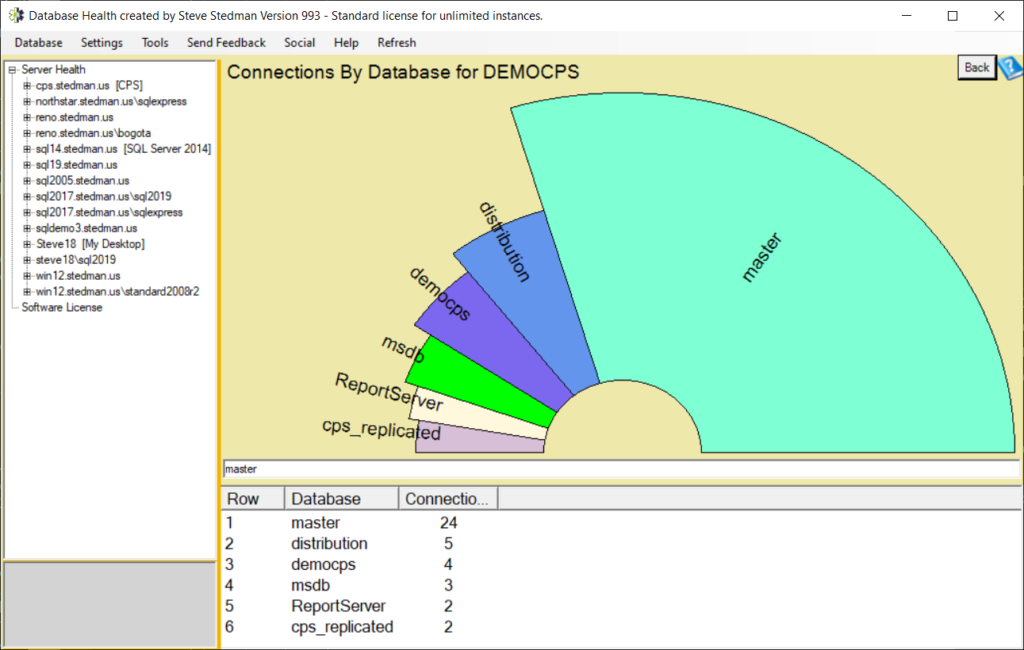
New Features
- All-around performance improvements relating to database connections and running queries.
- New tree map report visualization added. Use for the Databases by Size report, Memory Report, Sessions by Login report and the Table Sizes report. Plan to use this for other newer reports.
- New Sunburst chart for visualizing the largest tables on an instance, along with a Largest Tables for instance report.
- New chart type for Half Donut, used initially on the Missing Indexes report. Better use or space than the pie chart.
- Changed the Database Connections by user report to use the Half Donut instead of the Pie Chart. Also added the CTRL PageUp and CTRL PageDown to shift this report between the different instances.
- Updated the I/O by Database and I/O by Drive reports to use the new Half Donut chart.
- Updated the One Time Use Queries report, CPU by Database report, and Needs Parameters report to use the new Half Donut chart.
- Customer Request: On the historic waits reports there is now an ignore others option where you can set specific waits to be ignored from the historic waits monitoring.
- Added a check for TDE (Transparent Data Encryption) for all versions of SQL Server 2019.
Bug Fixes to our SQL Server performance monitoring tools
- Fixed a performance bug, when clicking on the database overview page, it would occasionally lock up for about 20 to 30 seconds. This has been resolved.
- Performance improvement with the historic connection monitoring on the cleanup job.
January 2022 – Version 991 Release Notes
The January 2022 release of Database Health Monitor, SQL Server performance monitoring tools includes bug fixes and feature enhancements.
There are some licensing changes in this version. For details on the licensing change, please see this video: https://youtu.be/tIMy6Qt7bH0
Bug Fixes to our SQL Server performance monitoring tools
- Crash on the Quick Scan report running on SQL Server 2005 with a case sensitive database. This has been resolved.
- Fixing bug in QuickScan for checks for operators and notification on job failures when SQL Express edition is running. Since the express edition does not have the SQL Agent then operators and job failures do not matter.
- Fixed a bug in the left / right paging between instance level reports where the inventory report was getting left out.
- Fixed a bug in the CheckDB instance report, when the user did not have sysadmin permissions the report would crash. Now it displays a message stating that you need sysadmin permissions to view this report.
- Fixed bugs in several of the instance level reports when run with a user without the right permissions. The error now shows the needed permissions to add for that user to see the report.
- Fixed several heavy load related issues with the SQL Performance Monitor. (Available from DBH Tools Menu)
- Fixed a crash on the SQL Performance Monitor with the reconnect if the connection is intermittently lost.
- Fixed a crash on the blocking by hour report on servers where the blocking time exceeded the size of an int.
- Fixed a bug on the historic waits panel, where if you clicked on the panel title, it would not work to activate the historic wait monitoring for the first time.
New Features
- Added a Back Button in the top right corner to help with navigating reports.
- Added Dark Mode (still experimental).
- Added a command line parameter for the SQL Performance monitor to call with a server name as the parameter.
- Right click on SQL Server name in the tree view in Database Health Monitor has a link to directly load the SQL Performance Monitor application and it passes along the server name to connect to.
- Added a connections chart on the SQL Performance Monitor. (Available from DBH Tools Menu)
- Added support for Amazon RDS SQL Server Instances to Database Health Monitor, including extensive testing in the Amazon RDS environment.
- Added support for Amazon RDS SQL Server Instances to SQL Performance Monitor, including extensive testing in the Amazon RDS environment.
- Added a check in the QuickScan report for dangerous versions of SQL Server that are known to cause corruption.
- Made the “Enterprise Index Report” available to all users other than Trial users. This is a report that has only previously been available to Enterprise customers. Not SQL Enterprise, but an older license code in Database Health Monitor called the Enterprise license level.
- Added the ability to run on a server with no outside internet connection. You can bring the DBHealthSettings.xml from your documents directory on a computer with internet access to documents directory on the server with no outside connectivity.
- Added links to the Social menu in Database Health Monitor to jump to the appropriate Discord, Facebook, and Linked in pages. Also added links to the Help menu to link directly to the Database Health Monitor course.
June 2021 – Version 982 Release Notes
New Features
- Included updated version of SchemaDrift as part of the Database Health Monitor install. You can use Schema Drift to compare 2 databases and find the structure difference between them.
- Included SQL Performance Monitor as part of Database Health Monitor install. You can use this to track performance issues.
- Added several new checks to the Quick Scan report.
Updates
- Updated the Quickscan report version check for more server cores, than the version of SQL Server installed can make use of.
January 2021 – Version 977 Release Notes
The January 2021 release of Database Health Monitor.
Bug Fixes to our SQL Server performance monitoring tools
- Performance fix – added index on one of the historic monitoring tables to improve performance anywhere we are looking up a historic query.
- Performance fix – improved performance on the Blocking by Hour report.
- Bug fix with historic monitoring on SQL Server 2016 or newer, occasionally the historic waits would stop logging due to a problem with the index.
- Fixed a bug in the historic waits where the error_log table was not being cleaned up over time.
Updates
- Updated the Quickscan report version check to check for the latest SQL Server patches for a security hole.
September 2020 – Version 972 Release Notes
The September 2020 release of Database Health Monitor.
Bug Fixes to our SQL Server performance monitoring tools
- Fixed a bug on the main screen when connecting to SQL Server 2019 databases. The database name was showing the version number rather than SQL Server 2019.
- Fixed a bug in the historic waits where in specific case with lots of unparameterized queries, the historic queries table was not purging correctly. This is now purging correctly.
- Fixed a “beta expired” error message left over from early testing.
New Features
- Added a check to the QuickScan report for reindexing during typical business hours.
Version 2.9.5 Release Notes
Version 2.9.5 is the December release of Database Health Monitor.
Bug Fixes to our SQL Server performance monitoring tools
- Fixed a crashing bug on the new Security report on SQL Server 2008R2 and older.
- Fixed a bug in the licensing dialog where expired codes were not being reported on correctly.
- Fixed a bug with CTRL up arrow and CTRL down arrow on the instance level reports to flip from instance to instance. The very first instance in the list was being missed.
New Features
- Added an orphaned user check to the Security report.
Version 2.9.4 Release Notes
Version 2.9.4 is the November release of Database Health Monitor.
Thanks to everyone who contributed to the Indiegogo campaign to fund the November release of Database Health Monitor.
New Reports
- Added a new instance level connections report that shows client connections and counts of connections.
- Added a new instance level security report.
New Features for our SQL Server performance monitoring tools
- Added better messaging when configuring historic reporting so that it is clear that a DBHealthHistory database will be created and that a SQL Agent job will be created, and if you are running from a central monitoring server, a linked server connection will be created. Note for local monitoring no linked server connection is needed.
- Added a sort instances by alias menu in the tree view. All instances that have an alias are sorted first by alias, then those without an alias are sorted by the regular server name.
Bug Fixes to our SQL Server performance monitoring tools
- Fixed a bug in the index advisor dialog where the index name and table name were reversed.
- Fixed 2 bugs in the Quick Scan report related to case sensitive database.
Version 2.9.2 Release Notes
Version 2.9.2 is the October 2019 release of Database Health Monitor.
New Features in 2.9.2
- Added a refresh menu item to refresh any report (requested by a customer). Also fixed refresh on some of the historic charts that were not refreshing well.
- Added some color coding on the configuration values report to point out some of the more obviously bad settings in red.
- Simplified licensing process, including the ability to update your Database Health License code.
- Startup performance increase when you have many servers connected. When Database Health Monitor starts up it checks to see which of the servers you have listed are online by connecting. There was redundant code where it was connecting twice for the check. This has been fixed and should speed things up on those slow connections.
Bug Fixes in 2.9.2
- Changed the licensing agreement dialog to be sizeable. On some really low-resolution screens it was showing up to small and hiding the buttons to accept the license agreement.
Version 2.9.1 Release Notes
Version 2.9.1 is the September 2019 release of Database Health Monitor.
There was a font size bug introduced on September 23, 2019, fixed on September 24, 2019. If you are seeing extremely huge fonts in Database Health Monitor download the latest install above (version 2.9.1.251 or newer).
New Features in 2.9.1
- Added a check to the QuickScan report for SQL Server Express database files approaching the 10GB limit.
- Adding Aliasing for servers, or a way to add a tag name to the server as it is displayed in the list view. Useful for associating machine names with IP addresses. Requested by a customer.
- Adding keypad + and keypad – hotkeys for the grid views to increase and decrease the font size.
Bug Fixes in 2.9.1
- Fixed a bug with the wrong compatibility level being detected for databases names that started with a number. This prevented the fragmented indexes report from being shown for databases names that started with a number.
- Fixed a bug in the Most Used indexes report with an overflow error on really busy indexes.
- Fixed a bug where a certain combination of quotes in a password caused the connect string to fail and not be able to connect with that password.
- Fixed a bug, the CheckDB screen was displaying an incorrect (outdated)icon.
- Fixed bug relating to the display of the SQL Server version on the main panel. For longer version names it was being wrapped and chopping of the display of the version number.
- Fixed a bug with the clickability of the chart on the historic waits charts. For really short bars they were hard to click. Now clicking just above the bar also acts as a click on the bar.
Version 2.9 Release Notes
Version 2.9 is the August 2019 release of Database Health Monitor. Summer has been busy, I have added one new report and I have been working on fixing any customer reported bugs.
New Features in 2.9
- Added a new Blocking Heat Map report that shows by day and by hour when blocking is occurring.
Bug Fixes in 2.9
- Fixed bug with extra buttons on the all servers reports “System Overview” and “Dashboard” show the same thing. I removed system overview.
- Fixed bug when clicking on FAILED JOBS and there are no failed jobs, the presentation is a little weird with overlapping controls.
- Fixed a customer reported bug in the Missing Indexes advisor where when adding indexes with both inequality and equality columns there was a missing comma in the index creation script.
- Fixed bug with clicking on CPU LOAD BY HOUR I can click SHOW MORE until the button disappears. However, there’s more data. If I click CTRL PAGEDOWN to go to the next instance and CTRL PAGEUP to go back to the original instance the SHOW MORE button is there
- Fixed a bug with the Blocking Query Monitor where it was attempting to connect to the DBHealthHistory database and sometimes throwing an error. Changed the connection to master since the DBHealthHistory database is not needed for this feature.
Version 2.9.1 Release Notes
Version 2.9.1 is the September 2019 release of Database Health Monitor.
New Features in 2.9.1
- Added a check to the QuickScan report for SQL Server Express database files approaching the 10GB limit.
- Adding Aliasing for servers, or a way to add a tag name to the server as it is displayed in the list view. Useful for associating machine names with IP addresses. Requested by a customer.
- Adding keypad + and keypad – hotkeys for the grid views to increase and decrease the font size.
Bug Fixes in 2.9.1 to our SQL Server performance monitoring tools
- Fixed a bug with the wrong compatibility level being detected for databases names that started with a number. This prevented the fragmented indexes report from being shown for databases names that started with a number.
- Fixed a bug in the Most Used indexes report with an overflow error on really busy indexes.
- Fixed a bug where a certain combination of quotes in a password caused the connect string to fail and not be able to connect with that password.
- Fixed a bug, the CheckDB screen was displaying an incorrect (outdated)icon.
- Fixed bug relating to the display of the SQL Server version on the main panel. For longer version names it was being wrapped and chopping of the display of the version number.
- Fixed a bug with the clickability of the chart on the historic waits charts. For really short bars they were hard to click. Now clicking just above the bar also acts as a click on the bar.
Version 2.9 Release Notes
Version 2.9 is the August 2019 release of Database Health Monitor. Summer has been busy, I have added one new report and I have been working on fixing any customer reported bugs.
New Features in 2.9
- Added a new Blocking Heat Map report that shows by day and by hour when blocking is occurring.
Bug Fixes in 2.9
- Fixed bug with extra buttons on the all servers reports “System Overview” and “Dashboard” show the same thing. I removed system overview.
- Fixed bug when clicking on FAILED JOBS and there are no failed jobs, the presentation is a little weird with overlapping controls.
- Fixed a customer reported bug in the Missing Indexes advisor where when adding indexes with both inequality and equality columns there was a missing comma in the index creation script.
- Fixed bug with clicking on CPU LOAD BY HOUR I can click SHOW MORE until the button disappears. However, there’s more data. If I click CTRL PAGEDOWN to go to the next instance and CTRL PAGEUP to go back to the original instance the SHOW MORE button is there
- Fixed a bug with the Blocking Query Monitor where it was attempting to connect to the DBHealthHistory database and sometimes throwing an error. Changed the connection to master since the DBHealthHistory database is not needed for this feature.
Version 2.8.2 Release Notes
Version 2.8.2 is the July 2019 Release of Database Health Monitor. There was a 2.8 release on July 17, 2019, followed shortly by a 2.8.2 release after a report of a bug in the blocking queries report that was fixed.
New Features in 2.8.2
- Added threshold settings into the Application Settings dialog to control the red/yellow/green colors on the backup reports and the CheckDB reports. This was a customer request.
- Expanded the Fragmented Indexes report to show up to 10,000 fragmented indexes from the original limit of 100. This was a customer reported issue.
- Added a new check to the QuickScan report for SQL Server 2008 and SQL Server 2008R2 approaching end of life in July.
- Added a check to see if the same instance is configured twice in the historic monitoring. If it is then it fixes it so that it is only being monitored once.
- Added a notes column to the backup status report to show if the last full was copy only.
- Column added to the backup status report to show if the database is online, offline, single user, emergency, or restricted user mode (customer requested).
- Column added to the database by size instance report to show if the database is online, offline, single user, emergency, or restricted user mode (customer requested).
Bug Fixes in 2.8.2
- Fixed a bug that slowed connecting to each server overview panel.
- Fixed a bug in the blocking queries report where it was failing on case sensitive databases. Reported by a customer.
- There was an issue with the historic waits not displaying the correct list of waiting queries in the lower grid, when the time range was an hour or less. This has been corrected.
- Fixed an issue with the chart on the historic waits advisor sizing, where it was not showing the chart data.
- Fixed a bug that was crashing when attempting to view reports on a database that was no longer connected. This was a customer reported issue.
- The Databases by Size report had a limit of 25 imposed on it. Based on customer feedback, I remove this limit. The pie chart still has the limit, but the grid now displays them all.
- Fixing a few bugs around users running with the limited permission of serveradmin rather than sysadmin. The Quickscan report was failing, and so was the main instance overview page. These issues have been fixed.
- Fixed a bug with where full databases (copy_only) backups were being missed in the backup report.
Version 2.8.1 Release Notes
Version 2.8.1 is the July 2019 Release of Database Health Monitor. There was a 2.8 release on July 17, 2019, followed shortly by a 2.8.1 release after a report of a bug in the blocking queries report that was fixed.
New Features in 2.8.1
- Added threshold settings into the Application Settings dialog to control the red/yellow/green colors on the backup reports and the CheckDB reports. This was a customer request.
- Expanded the Fragmented Indexes report to show up to 10,000 fragmented indexes from the original limit of 100. This was a customer reported issue.
- Added a new check to the QuickScan report for SQL Server 2008 and SQL Server 2008R2 approaching end of life in July.
- Added a check to see if the same instance is configured twice in the historic monitoring. If it is then it fixes it so that it is only being monitored once.
- Added a notes column to the backup status report to show if the last full was copy only.
- Column added to the backup status report to show if the database is online, offline, single user, emergency, or restricted user mode (customer requested).
- Column added to the database by size instance report to show if the database is online, offline, single user, emergency, or restricted user mode (customer requested).
Bug Fixes in 2.8.1
- Fixed a bug in the blocking queries report where it was failing on case sensitive databases. Reported by a customer.
- There was an issue with the historic waits not displaying the correct list of waiting queries in the lower grid, when the time range was an hour or less. This has been corrected.
- Fixed an issue with the chart on the historic waits advisor sizing, where it was not showing the chart data.
- Fixed a bug that was crashing when attempting to view reports on a database that was no longer connected. This was a customer reported issue.
- The Databases by Size report had a limit of 25 imposed on it. Based on customer feedback, I remove this limit. The pie chart still has the limit, but the grid now displays them all.
- Fixing a few bugs around users running with the limited permission of serveradmin rather than sysadmin. The Quickscan report was failing, and so was the main instance overview page. These issues have been fixed.
- Fixed a bug with where full databases (copy_only) backups were being missed in the backup report.
Version 2.8 Release Notes
Version 2.8 is the July 2019 Release of Database Health Monitor
New Features in 2.8
- Added threshold settings into the Application Settings dialog to control the red/yellow/green colors on the backup reports and the CheckDB reports. This was a customer request.
- Expanded the Fragmented Indexes report to show up to 10,000 fragmented indexes from the original limit of 100. This was a customer reported issue.
- Added a new check to the QuickScan report for SQL Server 2008 and SQL Server 2008R2 approaching end of life in July.
- Added a check to see if the same instance is configured twice in the historic monitoring. If it is then it fixes it so that it is only being monitored once.
- Added a notes column to the backup status report to show if the last full was copy only.
- Column added to the backup status report to show if the database is online, offline, single user, emergency, or restricted user mode (customer requested).
- Column added to the database by size instance report to show if the database is online, offline, single user, emergency, or restricted user mode (customer requested).
Bug Fixes in 2.8
- There was an issue with the historic waits not displaying the correct list of waiting queries in the lower grid, when the time range was an hour or less. This has been corrected.
- Fixed an issue with the chart on the historic waits advisor sizing, where it was not showing the chart data.
- Fixed a bug that was crashing when attempting to view reports on a database that was no longer connected. This was a customer reported issue.
- The Databases by Size report had a limit of 25 imposed on it. Based on customer feedback, I remove this limit. The pie chart still has the limit, but the grid now displays them all.
- Fixing a few bugs around users running with the limited permission of serveradmin rather than sysadmin. The Quickscan report was failing, and so was the main instance overview page. These issues have been fixed.
- Fixed a bug with where full databases (copy_only) backups were being missed in the backup report.
Version 2.7 Release Notes
Version 2.7 is the March 2019 release of Database Health Monitor.
Version 2.6.6 Release Notes
Version 2.6.6 is the November 2018 Release of Database Health Monitor
New Features in 2.6.6
- Added a check in the Quick Scan report for databases running on an older compatibility level.
- Added a check to the Quick Scan report for serializable transactions.
- Added a check to the Quick Scan report for Instant File Initialization.
- Added a check to the Quick Scan report for more than once instance installed.
- Preliminary testing and compatibility in SQL Server 2019.
Bug Fixes in 2.6.6
- Suspect pages report button text didn’t fit on some resolutions. Renamed to be just “Suspect Pages”.
Version 2.6.5 Release Notes
Version 2.6.5 is the September 2018 Release of Database Health Monitor
New Features in 2.6.5
- The QuickScan report now checks for SQL Agent with no operators defined.
- Historic waits now have an option to filter out TRACEWRITE wait types.
- Added a check for SQL Server running as local system and not a domain or local user to the QuickScan report.
- Updated SQL Version number checks for recommended updates.
Version 2.6.4 Release Notes
Version 2.6.4 is the August 2018 release of Database Health Monitor.
Bug Fixes in 2.6.4
- Quick Scan was crashing on SQL Server 2005. This has been fixed.
- Updated SQL Server version checks.
New Features in 2.6.4
- Added SQL Server version checks for SQL 2017.
Version 2.6.1 Release Notes
Version 2.6.1 is the October 28, 2017 release of Database Health Monitor.
Bug Fixes in 2.6.1
- Bug fixed with the Disk Space Report not showing the disk free space in on SQL Server 2008R2.
- Fixed a bug with the new inventory report where it was not showing information on SQL Server 2005 and 2008 instances. It has been fixed now for all SQL Server versions 2005 and newer.
- Quickscan report was reporting extra errors in the error log for servers that have memory error recovery enabled. Eliminated this message from the Quickscan report.
Version 2.6 Release Notes
Version 2.6 is the October, 2017 release of Database Health Monitor
New Features in 2.6
- Added a Job Schedule instance level report.
- Added an option on the statistics report to show statistics for all databases, and to generate the script to rebuild statistics for all databases. (Customer request)
- Added a Quick Scan Report check for logins that have a non-existent default database.
- Added a Quick Scan Report for SQL Server Express Edition, and display a warning.
- Modified the database mail check in the Quick Scan Report to display a different message when it detects that database mail is not enabled if the SQL Server is running express edition.
- Modified the Blocked Queries report to better show the blocking query and to differentiate it from those being blocked.
- Added a Quick Scan Report check for SQL Agent Jobs with no notification on failure.
- Updated the link to the support site. It now goes to http://databasehealth.com/download2/support-request/ which is vastly improved over the previous support site.
- Added a Quick Scan Report check for power settings, recommending that a High Performance option be used.
Bug Fixes in 2.6
- Fixed a bug when clicking on a database to drill down on the queries needing params report. Previously it was crashing, now it has been fixed.
- Fixed a bug in the database overview incorrectly reporting unused indexes.
- Fixed a bug in the server overview panel when displaying the machine or VM type where it was failing on SQL 2012.
- Fixed a bug with the “Instance Reports” title overlapping the buttons to get to the instance reports on certain resolutions with larger fonts.
- Fixed some timing related bugs on the Blocked Queries report. It was erroneously showing blocked queries without the query blocking them being shown.
- Fixed various bugs around compatibility level 70 and 80 and crashing on some of the reports. Yes, people are still running databases at level 70 and 80.
- Fixed a bug on the server overview page on very large databases, greater than 1TB causing the query to crash.
Version 2.5.5 Release Notes
Version 2.5.5 is the June, 2017 release of Database Health Monitor
New Features in 2.5.5
- Added a Recovery Model column to the Backup Status Report based on a customer request. This applies to the database specific Backup Status Report and the multiple-instance Backup Status Report.
- Added new File Utilization report that shows the amount of space being used and the amount of space free in your data and log files.
- Added a check in the historic monitoring “test connection” feature to check for SQL Server Express edition, and display a warning since the historic monitoring uses the SQL Server agent, and there is no agent on SQL Express edition.
- Added a menu item (under the Help menu) to bring up the license agreement, in case someone wants to read it later. This was requested by a customer.
- Adding F5 support for refresh on the multiple instance reports. Backup Status, CheckDB Status and File Utilization.
Bug Fixes in 2.5.5
- Excluded offline databases from showing warnings in red if the database is offline for the Backup Status Report.
- Fixed a bug in the historic connection test dialog. When attempting to check the connection from one server to another there was an error encountered. This referred to the error “Incorrect Syntax near ‘)’.” This has been corrected.
- Fixed a bug with the multiple instance reports. Hitting the ctrl + left or right arrow keys caused a crash.
- The option to generate a script to rebuild all statistics needing rebuilding was not working correctly in SQL Server 2005. This has been fixed and now works.
Version 2.5.4 Release Notes – May, 2017.
Version 2.5.4 is the May, 2017 release of Database Health Monitor.
New Features in 2.5.4
- Upgraded to .net version 4.6.
- When a new version of Database Health Monitor is available, when you click “yes” to upgrade, it now downloads the installer and runs it rather than redirecting you to the download page. This saves time and makes things easier for updates. Based on a customer request.
- Additional checks in the QuickScan report for the following:
- Database Mail not configured
- Service Broker not enabled on TempDB
- Added checks for obsolete xp_sqlmaint stored procedure being used in agent jobs to perform checkdb or statistics maintenance. There are better ways to do these.
- Added the DATA_PURITY option into the CheckDB dialog.
Bug Fixes in 2.5.4
- Fixed a bug with the Disk Space instance level report crashing on certain collations that use a comma for a decimal separator.
- Fixed a bug where the table size report was sometimes reporting the wrong number of rows in a table.
- Bug fix with the backup advisor coming up empty or blank. This was introduced in version 2.5.3, and resolved in 2.5.4.
Version 2.5.3 Release Notes – March 13, 2017.
Version 2.5.3 is the March 13, 2017 release of Database Health Monitor
New Features in 2.5.2
- Moved the blocking report from a database level report to an instance level report. If you have no blocking the report will show nothing, if you do have blocking the hierarchy of the blocking will be shown for the whole instance.
Bug Fixes in 2.5.3
- Bug fix when minimizing the program to an icon when showing the backup status report and the historic waits reports, this caused a crash. The crash has been fixed.
Version 2.5.2 Release Notes – March 2017.
Version 2.5.2 is the March 2017 release of Database Health Monitor
New Features in 2.5.2
- Expanded the Historic Waits chart on the instance overview page to show more than the default 7 days if there is more than 7 days of historic data. It will now show up to 14 days of historic data. This report now gives a better how are things changing week over week perspective on the historic wait stats.
Bug Fixes in 2.5.2
- Bug fix with grid view that show dates. The dates were not being sorted correctly.
- Bug fix with the historic reporting that was causing 2 issues. This has been fixed
- First preventing the historic monitoring from being turned on for new instances.
- Second breaking the reporting for existing instances being monitored.
Version 2.5 Release Notes – February 2017.
Version 2.5 is the February 2017 release of Database Health Monitor, released on February 19, 2017.
New Features in 2.5
- Upgraded application to use the .Net 4.5 runtime.
- Fragmented Indexes Advisor – added buttons to rebuild or reorganize all fragmented indexes. Wow this will save some time when you have a bunch of indexes to defragment.
- Added historic monitoring for disk space. Still need to add reports, but the tracking is there.
- Added a menu to the main application window. Removed the big buttons for Connect, Settings, and About, and replaced them with menu items.
- Added a menu item to link to the feedback survey.
- Rearranged some of the columns on the What is Active report to make it easier to see what is running right away without scrolling.
Bug Fixes in 2.5
- Excluded databases that are in a state of “Restoring” from the backup status report.
- Fixed a bug with the Sessions by Login page crashing. This was related to the .NET runtime upgrade.
- The index fragmentation advisor was having difficulty on the second time that an index was attempted to be reorganized or rebuilt. It worked fine the first time, but the second index to reorganize failed. This bug has been fixed.
- The Blocking Queries report for a database was showing the PID instead of the query when clicking on the grid view. This has been corrected to snow show the query.
- Extended the timeout for running the Quick Scan Report. On really slow SQL Servers this sometimes takes longer than the original timeout of 90 seconds. The timeout for this report has been set to 10 minutes.
- Added a check when loading the dbHealthSettings.xml file to confirm that the file contains valid XML. Fixes a crash when the file is corrupt for some reason.
- Fixed a bug that was causing the instance level memory report to always fail.
- Fixed a bug in the QuickScan report when checking to see if the SQL Agent is running. Don’t check on Express Edition since the agent isn’t available on Express Edition.
- Changed the wording on the log backup chain being broken by Veeam to be more generic referring to any third party type backup solution.
- Fixed a bug for databases with a collation that uses a comma as a decimal separator that was causing the Instance Level Disk Space report to crash.
Version 2.4.5 Release Notes – January 2017.
Version 2.4.5 is the January 2017 release of Database Health Monitor.
New Features in 2.4.5
- Added color coding to the disk space report to show drives with less than 10% free in red.
- New logos and branding on the splash screen.
- New application icon.
- Added color coding to the disk space report to show disks with less than 10% free in red.
- Updated version checks to the latest service pack and cumulative update levels for SQL Server versions. Updated the web site documentation for SQL Server versions.
Bug Fixes in 2.4.5
- Performance improvements on the Deep Scan report.
- Fixed bug with duplicates in the blocking report. Adding a column for the blocking path that shows the blocking chain for each blocked item.
- Fixed bug with connecting to an instance with historic monitoring that is monitoring itself.
- Fixed bug with the decimal calculation on the disk space report.
Version 2.4.4 Release Notes – October 2016.
Version 2.4.4 is October 2016 release of Database Health Monitor.
October 3, 2016 – Version 2.4.4 (872): DatabaseHealthInstall_October2016.zip <<– Download Link
- Download the zip file
- Open the zip file, and run setup.exe.
If you have been using a previous version of Database Health Monitor, just download and install this version over the previous one.
Thank you for using Database Health Monitor. Here is a list of the recent changes to the application.
New Features in 2.4.4
- Updated version numbers in the quick scan report and the updates available messages to match the latest SQL Server releases.
- Adding a right click menu option to the Quick Scan Report for warnings about no recent DBCC CheckDB to include a menu item to jump right to the DBCC CheckDB report.
- Added a right click menu option to the Quick Scan Report for error log messages to jump directly to the error log report.
- Added addition details and documentation for wait types into the Waits Advisor.
- Updated the What is Active report to have a seconds column to not just show the active query, but to also show the whole batch that it came from. For instance if one query in a stored procedure was what was currently running, you can see that in one column, and the entire stored procedure in another column.
Bug Fixes in 2.4.4
- Queries in the historic monitoring were being truncated when longer than 4000 characters. Now they are not truncated.
- Quickscan now ignores the alert warnings when the database is a SQL Express database (with no agent).
- Fixed bugs in the duplicate index reports around indexes on tables with the same name in different schemas.
- Fixed bug with the historic monitoring not being able to monitor an instance with a name greater than 20 characters.
Version 2.4.3 Release Notes
July 9, 2016 – Version 2.4.3 (866):
Thank you for using Database Health Monitor. Here is a list of the recent changes to the application.
Version 2.4.3 was about a month in the making, a few new features, a few bug fixes, and overall improvements. My favorite new feature in this release is the addition of a “Go Back” feature when viewing reports. When you click from one report to another, and then another, and you realize that you want to jump back to that previous report… well you can now, just use the Backspace key on your keyboard from anywhere in database health monitor. Hit it multiple times to jump back further in your history of reports.
New Features in 2.4.3
- Backspace button to go to the previous report viewed.
- A new report for SSRS report servers that shows the speeds of the SSRS reports being run. You can find your slow SSRS reports with this.
Fixes in 2.4.3
- With multiple historic monitoring instances, the CPU load by hour report was only showing the CPU load for the server doing the monitoring, not for the server being monitored.
- Fixed a bug causing the database overview panel to crash for database instances that with a name that started with a space, or ended with a space. Example: [ DatabaseName ] Note the spaces inside of the brackets. It works now.
Version 2.4.2 Release Notes
Released June 18th, 2016.
It has been about a two weeks since version 2.4.1 release and version 2.4.2 has a few new features, and a couple bug fixes.
New Features in 2.4.2
- New report available on SSRS Report Server databases showing the distribution of reports run over the last 24 hours, along with a detailed drilldown with a list of all reports run in the last 24 hours.
- Updated the Stored Procedures by Logical Writes to use Seconds rather than Microseconds in the durations. Makes much more sense, and is clearly labeled now.
- Added a Logins by Instance report.
- Added 3 new report panels for SSRS reporting databases.
- Recent SSRS report usage.
- Reports Run over the last 24 hours with chart.
- Report Users over the last 7 days with chart.
- Quick Scan Report
- Added an option to the QuickScan report to right click to turn off AUTO_CLOSE for all databases on the instance.
Fixes in 2.4.2
- Fixed a problem that has been there for a while with connecting to a monitoring database on another server than the current instance. This was introduced about 8 months ago, where you could only use the current instance for monitoring. The problem has been fixed. Thanks for the customer feedback that lead me to finding and fixing this problem.
- Improved startup performance. Caching some values that were previously querying the database multiple times.
- Fix a problem with the tab order on the Connect to Database dialog. The username and password were not in the correct sequence. More of an annoyance than anything, but this has finally be fixed.
Version 2.4.1 Release Notes
Version 2.4.1 (852): DatabaseHealthInstall_2_4_1.zip (June 2, 2016)
Version 2.4.1 includes a bug fix and 2 new feature that were added after the release of version 2.4.
- Feature: Support for SQL Server 2016. Since SQL Server 2016 officially released yesterday, Database Health Monitor now supports SQL Server 2016.
- Bug: The check for the latest version of SQL Server 2014 CU6 was updated. Microsoft released a patch to their original CU6 release. The check now accounts for this.
- The QuickScan report now has an option to ignore specfiic check items. This was a customer request. To ignore, or un-ignore items right click on the quick scan report.
Version 2.4 Release Notes
Release June 1, 2016.
Over the last several months I have added several new features, and many bug fixes. Here are some of the features and fixes included in this update.
New Features
- Waits Report – A new report that shows the SQL Waits since the last time the instance was restarted. This does not require the historic waits reporting component to be enabled.
- Memory Report – A new report that shows how much memory is being used by each database, and by other components, such as the plan cache.
- Backup Report
- Backup Advisor, included the WITH MOVE option on the restore scripts.
- QuickScan Report
- Recommending upgrade to if you are running SQL Server 2008R2 version 10.50.2550.0. This version has some stability issues with accessing DMVs.
- Added checks for alerting on errors 823, 824 and 825. The quickscan report now suggests adding alerts on these error conditions.
- Added quickscan report check #66 for database owned by non-existant user or sysadmin.
- Removed the check for recent backups for the model database. Model doesn’t usually need to be backed up.
- Added a check for SQL Server error logs and the maximum number of error logs.
- Adding a check to see if any traces are running.
- Adding check for obsolete SQL Server 2005 since it is at end of life.
- Adding a check for SQL Agent hotspots. These are specific times that more than 4 jobs are starting at the same time.
- Additional checks for User table in the master database, msdb database, and model database.
- Adding a check for instance level default backup compression.
- Updating SQL Server versions for the upgrade available check.
- Improving the docs on pageiolatch_ex in the waits advisor.
Bug Fixes
- Bug fix: false positive on an error log message in the quick scan report, reported by a user.
- Bug fix with the layout of the performance dashboard database panels if the scrollbar is scrolled while panels are being added. It used to cause big gaps, now they lay out correctly.
- Fixed bug with the max server memory check in the QuickScan report.
- Fixed a bug in the QuickScan report where it was not detecting high VLF counts on SQL Server older than 2012. It now works on 2005 and newer.
Version 2.3 Release Notes
Released March 20th, 2016.
It has been about 3 months since the last release, and I have added several new features, and many bug fixes.
New Features
- Reducing the number of different database connections used by Database Health Monitor. Reusing existing connections where applicable.
- Backup Report
- Database restore script for the backups report now includes the “RESTORE HEADERONLY” option.
- Updated the restore script to include a FILELISTONLY option to check on file locations before restoring.
- Recent backups are now shown in green so it’s easy to see which databases have recent backups and which do not.
- Added column to show the size of the backup.
- CheckDB dialog: Added the instance name to the CheckDB dialog so that you can know which instance the CheckDB is being run against.
- QuickScan report
- Added checks for default SQL Server indexing jobs.
- Ignoring database snapshot in the check for compressed backups.
- Added check for extended history in the msdb.dbo.sysmaintplan_logdetail table.
- Check to warn if SQL Server priority boost is enabled.
- Added a check and warning for master database in any other mode besides simple recovery mode.
- Added a check for using CHECKSUM on backups, with a recommendation to use it if it is not enabled.
- Added check to the QuickScan report for left over files from the Microsoft Database Tuning Advisor.
- Added reporting to the QuickScan report for slow I/O on log files.
- Added Quickscan report for default maintenance plans.
- Added check in the QuickScan report for TempDB being on the same drive as database files.
- Added the DeepScan option to the quick scan report. Just right click the QuickScan grid and choose DeepScan
- DeepScan report includes common wait types (if historic monitoring is enabled).
- DeepScan report includes queries with the most waits (if historic monitoring is enabled).
- DeepScan report includes statistics that are out of date or missing.
Bug Fixes
- Bug fix for occasionally seeing SQL Servers duplicated in the tree view.
- Fixing typo in the trace flags report.
- Fixed many typos.
- Settings / Configuration file. Fixed a bug with the contents of the file having leftover cruft at the end of the file.
- Disk Space report
- Added a NOLOCK to the disk space report so that it doesn’t have to wait when indexes are begin created or rebuilt.
- Fixing a bug that occasionally split tables into two rows in the report.
- QuickScan report
- Several blocking issues causing the QuickScan report to wait have been resolved.
- Fixed a crashing bug in the QuickScan report on SQL Server 2005.
- Fixed bug in the QuickScan report not correctly identifying SQL Server 2008R2 RTM for version updates needed.
Version 2.2 Release Notes
Released December 5th, 2015.
Three months since Database Health Monitor version 2. I have been busy and I have added many new features over the last 3 months.
New Features
- Added a DBCC CheckDB dialog to run Check DB against a database. Reports status along the way and shows what is being checked as it gets scanned.
- Added a link to the checkDB report page from the QuickScan CheckDB message.
- CTRL+a for select all in the edit box on the missing indexes advisor.
- Making the ‘see more’ option stick when viewing the CPU by Hour Heatmap.
- Added a Disk Space Report into the instance level reports.
- Added color coding to the Last Known Good CheckDB report.
- Added right click copy to clipboard to the many of the charts. Now you can just copy the chart to the clipboard as an image.
- Adding filtering of the historic waits for CXPACKET.
- Adding links to the main server overview if there is a SQL Server update available.
- QuickScan report
- Adding a check for orphan database users to the QuickScan report.
- Checking file growth for big databases with many very small growth amounts.
- Performance improvement, Limiting the amount of data the QuickScan report will pull back from the error logs.
- Adding details for the TempDB file growth messages.
- Adding max degree of parallelism, and cost threshold for parallelism to the quick scan report.
- Adding quickscan report checks for single tempdb files, and for different sized tempdb files.
Bug Fixes
- Fixed the backup status report to include databases that have never had a backup. This was missed due to the join condition.
- Fixing button colors on the CheckDB dialog. Buttons didn’t look right on Windows Server 2012.
Version 2.1 Release Notes
Released 07/3/2015.
Two months since Database Health Monitor version 2 was released and there have been many new features and bug fixes.
New Features
- Added support for the F5 key to refresh all report pages.
- Hotkeys added for paging up and down, and back and forth through instance level reports.
- CTRL + up arrow, or CTRL + PGUP to switch to the previous instance.
- CTRL + down arrow or CTRL + PGDOWN to switch to the next instance.
- CTRL + left arrow to switch to the previous report.
- CTRL + right arrow to switch to the next report.
- For historic monitoring, it is no longer required to enter your username and password to set up monitoring if you are monitoring the current instance.
- From the connection advisor you now have the ability to kill the session you are viewing.
- The main list of databases has been renamed to the Database Health Monitor – Performance Dashboard.
- The performance dashboard now includes a summary of total server memory, and for SQL Server 2008 and newer it shows the available memory.
- The performance dashboard now shows the active query count. Those that are in memory and running for more than a second.
- Quick Scan Report – many additional checks
- Reporting for autoshrink and autoclose added to the Quick Scan Report.
- Check for the default max server memory setting.
- Check for bloated error logs that haven’t been cycled in a while.
- Adding check for DBCC CheckDB never run, or not recently run.
- Check for page verify option of NONE or TORN_PAGE_DETECTION.
- Added a percentage column to the CPU used by database report.
- Instance reports panel added into the server overview page. Previously you could only get to the instance reports from the right click popup menu, now they are easier to get to.
- Instance level reports added.
- Backup Status Report
- Configuration Values
- CPU By Database
- Database by Size
- I/O by Drive
- Job History
- Sessions by Login
- Trace Flags
- What is Active
- Right click ability to kill sessions from the current connections report.
- Added a help text panel on the bottom left, which gives additional details on some of the reports.
- CTRL+a for select all on the connections advisor dialog.
- CTRL+a for select all on the backup advisor restore chain script.
- CTRL+a for select all on the one time query advisor.
Bug Fixes
- Fixed a bug in displaying machine types of VMWare. These previously reported unknown, they now report VMWare.
- Fixed a crash when calculating disk space on really large database files.
- Fixed a crash when Database Health attempts to access a database in single user mode.
- Fixed: Drilldown from the disk space by database chart should go to the disk space report for the selected database. Currently it just goes to the database overview page.
- Fixed: Long running queries advisor, help link at the bottom of the screen in not anchored to the bottom.
- There was an issue in the database connections where after a while Database Health Monitor would end up taking up more and more connections. This has been resolved.
Version 2 Release Notes
Released 07/3/2015.
This is the final release of Version 2 of Database Health Monitor, after 4 years of beta releases, it is finally out of beta.
New Features
- Removed Beta 3 month expiration.
- Added the Database I/O overview panel.
- Added the I/O by database instance level report.
- Database overview reports on databases set to autoshrink.
- Added a check for those using Veeam backups. There is a configuration where the Veeam backup breaks the log restore chain. This is now shown in the errors and warnings page.
- Filtered snapshot backups from the backup restore chain.
- Backup report now differentiates copy only backups from normal backups.
- Added ctrl+a for select all on the historic query advisor.
- Fixed a bug in the log restore chain script in the backup report.
- Added the database CPU heat map to show the average CPU load hour by hour for the last 7 days.
- Added the instance level linked servers report to display linked servers.
- Added documentation at http://DatabaseHealth.com for many of the newer reports that were missing help.
Bug Fixes
- Renamed the “DBCC Last Known Good” report to the “DBCC CheckDB Last Known Good” report, this is a more accurate description.
- Fixed bug with the linking of the Server Connection report to the connections for a database. The link redirected to the database overview page rather than the connections page.
- Removed filtered indexes from the duplicate indexes report. This was causing filtered indexes to show up as duplicates.
- Fixed bug with the historic waits advisor was displaying 2 days in one slot on the chart.
- Bug fixed with the progress bar not clearing on the connection report when there are no connections.
- Fixed linking from the needs parameters report on the server overview page.
- Fixed bug with click through on database I/O on the server overview panel.
Beta 10.2 Release Notes
Beta 10.2 (version 725) Released 06/1/2015.
The following changes have been made since Beta 10.1
New Features
- Improved performance on the historic monitoring job.
- Enabled multiple historic monitoring connections. In the past you could only have one monitoring server, now you can have any number of monitoring servers. Each SQL Server could monitor itself if needed.
- Added the instance level quick scan report.
- Updated the splash screen to include the ‘registration is free’ message so that people know they don’t have to pay to register.
Bug Fixes
- Fixed a bug with the trial period timeout period.
- Fixed a bug with the formatting of seconds on the database backup report. Now shows Hours, minutes and seconds.
- Bug fix on the display of the last known DBCC check good report.
Beta 10.1 Release Notes
Beta 10.1 (version 723) Released 05/6/2015.
The following changes have been made since Beta 10.0
New Features
- Added the Suspect Pages Report
- Added the Error Log Report
Bug Fixes
- Fixed a bug in the expiration message.
Other Notes
I removed the links to the IndieGoGo campaign that was intended to help fund the development. Thanks everyone who contributed, however we only raised $186 which was not enough do everything that I wanted to do with the campaign.
Beta 10 Release Notes
Beta 10 (version 721) Released 01/21/2015.
The following changes have been made since Beta 9.3.
New Features
- Updated new, fresh icon.
- Adding filegroup and partitioning key into the partitioning report.
- Added linking to the IndieGoGo campaign to help fund the next beta.
Bug Fixes
- Improved background processing, better handing of SQL connection failures.
- Improved error handling on all background threads when attempting to connect to a database. Better handling when the connection fails.
- Improved error handling on the pie chart on click event.
- Updated copyright line to 2015.
- Fixed crashing bug in the technical debt report.
- Fixed bug causing a crash on the Table Size Advisor.
Other Notes
Due to the increased demand on my time to complete the next beta, I have created an IndieGoGo campaign to help fund the next beta version. If you haven’t heard of IndieGoGo, its sort of like KickStarter, it is a crowd funding site. Please give something if you can to help me fund the next beta release. http://igg.me/at/DatabaseHealth11
Beta 9.4 Release Notes
Beta 9.4 (version 709) Released 12/21/2014.
The following changes have been made since Beta 9.3.
New Features
- Adding filegroup and partitioning key into the partitioning report.
Bug Fixes
- Improved background processing, better handing of SQL connection failures.
Beta 9.3 Release Notes
Beta 9.3 (version 706) Released 12/14/2014.
The following changes have been made since Beta 9.2.
New Features
- New report, Partitioned Tables. This new report shows all of the partitioned tables in a database. Double clicking for drill down shows the new Partitioned Tables Advisor that shows details on the number of partitions, rows in each partition and the range for each partition.
- The entire color scheme has been updated, not so blue.
- Added double click action on the one time use query report.
- The duplicate indexes chart has been migrated over to the new report format and colors.
Bug Fixes
- Performance improvements and bug fixes on the table size advisor. It is still a bit slow on really huge tables, but it works well on most.
- Fixed the drilldown when double clicking the chart view on the disk space report.
- Improved exception handling on the needs parameters report.
- Increased query timeout on the index fragmentation report.
- Improved the column layout and sizing on the following reports:
- Missing Indexes Report
- Unclustered Tables Report
- Improved error handling on all background threads when attempting to connect to a database. Better handling when the connection fails.
- Fixed a bug on the plan cache panel not linking to the right report.
- The enter key now does the same thing as double clicking for drilldown on all grids in the application.
Other Notes
- Based on improved crash reporting in beta 9.1 and 9.2, I was able to learn more about the common problem areas in the application. This lead to improved exception handling in many of the areas where a database connection is established, along with better error messages when a connection fails for some reason.
Beta 9.2 Release Notes
Beta 9.2 (version 704) Released 12/7/2014.
The following changes have been made since Beta 9.1.
Bug Fixes
- Improved the column formatting on the Unclustered Tables report and the Connections report.
- Improvement of the Pie chart pages, including, Reducing flashing on pie charts with only once piece and pie slice should highlight on mouse over not just on click.
- The Active Queries Report, now supports click or double click to show query advisor dialog.
- Adding better exception handling and error bailout on the realtime overview page.
- Cleaning up some of the layout on the technical debt dialogs.
- Refactoring code around the beta expiration dates.
- Removing reference to obsolete modules.
Other Notes
- Based on the increased popularity of Database Health Monitor, with more people using the program, there are more fringe case crash reports coming in. There were many fixes in this update to fix more of those fringe case crash reports. The overall crash reporting has also been enhanced to allow for better tracking and fixing of crash reports in the future.
Beta 9.1 Release Notes
The following changes have been made since Beta 9.
New Features
- New report, Last DBCC Known Good by Database. Right click on a SQL Server name in the tree view to get to the new instance level report to see the Last DBCC Known Good by Database report. This was based on a customer suggestion (Thanks Martyn).
- Added the databases by size report with drilldown on the databases sizes. Quickly find out how big your databases are including data, log, filestream and textindex. This was based on a customer request.
- Right click menu option in the database tree view to connect to another database. Based on a customer request..
Bug Fixes to our SQL Server performance monitoring tools
- Improved the column formatting on the Files report.
- Fixed a bug with the technical debt page displaying a flash of a blank window when loading.
- Fixed a crashing bug in the active queries report.
- Fixed a bug related to threading on the server overview panel. This previously lead to a crash after switching between several SQL Servers. Threading leak has been fixed.
- Added improved error handling and error reporting. All crash reports are now sent by a webservice call, which is much faster and more reliable than the previous method.
- CPU by database chart has flashy/jaggy on updating. This has been fixed to be much smoother.
- Fixed crashing bug related to minimizing the app when on the server overview page.
- Fixed a crashing bug on Windows 7 relating to the timing of the display.
Other Notes
- This update was mostly about improved stability. There were several problems introduced in Beta 8 relating to background threading, these have now been fixed.
Beta 9 Release Notes
Beta 9 (version 701) Released 11/23/2014.
The following changes have been made since Beta 8.
New Features
- Added new real time report for Active Queries. This report shows the queries that are currently running (or blocked and waiting) on the current database. This was based on a customer request.
- Right click menu option in the database tree view to sort the list of databases by either the database Id or alphabetically by name. This was based on a customer request.
- New real time report to show database files with IO and stalls for database files and logs.
Bug Fixes to our SQL Server performance monitoring tools
- Improved the column formatting on the Identity Column Usage report. In some cases the columns were sized too small to read the column titles. This has been fixed.
- Broken links have been fixed. There are a number of help links in the system that were linking to http://databasehealth.com, these have been fixed to link to http://databasehealth.com.
- Fixed crash caused by attempting to connect to a SQL Server that no longer exists.
If you have used a previous version of the database health reports, just download this version and install over the previous version.
Beta 8 Latest Release Notes
Beta 8 Released 12/29/2013.
The following changes have been made since Beta 7. The big feature in the Beta 8 is the rewrite of many of the charts.
New Features
- Renamed to Database Health Monitor, attempting to avoid confusion with SSRS Reports.
- Additional checks for obsolete or unusual settings (SHRINK_DATABASE, TORN_PAGE_DETECTION).
- Blocking reporting with hierarchical drilldown on the blocking queries.
- Server details panel showing logical and physical cpu counts, SQL Server Start time, SQL Server install data, Server Name, SQL Server version info, and information on real or virtual server.
Bug Fixes
- Multithreading the re-connect of databases, vastly improving the startup time if one or more databases is not available.
- A large amount of the project has been refactored to help mature the product and allow for additional feature growth, and reduce bugs.
- Improved background threading.
- Updates and bug fixes on SQL Technical Debt.
Beta 7 Release Notes
Note: The Beta was updated on 9/9 to be version 1.99.7.514 which includes a couple of fixes beyond the original beta.
9/2/2013
The following changes have been made since Beta 6. The big feature in the Beta 7 release was the addition of the Technical Debt reporting.
New Features
- Technical Debt Reporting.
- Support for SQL Server 2014 CTP1.
- Full support for case sensitive databases. All features have been tested and confirmed good with case sensitive databases.
- Historic Reporting Settings Dialog – Adding the ability to turn on or off monitoring for a specific database.
- New Page Life Expectancy Tracking to the Historic Reports.
- New CPU historic chart to the Historic Reports.
- New “Create Script to Update All” Statistics button added to the Statistics report.
Bug Fixes
- Multithreading the re-connect of databases, vastly improving the startup time if one or more databases is not available.
- Speed improvements on every page in the application.
- Improved speed on the Database Overview and Server Overview reports.
- Refactoring code – reducing technical debt.
- Historic reporting – improved cleanup of historic data to keep the DBHealthHistory database from growing too large.
- Fixed the settings dialog for the number of days to keep historic data.
- Performance tuning clipboard copy from grids with many rows.
- Performance improvements on the index fragmentation report.
- Improved disconnect/reconnect when a database is no longer available, for instance a VPN connection was dropped or reconnected.
- Fixing bugs with minimum page settings for the fragmented indexes report. It now displays the right data.
Beta 6 Release Notes
6/3/2013
The following changes have been made since Beta 5. Many of these changes have been cleaning up what is already there, and making it more functional, for instance adding clipboard support to copy results out of the program.
New Features
- Added an “Are you sure?” message to the defragmentation scripts before running them. This also includes a preview of the script that is about to be run.
- New Inefficient Indexes report added. Useful to find indexes that aren’t being used.
- Scrollbar added to the historic waits report to allow for easier browsing of wait stats.
- Add Ctrl+A support to the Query Advisor for select all on the edit control.
- Added Ctrl+C clipboard copy support to all the grids.
- Adding a setting dialog to consolidate some of the basic settings.
- Added a threshold setting (to the new setting dialog) to set the threshold to search on the big clustered indexes report.
- Added sorting to all the columns in all the grids.
- Added the application name into the connect string.
- Improved the call to check for updates when the application starts.
- Adding another warning to the database overview panel for huge log files.
- Added additional wait type documentation.
- Improved error handling.
- Added the update every X seconds functionality to the database connections report, this includes a setting in the setting dialog to change the every X seconds interval. If you don’t want it to update, just set it to a very large number.
- New update interval settings for the database overview and server overview panels.
- Adding Historic Plan Cache Hit Ratio Chart to the Historic Reporting section.
Bug Fixes
- Fixed a bug in registering shared components. This previously caused a crash on the start up of the application.
- Historic reports, in the last beta the cacheHitRatio table grew to large, fixed cleanup script to prevent this from happening.
- Hide reports that don’t work on compatibility level of 80 if the compatibility level is 80 or lower. Previously these reports would crash on SQL Server 2000 and older.
- Hide a couple reports that don’t work on SQL Server 2008 if the compatibility level is < 90 (SQL 2005).
- Improving the current session query display on the Connection Advisor. The session query was missing most of the time, now it is working correctly.
- Fixed several typo’s in the about box.
- Fixed a tree view resizing issue when displaying the historic reporting panel. The tree view was about 30 pixels too short, it now sizes as intended.
- Fixing recommendation for Duplicate Indexes Advisor to not recommend deleting the first duplicate unique index, but if there are multiple identical unique indexes, then some of them can be deleted.
- Fixed the Duplicate Indexes Advisor to show the size / waste column in bytes, kb, MB, GB, or TB instead of just a number.
Setup Program Changes
- Fixed the setup to install the charting controls if the destination computer does not already have them installed. This previously caused a crash on startup of the applications.
Beta 5 Release Notes
3/3/2013
The following changes have been made since Beta 4. One new report added, the rest of the beta fixes focused on reducing bugs in the product.
Bug Fixes
- Fixed problem with offline or recovering instances crashing the application. (Bug 107)
- Bug fix which prevented connections on non-standard ports (ie not 1433) from connecting (Bug 109)
- Fix bug when displaying SQL Server 2008R2 on the main panel.
- Fix bug with switching between the backup report and the current connections report. The right report is now shown.
- Fix bug which prevented crash notifications from being sent. If you opt in to notify the developer of crash reports, they will send correctly now.
- Waits advisor time range in the grid didn’t match the chart, it was off by one day. Fixed now.
New Features
- New report for Big Clustered Indexes added.
- Improved error messaging on the Historic Waits monitoring connection test.
- Added an “are you sure” prompt before starting an index rebuild from the index fragmentation report.
- Extended the beta timeout period to 4 months rather than 2 months.
Beta 4 Release Notes
1/10/2013
Bug Fixes
- Size missing on Disk Usage panel on the Database Overview page. (Bug #86)
- Fixed the settings so that they don’t get reset on every version number change. Now store in the My Documents directory. (Bug #81)
- Cached Plans page was just displaying a blank grid when there was no cache plans found, now it displays a message stating that there were none found. (Bug #82)
- Fixed bug on the Database Overview page relating to the page writes and page reads queries. (Bug #97)
- Fixed wording problems around tables with no identity columns. (Bug #93)
- Fixed a bug when switching between full, log and differential backups causing the grid to shown nothing.
- Fixed a bug involving databases with a different collation. (Bug #95)
- Fixed a bug causing the defragmentation report to crash. (Bug #94)
- Fixed several bugs related to case sensitive collations. (Bug #98, #99, #100, #101, #102)
- Fixed problem where differential backups were not being reported correctly on the Database Overview Backups Panel.
New Features
- Added warnings when your database collation doesn’t match the collation of TempDB.
- Added recovery model display into the Database Overview Backups Panel (User Requested).
- Added last backup time to the Database Overview Backups Panel (User Requested).
- Connect to database page now prevents connecting to unsupported SQL 2000 or older databases.
- Connect to database now validates that the user has the needed permissions.
Setup Program Changes
- Replaced the entire setup program with a new program.
- Included ability to run the Database Health Reports at the end of the install. (Bug #1)
- Release notes now shown at the end of the setup process.
- Included option to add an icon to the desktop.
Beta 3.1 Release Notes
11/21/2012
Beta 3.1 was release shortly after Beta 3. There were a couple of bugs reported right after the Beta 3 that were fixed in Beta 3.1. There were not new features in Beta 3.1, just some bug fixes.
Beta 3.1 included the following:
- Performance tuning the historic waits advisor charts. Fixed.
- The fragmented indexes report was crashing on databases that had no indexes. Fixed.
- Show tables with triggers report was crashing occasionally. Fixed.
- Empty tables were incorrectly reporting missing statistics. This has been corrected. Fixed.
Beta 3 Release Notes
11/18/2012
The Beta 3 release of the Database Health Reports adds 2 major milestones, first the Historic Monitoring which, in my opinion is as useful as the entire rest of the Database Health Reports project. The second milestone was support for SQL Server 2005. Several bugs were fixed that allow for the program to function correctly when connection to SQL Server 2005.
The supported versions of SQL Server for the Database Health Reports project are now:
- SQL Server 2005 SP1 or newer
- SQL Server 2008
- SQL Server 2008 R2
- SQL Server 2012
New Features
- Added Historic Monitoring. This is the main feature added in Beta 3.
- Added an additional drilldown level in the tree view hierarchy.
- Creates a small database on one SQL Server instance to track historic data from multiple instances.
- Includes filtering by time, user, database, query, and host.
- Allow drilldown by time, user, database, query and host.
- Added the Historic Query Waits Advisor with charting over time, waits summary, and links to the original Waits Advisor.
- Added a configuration option for the minimum number of pages to consider in the fragmented indexes report. Allows users to skip the small tables with fragmentation since fragmented small tables don’t have as big of an impact as the larger tables.
Bug Fixes
- Fixed a timing related crashing bug on the Table Sizes Advisor.
- Fixed crash on startup related to the splash screen. Implemented a new splash screen.
- Fixed several crashes with SQL Server 2005 instances. In Beta 1 and Beta 2 I didn’t do enough testing on SQL Server 2005. With Beta 3 I think we are good on 2005, although a couple reports are disabled because the use functionality not available on SQL Server 2005.
- Bug 70 – Crash on backup reports with SQL Server 2005.
- Bug 71 – Stored Procs by logical writes crashes on SQL Server 2005.
- Bug 73 – Re-implemented the statistics reports so that they function on SQL Server 2005.
- Fixed bug relating to ;, + and other not alphanumeric chars in passwords. It was causing the login to fail, now it works.
- SQL Server 2000 is not supported, none of the functionality works on SQL Server 2000, I now disable connections to SQL Server 2000 to prevent a variety of crashes throughout the reports.
Installation Notes
Beta 3 should install just fine over Beta 2 if you do have any trouble where you still see Beta 2, then uninstall the Beta 2 version and then reinstall Beta 3.
Beta 2 Release Notes
New Features
- Added the Memory by Database panel to the Database Overview page.
- Added the Memory by Database report.
- Added Unclustered Tables Report.
- Added the Connections Advisor which is linked to from the Connections Report.
- Added the Missing Index Advisor.
- Additional wait type descriptions added into the Waits Advisor.
- Added the Tables with Triggers report.
Bug Fixes
- Performance tuned the Page Reads and Page Writes reports which were having some difficulty on larger databases.
- Fixed bug with the Plan Cache Report which was only showing data for the master DB originally, now it shows for the appropriate database.
- Performance tuning on the Table Size Advisor dialog. There is a lot going on with this, it may take some time, but it is faster than before.
- Performance tuning on the Fragmented Indexes Report.
- Improved error handling on connection failures such as invalid password or a bad username.
- Removed backup status for TempDB as this really didn’t make any sense. Why would anyone backup TempDB.
Leave a Reply