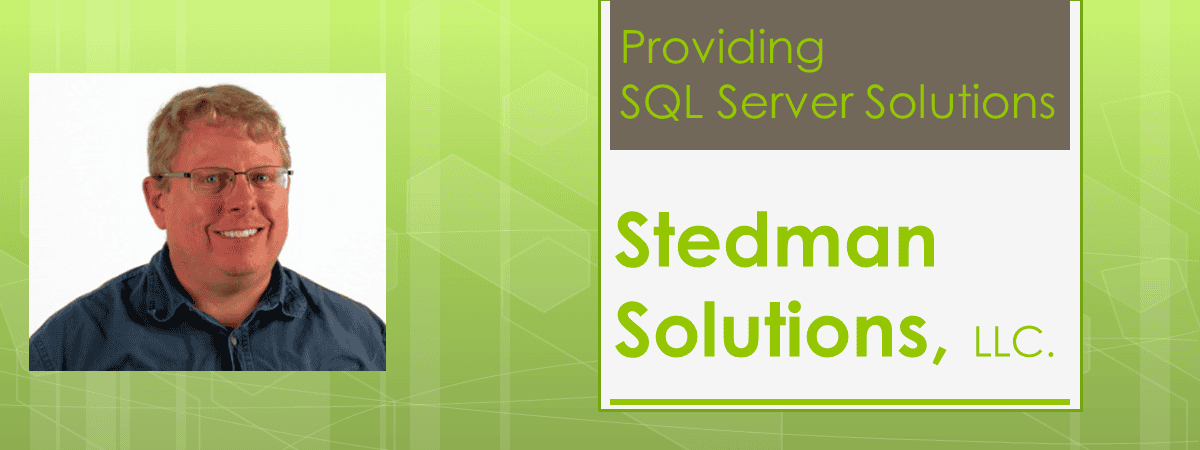Quick Scan Report – User Databases on C Drive
Why Hosting User Databases on the C: Drive in SQL Server Is a Bad Idea
When setting up a SQL Server environment, one of the foundational decisions is where to store your database files. While SQL Server allows you to place databases on any available drive, using the C: drive (typically the system drive) for user databases is a common misstep that can lead to serious performance, stability, and maintenance issues. Let’s explore why hosting user databases on the C: drive is a bad idea and how you can avoid these pitfalls.
1. Risk of System Drive Exhaustion
The C: drive is usually where the operating system and SQL Server’s binaries are installed. Placing user databases on this drive can consume large amounts of disk space, which may:
- Cause the drive to fill up quickly, leaving no space for critical operating system functions.
- Lead to SQL Server downtime, as SQL Server requires sufficient free space on the drive hosting its data and logs.
- Prevent Windows from functioning correctly, as a full C: drive can result in system crashes or failure to boot.
2. Performance Bottlenecks
SQL Server databases can generate significant I/O (input/output) activity. When user databases share the C: drive:
- The drive becomes overloaded with competing I/O operations from the OS, SQL Server, and database workloads.
- Performance of both the operating system and SQL Server deteriorates, especially during high database activity or resource-intensive operations like backups.
3. Increased Risk During Failures
The C: drive is often the first to fail during hardware issues because it bears the brunt of OS and application operations. If user databases reside on this drive, you risk:
- Losing both system and database data in the event of drive corruption or failure.
- Making disaster recovery more complex, as recovering both the OS and databases from the same drive is challenging.
4. Backup and Maintenance Challenges
Databases on the C: drive complicate routine maintenance:
- Backups: Large databases on the C: drive can quickly exhaust space, limiting your ability to store backups.
- Maintenance Jobs: Index maintenance or large transaction log operations may struggle due to insufficient drive space, potentially causing jobs to fail.
- Growth Issues: Databases with auto-growth enabled can quickly consume remaining space, leading to unexpected outages.
5. Security Concerns
Storing user databases on the C: drive may inadvertently expose sensitive data:
- Malware or ransomware attacks targeting the system drive can encrypt or corrupt user database files.
- The C: drive is more likely to be accessed by non-DBA personnel for routine tasks, increasing the risk of accidental deletions or misconfigurations.
Best Practices for Storing SQL Server Databases
To avoid the pitfalls of using the C: drive, consider these best practices:
- Use Dedicated Drives for SQL Server Data and Logs:
- Place database files (MDF, NDF) on a dedicated drive for better performance and manageability.
- Use a separate drive for transaction log files (LDF) to optimize write performance.
- Monitor Drive Space Regularly:
- Tools like Database Health Monitor can help you track disk usage and avoid surprises.
- Plan for Growth:
- Provision sufficient disk space for both current and future database needs to minimize the risk of running out of space.
- Leverage RAID or SAN Storage:
- Using RAID or SAN configurations provides better reliability and performance for database files compared to single drives.
- Segregate TempDB:
- Place TempDB on a dedicated drive to prevent contention with user databases and improve overall SQL Server performance.
How Stedman Solutions Can Help
At Stedman Solutions, we specialize in optimizing SQL Server environments. Whether you need to migrate databases off the C: drive or design a storage strategy for better performance and reliability, our SQL Server Managed Services can help. We’ll ensure your databases are placed appropriately and your server operates at peak performance.
Conclusion
Placing user databases on the C: drive in SQL Server might seem convenient, but it creates significant risks for performance, stability, and disaster recovery. By adopting a dedicated storage strategy and following best practices, you can ensure your SQL Server environment runs smoothly and securely. If you need help optimizing your SQL Server storage, contact Stedman Solutions today!
Related Links
- Database Health Monitor Download
- Stedman Solutions, SQL Server Consulting
- Quick Scan Report
- Data or Log on the C: Drive
Need Help
Stedman Solutions, the provider of the Database Health Monitor Application offers consulting solutions, and can help with getting your TempDB set up correctly, or any other database administration issues you may have.