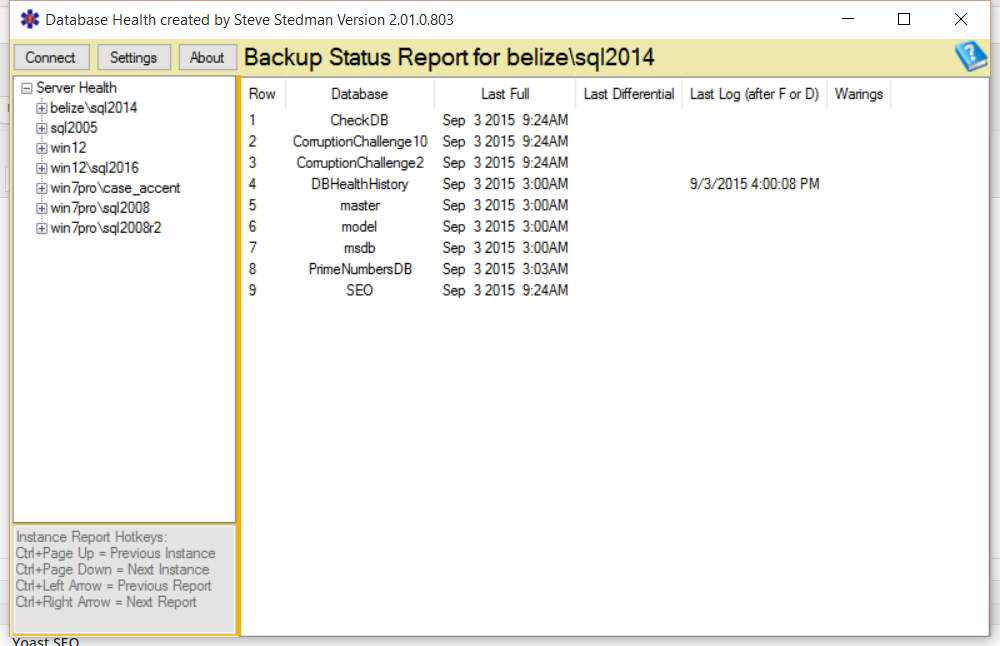Backup Status Report
The backup status report shows you the most recent full, differential, and log backups for the databases on your SQL Server instances.
When there are no recent full backups you will see the errors highlighted in red as shown here.

When there are recent full backups you will see no red highlighting and the warnings column will be empty.
This is a quick way with the instance level reporting to check on the overall backup status of the databases on your instance.
Backup Status Report Hot Keys
- CTRL + PageUp or CTRL + UP to view the same report in the previous SQL Server instance.
- CTRL + PageDown or CTRL + DOWN to view the same report in the next SQL Server instance.
- CTRL + LEFT ARROW to view the previous instance report.
- CTRL + RIGHT ARROW to view the next instance report.
Why Monitoring Backup History is Crucial in SQL Server
When managing a SQL Server environment, backups are your ultimate safeguard against data loss. However, ensuring that your backups are reliable and up to date requires more than just creating them. Monitoring backup history is a critical part of database administration that is often overlooked. Let’s explore why this practice is essential and how it contributes to the health and reliability of your SQL Server environment.
1. Ensuring Backup Frequency Meets Recovery Objectives
Every organization should have defined Recovery Point Objectives (RPOs) and Recovery Time Objectives (RTOs). RPO specifies how much data loss is acceptable, while RTO determines how quickly you need to restore operations after a failure. By monitoring backup history, you can:
- Verify Backup Frequency: Ensure that backups occur as scheduled (e.g., full backups daily, transaction log backups every 15 minutes).
- Identify Gaps in Backup History: Spot missed or delayed backups that could lead to unacceptable data loss.
Example:
If your business requires transaction log backups every 15 minutes but monitoring reveals that they occur every 30 minutes due to misconfiguration, your RPO may not be met.
2. Detecting Failed Backups
Backup jobs can fail for various reasons, such as disk space issues, network interruptions, or misconfigurations. Monitoring backup history helps you identify and address these failures promptly.
Benefits of Monitoring for Failures:
- Minimized Risk: Ensure every scheduled backup is successful.
- Proactive Troubleshooting: Address root causes of failures before they impact recovery.
Example:
If a full backup job fails on Saturday night but isn’t noticed until Monday, you may lose two days’ worth of data in a disaster scenario.
3. Validating Backup Retention Policies
Compliance regulations or business requirements often dictate how long backups must be retained. Monitoring backup history ensures your retention policies are adhered to.
Key Monitoring Tasks:
- Confirm Retention Periods: Verify that old backups are being purged according to policy.
- Avoid Over-Retention: Prevent unnecessary storage costs caused by retaining backups longer than needed.
Example:
If backups are retained indefinitely due to a misconfigured job, your storage costs can skyrocket, affecting your IT budget.
4. Supporting Disaster Recovery Preparedness
Monitoring backup history is an essential component of disaster recovery planning. By maintaining a clear record of backups, you can ensure the availability of the right backups when needed.
How It Helps:
- Historical Visibility: Know exactly when the last successful backup occurred.
- Improved Recovery Confidence: Assure stakeholders that recovery plans are based on reliable data.
Example:
During a ransomware attack, being able to confirm the availability of a clean backup can dramatically reduce downtime and data loss.
5. Optimizing Backup Performance
Monitoring backup history helps you identify trends in backup duration and size, which can reveal performance issues or storage constraints.
Monitoring Insights:
- Growth Trends: Detect increasing backup sizes, which may indicate unanticipated data growth.
- Slow Backups: Spot backups that are taking longer than usual, potentially signaling resource contention.
Example:
If transaction log backups suddenly start taking twice as long, this could indicate unexpected workload spikes or disk I/O bottlenecks.
6. Compliance and Auditing
In regulated industries, demonstrating that backups are being created and managed correctly is often a requirement. Monitoring backup history provides a clear audit trail to satisfy these compliance needs.
Benefits:
- Compliance Reports: Show proof of regular backups during audits.
- Policy Validation: Ensure that backup schedules align with legal or business policies.
Example:
An auditor may request documentation showing that your backups are retained for seven years. A well-maintained backup history makes this process straightforward.
Tools for Monitoring Backup History
SQL Server offers built-in tools and views to monitor backup history, such as:
- msdb Database: Tables like
backupsetandbackupmediafamilystore backup history. - Dynamic Management Views (DMVs): Use DMVs to query the status of recent backups.
- Database Health Monitor: Tools like Database Health Monitor provide an easy way to visualize backup history and identify gaps.
Automating Backup Monitoring
Manually monitoring backups can be time-consuming. Automating this process with custom scripts or third-party tools helps ensure consistency. For example:
- Alerts: Set up alerts for missed or failed backups.
- Reports: Generate daily or weekly reports summarizing backup activity.
- Proactive Checks: Implement monitoring scripts to identify potential issues before they cause failures.
Conclusion
Monitoring backup history is an indispensable practice for SQL Server administrators. It ensures that backups align with your recovery objectives, protects against data loss, and supports disaster recovery and compliance efforts. At Stedman Solutions, we specialize in managing and monitoring SQL Server environments, including backups, as part of our Managed Services. Contact us today to learn how we can help safeguard your data with expert backup monitoring and maintenance.