Database Overview
The Database Overview shows summary information for the following with links to the exact details for every item. The purpose of this page is to give you a dashboard view of many areas that could be causing performance issues.
- Database Warnings
- Active Queries
- Backups
- Fragmented Indexes
- Unused Indexes
- Duplicate Indexes
- Disk Usage
- Long Running Queries
- Buffer Cache Hit Ratio
- Database Connections
- Needs Parameters
- Warnings and Errors
You get to the database overview report by expanding the SQL Server in the tree view on the left side of the screen, then just clicking on a database name.
Clicking on the different sections of the Database Real Time Overview allow you to drill down on the details behind that section of the report.
The database overview report is part of the Database Health Monitor application created by Steve Stedman of Stedman Solutions, LLC. Database Health Monitor is a free application that can be downloaded from DatabaseHealth.com.
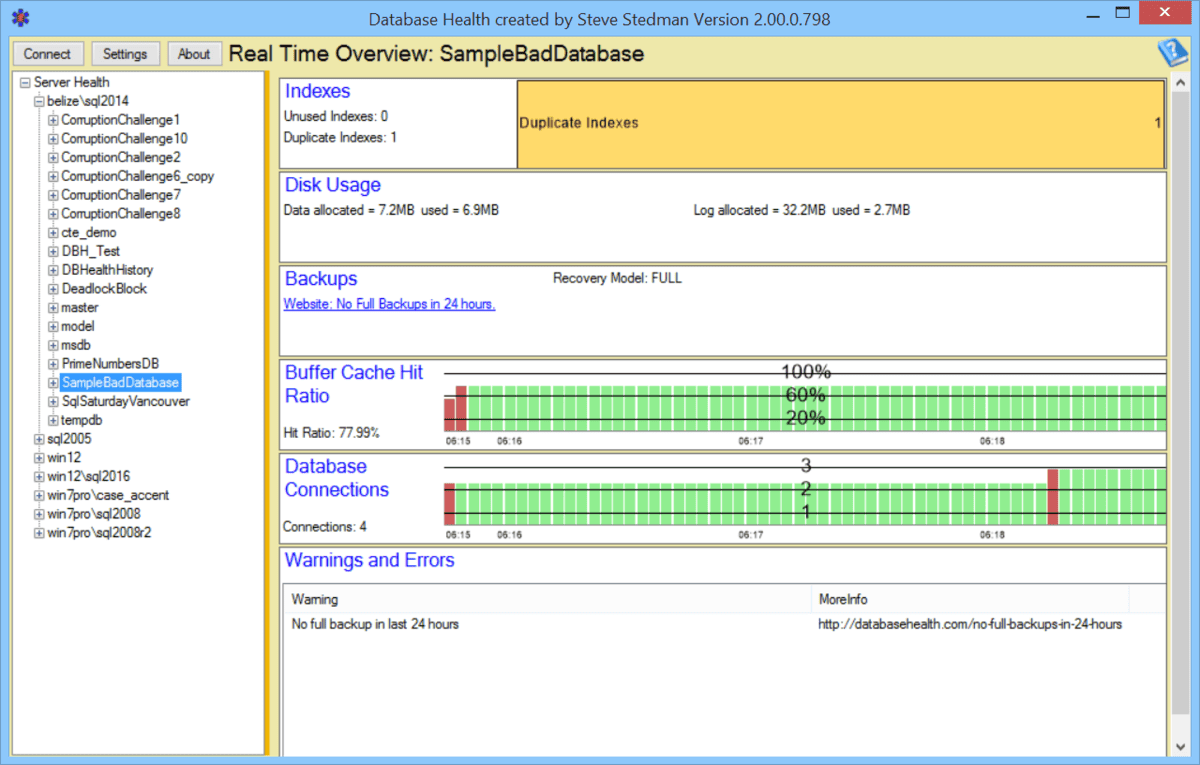
Leave a Reply