VLF Report in Database Health Monitor

Exploring the VLF Report in Database Health Monitor
Virtual Log Files (VLFs) are an essential but often overlooked component of SQL Server transaction logs. Poorly managed VLFs can lead to performance bottlenecks, slow recovery times, and even blocking issues. Thankfully, the VLF Report in Database Health Monitor provides a detailed view of the Virtual Log Files inside your transaction logs, helping you take control of your database’s performance.
Let’s dive into how the VLF Report works, what insights it provides, and how you can use it to optimize your SQL Server.
Video: https://www.youtube.com/watch?v=pSsmTTbZTEU
What Are Virtual Log Files?
In SQL Server, the transaction log is divided into smaller chunks called Virtual Log Files (VLFs). Each time you expand your transaction log, SQL Server creates additional VLFs. While SQL Server manages these files automatically, having too many or too few VLFs can create significant problems. For example:
- Too Many VLFs: Causes slow database recovery and can lead to performance degradation during transaction log operations.
- Too Few VLFs: Limits scalability and can result in larger-than-necessary log growth events, impacting performance.
How the VLF Report in Database Health Monitor Works
The VLF Report in Database Health Monitor allows you to inspect the VLFs within a transaction log file in detail. This tool gives you visibility into the state of each VLF and helps identify whether the transaction log is optimized.
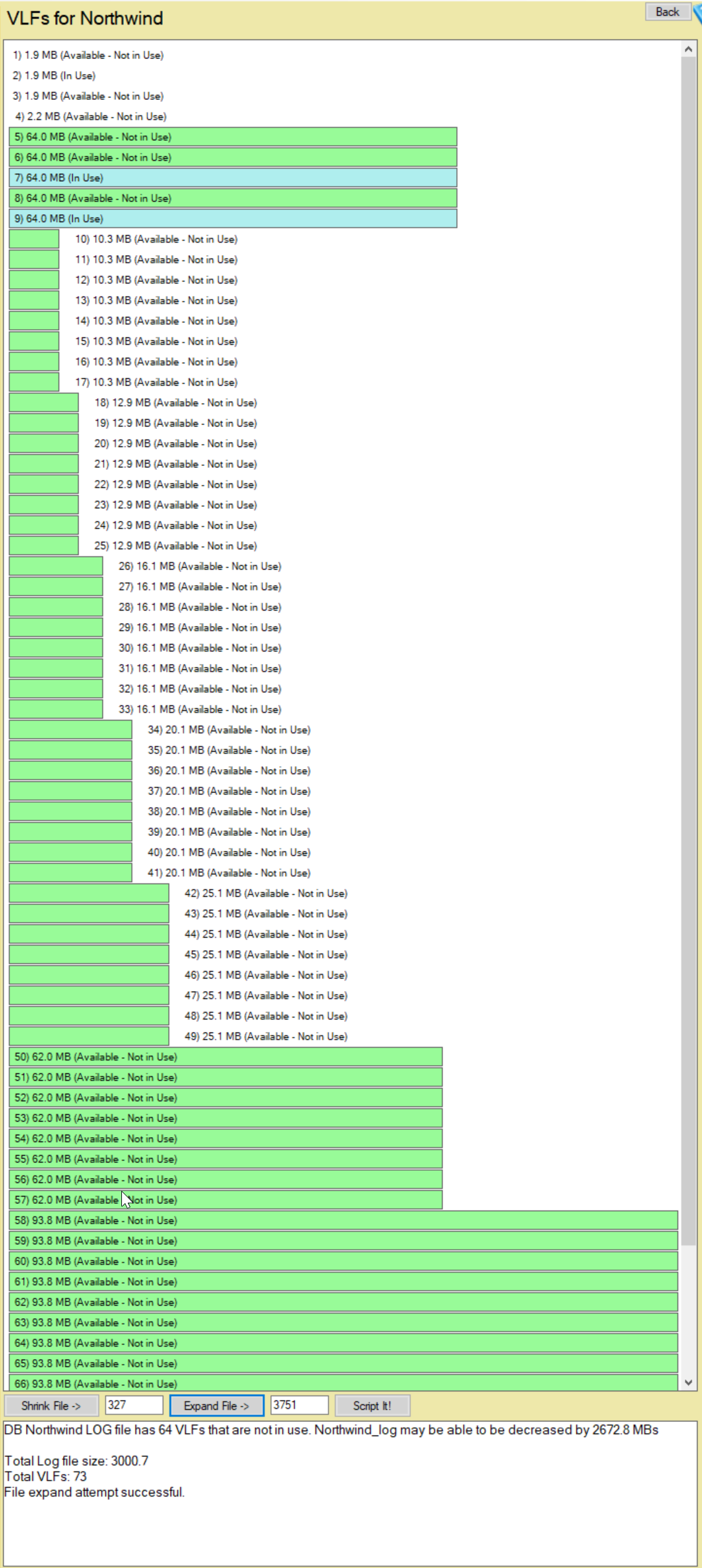
Key Features of the VLF Report:
- View Active and Inactive VLFs: The report provides a breakdown of which VLFs are in use (active) and which are not. This insight is critical for understanding log usage and identifying whether a log file is bloated or overgrown with inactive VLFs.
- Analyze VLF Count: SQL Server performance can degrade when a log file contains too many VLFs. The report highlights the total number of VLFs, making it easier to determine whether your log file needs maintenance.
- Shrink or Expand the Log File: Based on the state of your VLFs, you can use Database Health Monitor to:
- Shrink: The transaction log if there are excessive inactive VLFs, reducing the file size and reclaiming disk space.
- Expand: The transaction log to create a more optimal number of VLFs, improving log performance during growth events.
- Visual Representation: The VLF Report includes a graphical representation of the log file, showing the distribution of active and inactive VLFs. This makes it easy to spot problems at a glance.
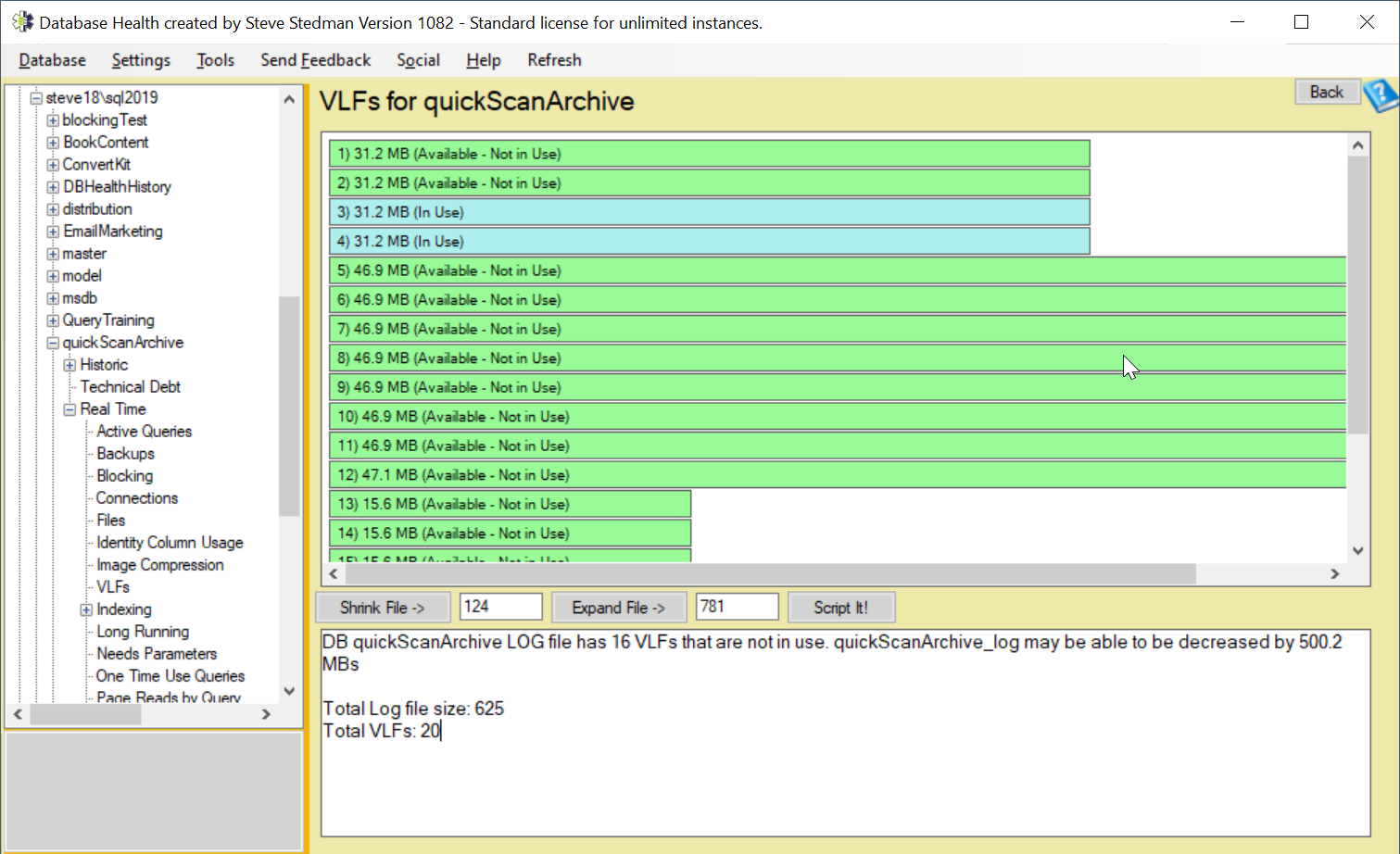
Why Is Managing VLFs Important?
Mismanaged VLFs can result in several performance issues:
- Slow Recovery Times: SQL Server must scan the log file during recovery, and an excessive number of VLFs can drastically slow this process.
- Performance Bottlenecks: Large numbers of VLFs can cause delays during transaction log backups and restores.
- Increased Log Growth Events: Inefficient log file management often leads to frequent, small growth increments, creating even more VLFs and further compounding performance problems.
By regularly using the VLF Report in Database Health Monitor, you can proactively address these issues, ensuring your transaction log files are optimized for performance and scalability.
How to Use the VLF Report in Database Health Monitor
- Open Database Health Monitor: Download and install Database Health Monitor if you haven’t already from DatabaseHealth.com.
- Run the VLF Report:
- Connect to your SQL Server instance.
- Navigate to the VLF Report under the “Reports” menu.
- Select the database for which you want to analyze the transaction log.
- Review the Results: Inspect the number of active and inactive VLFs, and review the graphical representation of your transaction log.
- Perform Maintenance: If needed, shrink the transaction log to remove unused VLFs, or expand it in larger increments to create fewer, more evenly distributed VLFs.
Best Practices for Managing VLFs
- Preallocate Log File Size: Instead of allowing SQL Server to expand the log file in small increments, preallocate a sufficient log file size to minimize growth events.
- Use Larger Growth Increments: Set the log file growth increment to a reasonable value (e.g., 512 MB or more) to avoid creating too many VLFs during growth.
- Monitor Regularly: Use the VLF Report in Database Health Monitor as part of your routine database maintenance to identify and address issues before they impact performance.
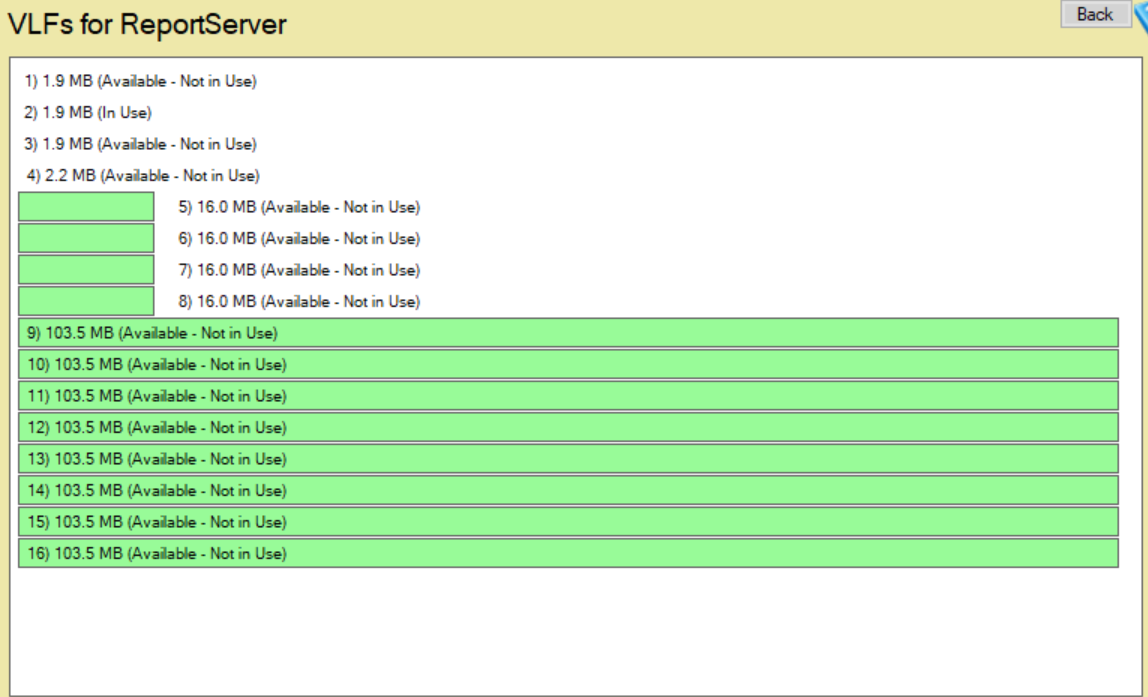
Conclusion
The VLF Report in Database Health Monitor is an indispensable tool for SQL Server administrators looking to optimize their transaction log performance. By providing detailed insights into active and inactive VLFs and offering the ability to shrink or expand the log file, this report simplifies what could otherwise be a complex maintenance task.
For more tips on SQL Server performance tuning and expert guidance, contact Stedman Solutions. Our team specializes in helping you resolve database performance issues quickly and effectively. Let us help you get the most out of your SQL Server!

Leave a Reply