SQL Server Cost Threshold For Parallelism
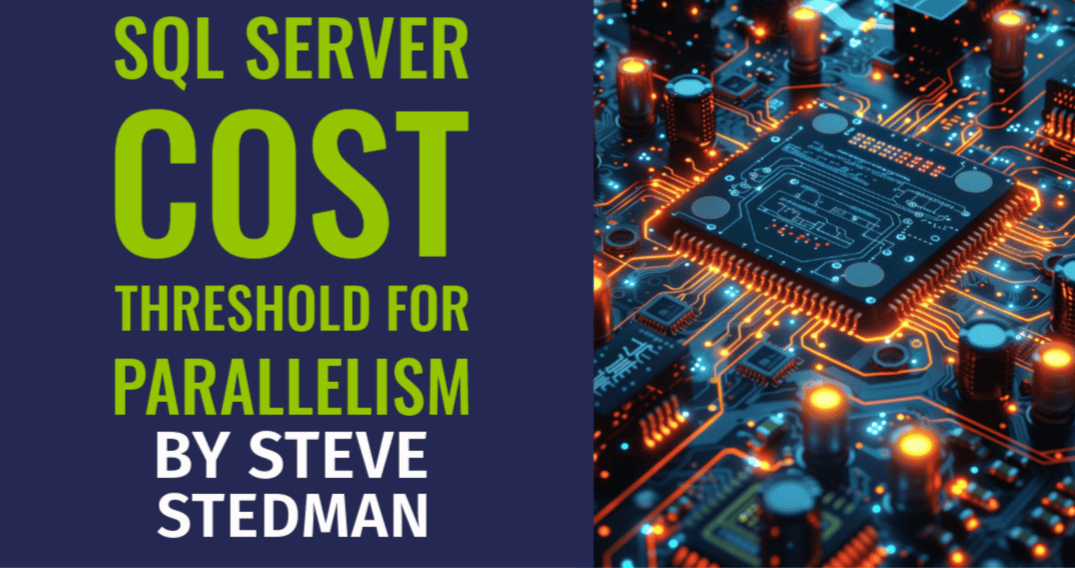
Understanding SQL Server Cost Threshold for Parallelism
When tuning SQL Server for performance, one important configuration setting is the Cost Threshold for Parallelism. This setting directly affects when SQL Server decides to execute a query in parallel, potentially speeding up large operations or, if misconfigured, overloading system resources.
In this post, we’ll explore what the Cost Threshold for Parallelism is, how it works, and best practices for configuring it in your SQL Server environment.
What is Cost Threshold for Parallelism?
Cost Threshold for Parallelism is a SQL Server setting that determines the threshold at which a query becomes eligible for parallel execution.
When SQL Server generates an execution plan for a query, it assigns a cost value—a measure of the estimated resource usage required to complete the query. If this cost exceeds the configured Cost Threshold for Parallelism value, SQL Server considers executing the query in parallel, using multiple CPU threads.
The default value for this setting is 5, meaning any query with a cost above 5 is a candidate for parallelism. However, this default value is often too low for modern systems and can result in excessive parallelism, leading to contention and resource bottlenecks.
How Does Cost Threshold for Parallelism Work?
When a query is executed, SQL Server performs the following steps:
- Calculate Query Cost: SQL Server evaluates the query and generates an estimated execution plan. The cost value reflects the resource usage required to execute the plan serially (on a single thread).
- Compare Cost to Threshold: SQL Server compares the query’s cost to the configured Cost Threshold for Parallelism.
- Choose Execution Mode:
- If the cost is below the threshold, the query runs serially on a single CPU thread.
- If the cost exceeds the threshold, SQL Server considers running the query in parallel, dividing the workload across multiple CPU threads.
Parallel execution can improve performance for large, complex queries. However, it also introduces overhead from coordinating multiple threads and can impact the performance of other queries if resources are overutilized.
Why Adjust the Default Setting?
The default value of 5 was established in an era of much slower hardware. On modern servers, this low threshold often results in SQL Server overusing parallelism for queries that could run efficiently in a single thread.
Symptoms of an improperly configured Cost Threshold for Parallelism include:
- High CXPACKET waits (a sign of parallelism overhead).
- Excessive CPU usage from queries running in parallel unnecessarily.
- Reduced performance for OLTP workloads with many small, quick queries.
Best Practices for Configuring Cost Threshold for Parallelism
1. Understand Your Workload
The optimal Cost Threshold for Parallelism setting depends on your workload:
- OLTP (Online Transaction Processing): These systems often have many small queries that don’t benefit from parallelism. A higher threshold (e.g., 30 or 50) can reduce unnecessary parallelization.
- OLAP (Online Analytical Processing): Data warehouses and reporting systems frequently run complex queries that benefit from parallelism. A lower threshold (e.g., 20 or less) might be more appropriate.
2. Increase from the Default Value
Most environments benefit from increasing the Cost Threshold for Parallelism from the default value of 5. A common starting point is 20, but you should test and adjust based on your system’s performance.
3. Monitor Query Performance
Use monitoring tools like Database Health Monitor to analyze Wait Statistics and query performance. Look for patterns that indicate parallelism-related issues, such as excessive CXPACKET waits.
4. Test Incremental Changes
Make incremental adjustments to the setting and evaluate the impact on performance. For example, increase the threshold by 5 or 10 and monitor CPU usage, query durations, and waits.
5. Consider MAXDOP Settings
The Cost Threshold for Parallelism works closely with the MAXDOP (Maximum Degree of Parallelism) setting. MAXDOP controls the maximum number of threads a parallel query can use, while Cost Threshold determines which queries qualify for parallelism. Both should be tuned together for optimal performance.
How to Change the Cost Threshold for Parallelism
You can change this setting using SQL Server Management Studio (SSMS) or T-SQL:
Using SSMS
- Open SSMS and connect to your SQL Server instance.
- Right-click the server name and select Properties.
- Go to the Advanced page.
- Locate the Cost Threshold for Parallelism setting and increase it (e.g., to 20 or 50).
- Click OK to save the changes.
Using T-SQL
EXEC sp_configure 'show advanced options', 1;RECONFIGURE;EXEC sp_configure 'cost threshold for parallelism', 20; -- Example: Set to 20RECONFIGURE;
Monitoring the Impact of Changes
After adjusting the Cost Threshold for Parallelism, monitor the impact on your SQL Server instance. Tools like Database Health Monitor provide detailed insights into:
- Wait Statistics: Identify reductions in CXPACKET waits or other parallelism-related bottlenecks.
- Query Plans: Check which queries are now running in parallel or serially.
- CPU Usage: Ensure that CPU resources are being utilized efficiently.
Key Takeaways
- What It Does: Cost Threshold for Parallelism determines the query cost at which SQL Server considers parallel execution.
- Why It Matters: An optimal setting can balance performance, reducing unnecessary parallelism while ensuring complex queries benefit from parallel execution.
- Default vs. Custom Setting: The default value of 5 is often too low for modern systems. Adjusting this to 20 or higher typically improves performance.
- Tuning Tips: Test changes incrementally and monitor performance using tools like Database Health Monitor.
Need Help Tuning Your SQL Server Performance?
At Stedman Solutions, we specialize in SQL Server Performance optimization, including configuring settings like Cost Threshold for Parallelism and MAXDOP. Whether you’re dealing with high CPU usage, slow queries, or wait type issues, our experts can help. contact us today at our Contact Us page for expert assistance!
Leave a Reply