Fill Factor
The Quick Scan Report has detected that your fill factor is too low.
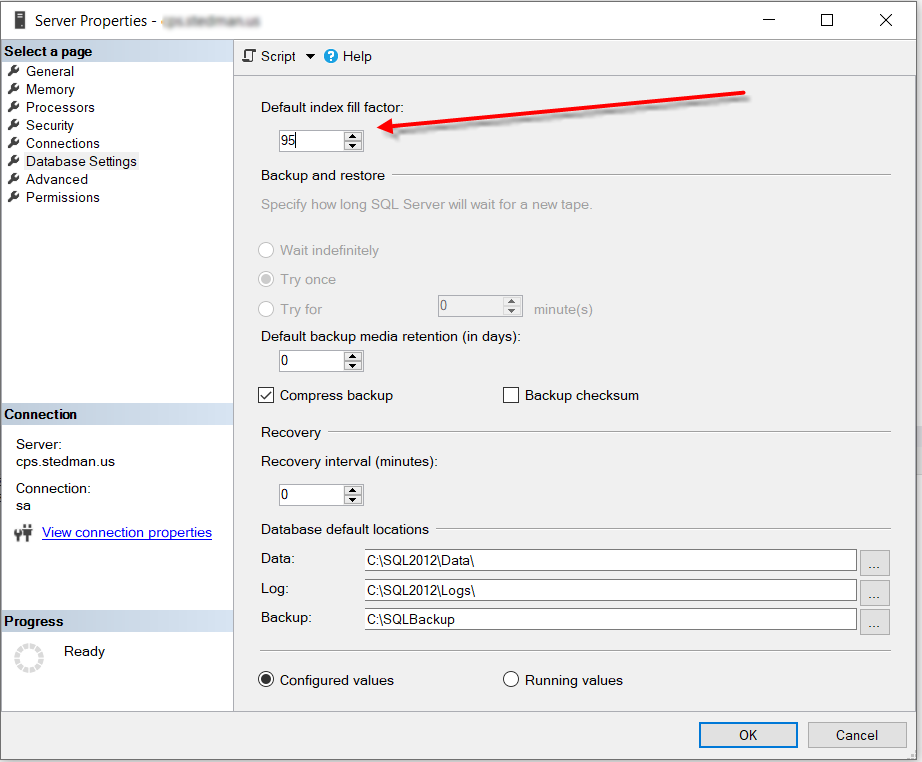
Understanding and Optimizing Fill Factor in SQL Server
In SQL Server, the fill factor is an essential configuration option for managing how space is allocated on each page of an index during its creation or reorganization. By understanding and optimizing fill factor settings, database administrators (DBAs) can improve performance, reduce fragmentation, and better manage disk space.
What is Fill Factor?
The fill factor specifies the percentage of space to be filled with data on each page of an index, leaving the remainder as free space. It’s expressed as a percentage value between 0 and 100:
- Default value (100): Pages are filled entirely with data, leaving no free space.
- Custom value (<100): Pages are filled partially, with the specified percentage of space left as free space for future growth.
Default FillFactor
By default, SQL Server uses a fill factor of 100, meaning pages are fully populated with data. While this maximizes initial storage efficiency, it can lead to performance issues in write-heavy environments.
Why Adjust Fill Factor?
Setting an appropriate fill factor value can provide several advantages, particularly in write-intensive or frequently updated databases:
1. Improved Insert and Update Performance
When a new row is inserted or an existing row is updated, and there isn’t enough free space on the page, SQL Server performs a page split. This operation involves:
- Splitting the full page into two.
- Allocating a new page.
- Redistributing the data between the pages.
Page splits are resource-intensive operations that can degrade performance, especially for insert-heavy workloads. By leaving free space on each page using a lower fill factor, you reduce the likelihood of page splits, enhancing performance.
2. Reduced Index Fragmentation
Page splits can lead to logical fragmentation in indexes, where the physical order of pages no longer matches the logical order. Fragmentation increases the effort required to scan and read data, negatively impacting query performance.
By setting a fill factor below 100, you can minimize page splits, reducing fragmentation and maintaining better index performance over time.
3. Controlled File Growth
Frequent page splits and unplanned data growth can cause rapid file expansion, consuming disk space and potentially impacting performance. Leaving free space on pages slows the rate of page splits and optimizes the use of disk space, allowing for more controlled file growth.
Best Practices for Configuring Fill Factor
While adjusting fill factor can be beneficial, it’s important to apply it thoughtfully based on your workload and database characteristics:
Analyze Workload Patterns
- Read-Intensive Workloads:
- For read-heavy systems, a higher fill factor (close to 100) is often appropriate, as frequent inserts or updates are less likely to occur.
- Fully populated pages optimize storage and reduce the number of pages SQL Server needs to read.
- Write-Intensive Workloads:
- For write-heavy systems, a lower fill factor (e.g., 70–90) may be better to leave room for growth and reduce page splits.
- Monitor and test the impact of different fill factor values to find the optimal setting.
Use Targeted Adjustments
- Avoid setting a global fill factor unless necessary. Instead, configure fill factor at the index level using the
CREATE INDEXorALTER INDEXstatements. - For frequently updated or inserted indexes, experiment with lower fill factor values.
Monitor and Reassess Regularly
- Use tools like Database Health Monitor to track index fragmentation and assess the impact of fill factor adjustments over time.
- Reassess your fill factor settings after major workload changes, such as application updates or business growth.
How to Set Fill Factor
To set the fill factor for an index, use the CREATE INDEX or ALTER INDEX statements with the FILLFACTOR option:
-- Creating an index with a specific fill factor
CREATE INDEX MyIndex
ON MyTable (MyColumn)
WITH (FILLFACTOR = 80);
In this example, the fill factor is set to 80%, meaning 20% of each page is reserved as free space.
For existing indexes, you can modify the fill factor using ALTER INDEX:
-- Modifying the fill factor of an existing index
ALTER INDEX MyIndex
ON MyTable
REBUILD
WITH (FILLFACTOR = 70);
Rebuilding the index applies the new fillfactor and reorganizes the data to match the updated configuration.
Monitoring and Maintaining Fill Factor
- Monitor Fragmentation: Use tools like sys.dm_db_index_physical_stats or third-party tools like Database Health Monitor to evaluate index fragmentation regularly.
- Adjust Based on Trends: If you observe consistent fragmentation or performance issues, experiment with different fill factor values and monitor the results.
Final Thoughts
Optimizing fillfactor is a key part of SQL Server performance tuning. By carefully choosing the right fill values based on your workload and monitoring their effects, you can reduce fragmentation, improve performance, and make better use of your storage resources.
Need help tuning your SQL Server performance? Contact us at Stedman Solutions to learn more about our SQL Server Managed Services, or try Database Health Monitor for free to keep your environment running smoothly:
Download Database Health Monitor: DatabaseHealth.com