Script to Check Backup Status in SQL Server
Script to Check Backup Status in SQL Server
Monitoring your backup history is a critical task for any SQL Server administrator. Regularly verifying the status of backups ensures that you are prepared for recovery scenarios and helps avoid costly data loss. In this article, we will explore the importance of backup verification and provide a script to check backup status. You can use this T-SQL script to quickly review recent backups and identify any issues with your backup processes.
Why Check Backup Status?
Monitoring backups in SQL Server is crucial to ensure data integrity and recovery readiness. Backups are the last line of defense against data loss, whether due to accidental deletion, corruption, or catastrophic hardware failures. Without regular monitoring, you might not realize that a backup has failed or missed its scheduled execution, leaving your business exposed to potentially significant downtime and data loss. Monitoring provides visibility into the status and health of backups, enabling administrators to act swiftly to resolve any issues before they escalate into major problems.
Another key reason to monitor backups is to ensure alignment with recovery point objectives (RPOs) and recovery time objectives (RTOs). Monitoring allows you to confirm that backups occur at the required frequency and are stored in a way that supports quick recovery. For example, if transaction log backups are delayed or skipped, your RPO may be compromised, leading to unacceptable data loss in the event of a failure. Regular monitoring also ensures compliance with retention policies and regulatory requirements, avoiding unnecessary risks and penalties.
Proactively monitoring backups helps identify trends and potential bottlenecks in your backup strategy. By tracking backup durations, sizes, and locations, you can detect issues such as insufficient storage space, increasing backup times, or inefficient backup configurations. Addressing these problems early improves overall system performance and ensures that your backup and recovery processes are both reliable and scalable. Monitoring backups is not just about reactive troubleshooting—it’s about being proactive in safeguarding your critical data assets.
Understanding Backup History in SQL Server
SQL Server stores backup history in the msdb system database, specifically in tables like:
backupset: Contains details of each backup operation.backupmediafamily: Stores information about the media used for backups.
By querying these tables, you can build a script to check backup status on SQL Server and gain insights into the most recent backups for each database.
Basic Script to Check Backup Status in SQL Server
Here is a simple T-SQL script to retrieve the latest backup for each database on your server:
SELECT
bs.database_name AS DatabaseName,
bs.backup_start_date AS BackupStartTime,
bs.backup_finish_date AS BackupEndTime,
CASE
WHEN bs.type = 'D' THEN 'Full'
WHEN bs.type = 'I' THEN 'Differential'
WHEN bs.type = 'L' THEN 'Transaction Log'
ELSE 'Other'
END AS BackupType,
mf.physical_device_name AS BackupLocation
FROM
msdb.dbo.backupset bs
INNER JOIN
msdb.dbo.backupmediafamily mf
ON bs.media_set_id = mf.media_set_id
WHERE
bs.backup_start_date = (
SELECT MAX(bs2.backup_start_date)
FROM msdb.dbo.backupset bs2
WHERE bs2.database_name = bs.database_name
)
ORDER BY
bs.database_name;
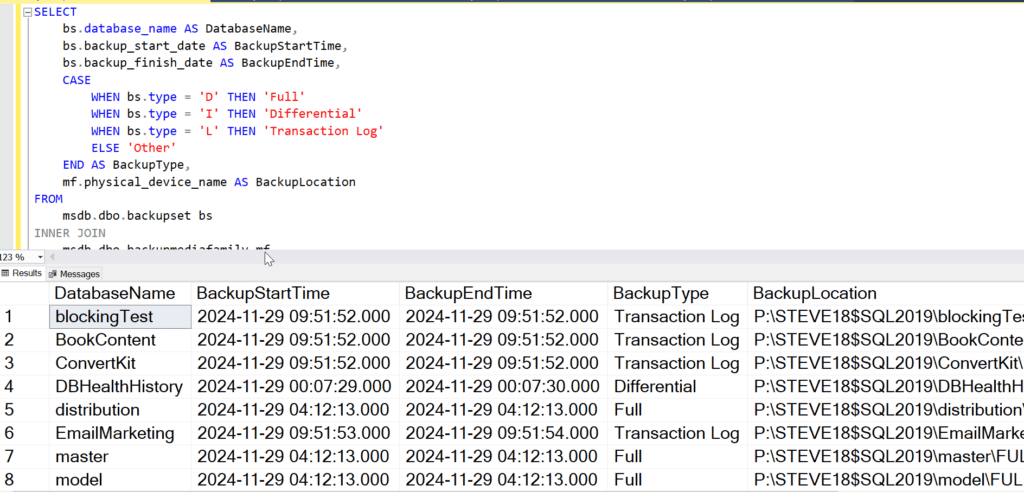
What this script does:
- Retrieves the most recent backup for each database.
- Displays backup type (Full, Differential, or Transaction Log).
- Includes the backup start and finish times.
- Shows the physical location of the backup files.
Advanced Script: Detecting Backup Gaps
To ensure backups are happening as frequently as needed, you can use a more advanced script to check backup status in SQL Server. This version flags databases that haven’t been backed up within a specified time frame.
DECLARE @TimeLimit INT = 24; -- Hours since the last backup to be considered recent
SELECT
db.name AS DatabaseName,
MAX(bs.backup_finish_date) AS LastBackupTime,
DATEDIFF(HOUR, MAX(bs.backup_finish_date), GETDATE()) AS HoursSinceLastBackup,
CASE
WHEN MAX(bs.backup_finish_date) IS NULL THEN 'No Backup Found'
WHEN DATEDIFF(HOUR, MAX(bs.backup_finish_date), GETDATE()) > @TimeLimit THEN 'Backup Overdue'
ELSE 'Backup OK'
END AS BackupStatus
FROM
master.sys.databases db
LEFT JOIN
msdb.dbo.backupset bs
ON db.name = bs.database_name
GROUP BY
db.name
ORDER BY
BackupStatus DESC, db.name;
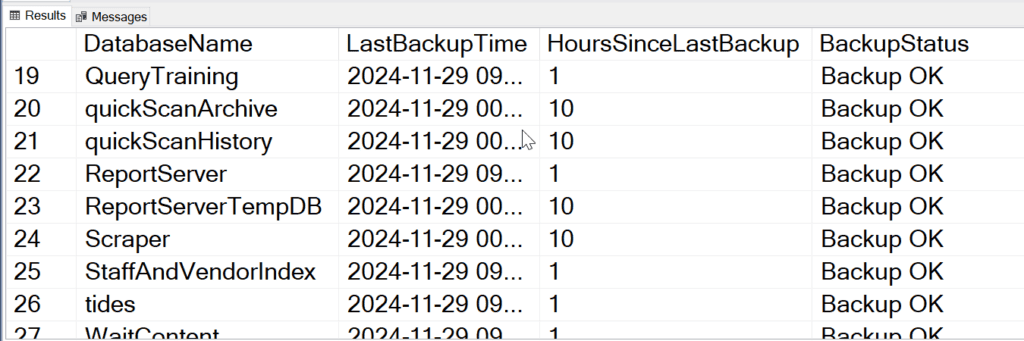
Key Features:
- Checks all databases, including those without any backups.
- Flags backups that are overdue based on the
@TimeLimit. - Displays hours since the last backup and the overall backup status.
Automating Backup Monitoring
While running a script to check backup status in SQL Server manually is helpful, automating the process can save time and provide real-time insights. Options include:
- SQL Server Agent Jobs: Schedule the script to run daily and email results.
- Database Health Monitor: Use tools like Database Health Monitor for automated backup monitoring and alerts.
- Custom Alerts: Configure alerts based on the script output to notify you of missed or overdue backups.
Best Practices for Backup Monitoring
- Check Frequently: Run a script to check backup status in SQL Server at least daily.
- Log Results: Store script output in a table for historical analysis and trend tracking.
- Test Restores: Verifying backup status is only part of the process—regularly test your backups to ensure they’re restorable.
There are easier ways to do this with Database Health Monitor and the Backup Status Report.
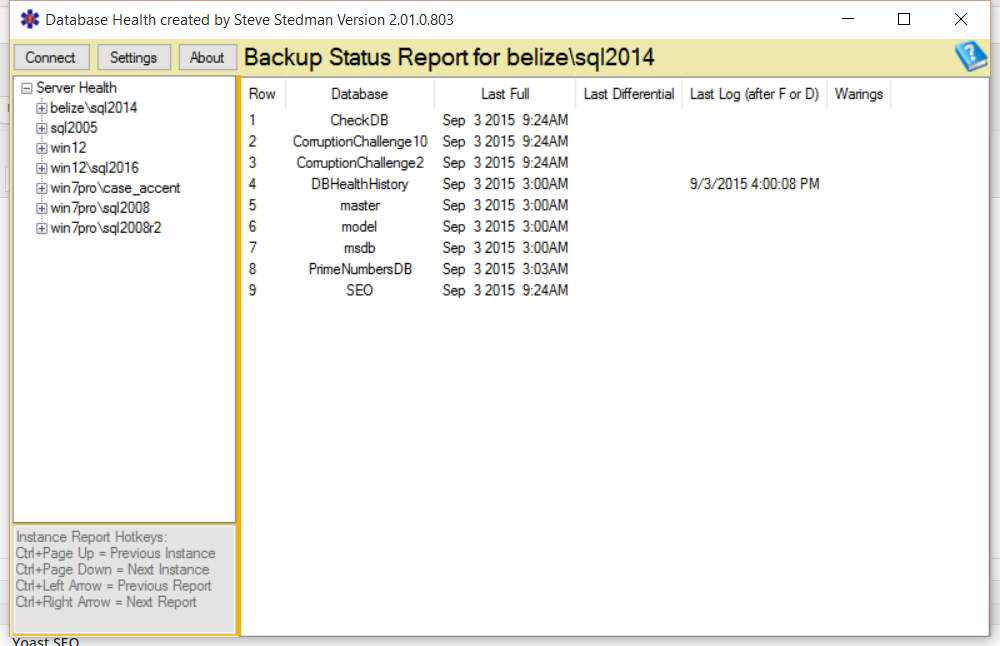
Conclusion
A reliable backup strategy includes regular monitoring to ensure backups are happening as planned. Using a script to check backup status in SQL Server, like the ones provided above, helps you stay proactive and prepared for recovery scenarios. For ongoing database management, including backup monitoring and performance tuning, consider leveraging Stedman Solutions Managed Services. Contact us today to learn how we can help safeguard your SQL Server environment.