Remote Query Timeout FAQ
What is Remote Query Timeout?
For the pupose of this article we will abbreviate Remote Query Timeout as RQT.
RQT is a setting in SQL Server that specifies the maximum amount of time a remote query can run before timing out. It is defined in seconds and helps ensure that long-running queries don’t hold up resources indefinitely.
Why is Remote Query Timeout important?
This setting is crucial for maintaining performance and resource allocation in SQL Server. By limiting the duration a remote query can run, you prevent potentially problematic queries from consuming excessive resources and impacting overall system performance.
What is the default value?
The default value for RQT is 600 seconds (10 minutes).
How do I configure Remote Query Timeout in SQL Server?
You can configure RQT using SQL Server Management Studio (SSMS) or by running a T-SQL command.
Using SSMS:
- Open SQL Server Management Studio.
- Connect to your SQL Server instance.
- Right-click on the server name and select “Properties.”
- Go to the “Connections” tab.
- Under “Remote server connections,” set the “Remote query timeout” value in seconds.
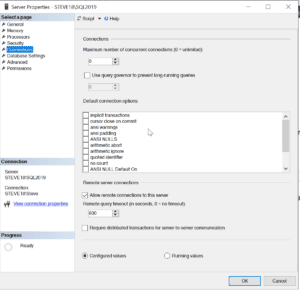
Using T-SQL:
EXEC sp_configure 'remote query timeout', 600;RECONFIGURE;
Replace 600 with the desired timeout value in seconds.
What happens when a remote query exceeds the timeout limit?
When a remote query exceeds the specified timeout limit, SQL Server terminates the query and returns an error. This helps to ensure that long-running queries do not monopolize server resources.
How does Database Health Monitor help with this?
The Database Health Monitor application checks to ensure that the RQT setting is not set below the default value. This helps to maintain optimal performance and avoid issues caused by overly restrictive timeout settings. This setting may differ in value depending on business needs.
For more detailed assistance on managing and optimizing your SQL Server environment, consider leveraging Stedman Solutions’ managed services. Our team of experts can help ensure your SQL Server is running efficiently and effectively. Learn more at Stedman Solutions and try our Database Health Monitor tool at Database Health Monitor.
Leave a Reply