MAXDOP SQL Server setting

Understanding MAXDOP SQL Server Settings: What They Are and How They Work
In SQL Server, optimizing query performance often requires fine-tuning the MAXDOP (Maximum Degree of Parallelism) setting. If you’ve come across discussions about max degree of parallelism in SQL Server, you might wonder what it is, how it works, and why it matters. This blog post explains the essentials of MAXDOP, how it impacts query execution, and the best practices for configuring it in your SQL Server environment.
What is MAXDOP in SQL Server?
MAXDOP stands for Maximum Degree of Parallelism. It determines the maximum number of CPU cores SQL Server can use to execute a single query in parallel. Parallelism is the process of splitting a query into smaller parts that can run on multiple processors simultaneously, potentially speeding up execution.
By default, SQL Server allows a query to use all available CPU cores for parallel execution. The MAXDOP setting restricts this behavior by capping the number of cores a single query can use.
How Does MAXDOP Work?
When SQL Server executes a query, it evaluates the complexity and cost of the query plan. If the cost exceeds the Cost Threshold for Parallelism (another configurable setting), SQL Server considers running the query in parallel.
Parallel execution divides the query workload across multiple threads, which can run on different CPU cores. This can improve performance for large, complex queries but may create contention for CPU resources in high-concurrency environments.
The MAXDOP setting controls the number of CPU cores SQL Server allocates to each parallel query. For example:
- MAXDOP = 1: Disables parallelism, forcing all queries to run serially on a single core.
- MAXDOP = 4: Allows a maximum of four CPU cores for any single query.
- MAXDOP = 0 (Default): No restriction; SQL Server can use all available CPU cores for parallel execution.
When to Adjust MAXDOP Settings
Configuring MAXDOP in SQL Server depends on your workload and hardware. Here are scenarios where tweaking MAXDOP can be beneficial:
1. High-Concurrency Workloads
In environments with many simultaneous queries, allowing a single query to consume all CPU cores can starve other queries of resources. Setting a lower MAXDOP value ensures more balanced CPU usage.
2. OLTP (Online Transaction Processing) Systems
OLTP systems typically execute numerous small, quick queries. Parallelism can introduce unnecessary overhead for these queries. A lower Max Degree of Parallelism setting (e.g., 1 or 2) often works best.
3. OLAP (Online Analytical Processing) Systems
OLAP systems, such as data warehouses, handle complex queries and large datasets that benefit from parallelism. A higher Max Degree of Parallelism setting (e.g., 4, 8, or more) may improve query performance.
4. CPU Sizing and NUMA
On servers with many CPUs or NUMA (Non-Uniform Memory Access) architecture, configuring MAXDOP to match the number of cores per NUMA node can optimize performance.
How to Configure Max Degree of Parallelism in SQL Server
SQL Server allows you to configure MAXDOP at different levels:
1. Instance-Level MAXDOP
Set MAXDOP globally for the entire SQL Server instance:
EXEC sp_configure 'show advanced options', 1;RECONFIGURE;EXEC sp_configure 'max degree of parallelism', 4; -- Example: Set MAXDOP to 4RECONFIGURE;
2. Query-Level MAXDOP
Override the instance setting for individual queries using the OPTION (MAXDOP) query hint:
SELECT * FROM LargeTableOPTION (MAXDOP 2); -- Restrict this query to 2 cores
3. Database-Level MAXDOP (SQL Server 2016 and Later)
Set MAXDOP for specific databases using the ALTER DATABASE statement:
ALTER DATABASE SCOPED CONFIGURATION SET MAXDOP = 2; -- Set MAXDOP to 2 for this database
Best Practices for MAXDOP SQL Server Configuration
1. Follow Microsoft’s Recommendations
Microsoft provides general guidelines for Max Degree of Parallelism settings based on server configurations:
- Single NUMA node: Set MAXDOP to the number of cores in the node, up to 8.
- Multiple NUMA nodes: Set MAXDOP to 8 or the number of cores per NUMA node, whichever is smaller.
2. Avoid Over-Parallelization
A MAXDOP setting that’s too high can lead to excessive CPU utilization, thread contention, and increased query wait times (e.g., CXPACKET waits).
3. Balance for Mixed Workloads
If your server handles both OLTP and OLAP workloads, consider a MAXDOP setting that balances CPU usage across query types.
4. Test Before Applying Changes
Always test MAXDOP changes in a non-production environment. Monitor query performance, CPU utilization, and Wait Statistics before finalizing the configuration.
Monitoring MAXDOP and Query Performance
Using tools like Database Health Monitor, you can monitor parallelism-related metrics and identify queries affected by MAXDOP settings. Features include:
- Wait Statistics: Identify
CXPACKETandSOS_SCHEDULER_YIELDwaits related to parallelism. - Query Performance: Analyze execution plans to determine if queries are over-parallelized.
- Server Health Reports: Monitor overall CPU usage and query distribution.
By combining MAXDOP tuning with proactive monitoring, you can achieve better performance and resource utilization.
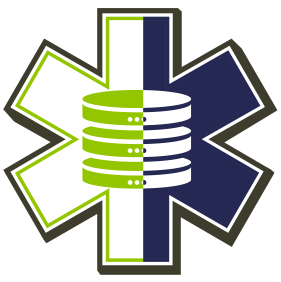
Key Takeaways
The Max Degree of Parallelism SQL Server setting is a powerful tool for managing parallelism and optimizing query performance. While parallelism can speed up large queries, misconfigured MAXDOP settings can cause resource contention and performance bottlenecks. Understanding your workload and testing configurations is essential for maximizing SQL Server efficiency.
Need Help Tuning Max Degree of Parallelism and SQL Server Performance?
At Stedman Solutions, we specialize in SQL Server Performance tuning, including MAXDOP optimization and parallelism troubleshooting. Whether you’re dealing with high CPU usage, long-running queries, or wait type issues, our experts can help. contact us today at our Contact Us page to ensure your SQL Server environment is running at its best!
Leave a Reply