Download
The latest release of Database Health Monitor now available. Download Database Health Monitor today.
- Download the zip file
- Open the zip file, and run DatabaseHealthSetup.exe.
If you have been using a previous version of Database Health Monitor, just download and install this version over the previous one.
Thank you for using Database Health Monitor.
What People Are Saying About Database Health Monitor
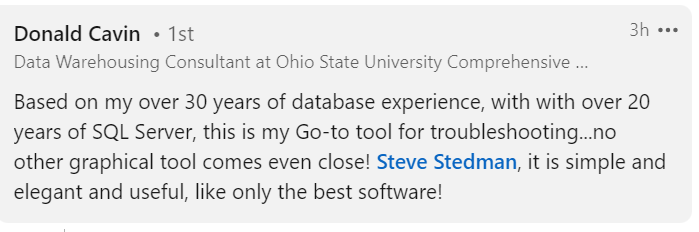
- “I installed Database Health Monitor on many of my client’s SQL servers and believe it’s the best tool out there for SQL monitoring.” – Charles Ray – March 2022
- This is a great application for SQL Server DBAing. We have a web based product but this one is so comprehensive, both high level and detailed. So much is available right at the click of a button, it is amazing! I am so grateful for the application, for the effort to build it, and the decision to share it. I know it has made me a better DBA, my organization has benefited from it, and I deeply appreciate all of that! Thank you! – Jesse – October 2021
- Thank you a lot for this excellent application. I loved the “missing indexes” and “Statistics” section, it helps me to save time and effort for the weekly maintenance.
Best Regards November 2019 - Database Health is the first tool that I pull up when someone calls and complains about slow performance in their applications, that be Dynamics NAV, Dynamics AX or even the webpages running slow. It saves me a lot of time finding the queries, missing indexes or what be it, causing the problem. This is by far the easiest and most effective tool to use, when searching for problems that need instant resolution. Thanx a million for your contribution to the SQL world. September 2019.
- This is an awesome tool to find issues and fix them or improve performance in areas that I didn’t even know we can.
- I would like to thank you for sharing this product with us free. I have installed and using health monitor on my production DB. very very nice…. Thank you so very much. I hope you will keep adding more features in this product. Well done (Rohit)
- Outstanding app. Already referred it to several friends in the field. Well I do have to say the changes you have made (regarding version 2.5), seems to have made everything in the interface much snappier. Your work here is quite impressive. (Frank from Texas)
- Outstanding! Besides enjoying the layout of your app, one thing I really like about the Quick Scan Report is each entry has a corresponding link that discusses the finding so I can go back and review recommendations, cautions, etc. (Michael)
December 2024 Release – Version 1080 Release Notes
Bug Fixes
- Fixed a resize bug, causing resizing issues across Database Health Monitor.
New Features
- Added New Server Tree “VLFs” Users can now visualize their log file and shrink the file size with the push of a button.
- Added New Instance Report “Schema Search” Search and compare schema across all databases in an instance.
- Added New Instance Report “SQL CPU Schedulers” to monitor SQL Servers CPU usage.
- Added new Instance Report “Deprecated Features” Utilizes new report type, bubble tree map chart.
- Historic Report “File Size Over Time” is now displayed using a line graph.
- Added Average Page Life Expectancy chart to the “Performance History” Instance report.
- When adding other waits to hide in Historic Waits, the Ignore Waits advisor will now provide a drop down list of all wait types.
October 2024 Release – Version 1074 Release Notes
Bug Fixes
- Corrected old icon on the historic waits advisor dialogs.
- Fixed Error on Quickscan Check 227
New Features
- Adding additional wait documentation into the historic waits advisor for some common wait types.
- PREEMPTIVE_OS_PIPEOPS
- PREEMPTIVE_OS_QUERYREGISTRY
- PAGELATCH_EX
- Added Blocking Queries chart to database level Real Time Overview. Clicking on chart takes user to Database level Blocking real time page.
- Added Active Queries chart to database level Real Time Overview. Clicking on chart takes user to Database level Active Queries real time page.
- Quickscan report check 233: Checks if a SQL Server Agent job has been configured but not scheduled
- Added Instance Report “Performance History”
- Added New Server Tree Historic Report “File Size Over Time”
- Color Blind mode has been added to alter chart colors for accessibility.
September 2024 Release– Version 1073 Release Notes
Bug Fixes
- Fixed Error on Quickscan Checks 91 and 228
- Fixed Error whilst running Quickscan on a instance without DBHealthHistory Database
September 2024 Release– Version 1072 Release Notes
Bug Fixes
- Added Read Uncommitted to the trackTempDBUsage procedure. This was causing too main waits.
- Fixed QuickScan check 91
- Changed Dark Modes background color for ease of use.
- Added Dark Mode persistence between sessions.
New Features
- QuickScan report add a check for large differential backups(221).
- QuickScan report add a check for usage of UPDLOCK where it causes blocking and excessive wait times(222,223).
- Quickscan report check 224: Looks for User defined assemblies in each database
- Quickscan report check 225: Looks at database snapshots and how many
- Quickscan report check 226: Finds database snapshots that are older than 60 days
- Quickscan report check 227: Finds database snapshots that are greater than 250mb and greater than 50% of original database.
- Quickscan report check 228: Check for Very low disk space on system (<5%)
- Quickscan report check 229: Checks for a specific error related to SQL 2019 CU 27
- Quickscan report check 230: Checks to see if the remote query timeout is below the default
- Quickscan report check 231: Checks to see if SA has active connections
- Quickscan report check 232: Checks to see if TDE encryption has been enabled on any db’s. If yes, checks to make sure no other db’s were missed.
- Added Blocking Queries chart to actively monitor any blocking queries. Clicking on chart takes you to Blocking Queries Instance Report.
- Added Active Queries chart to actively monitor any active queries. Clicking on chart takes you to the What is Active Instance Report.
- Updated Instance report panel to include 3 new sections
- New drop down for selecting any available instance report
- Most used section for all your go to instance reports
- Recommended section for fresh installs
- Added Instance report for Active SA connections
- Added Index Report for Large Objects existing in the Column field
- Added Instance Report for Large Objects existing in the Column field
July 2024 Release– Version 1067 Release Notes
Bug Fixes
- Fixing bug with sorting of dates in the grids throughout Database Health Monitor. Improved formatting on the text version of date times.
- Fixed bug in the inventory report where SQL Server 2022 was being reported as an unknown version.
- Bug fixed with a period or other wacky characters in the filename for shrinking and expanding vlfs. Vlf Advisor.
- Increased security level for internally encrypted items to use a more secure option. Removed 3DES.
- Bug fixed where certain reports were still accessible, but failing even though the user had incorrect permissions
- Fixed potential security exploit introduced in the system.txt.json version 8.0.3 by upgrading to 8.0.4
New Features
- Added tracking of all database file sizes over time as part of the historic monitoring. Currently it is just tracking it, next step will be to add a report to show the size over time
- Added check #220 into the QuickScan report to check for the CommandLog table (from Ola Hallagren’s scripts) growing too large and not being purged.
- Updated the historic reporting jobs to cleanup from the CPU table to delete at 60 days if there is no purge date specified to keep unlimited growth from occurring.
- Added a report that finds large tables that contain images that could be compressed to free up disk space.
Mid February 2024 – Version 1055 Release Notes
New Features
- Added Upgrade Recommendations instance report.
- Added double click event on the TempDB High Usage Usage report to show the full query.
- Added double click event on the What is Active report to show the full query.
General Maintenance
- Adjusted the heat map colors for the tempdb usage report to have to be above 2gb before showing red. Thus making low usage tempdb never show red.
Performance Improvements
- Reduced the startup time by more than 90% when starting Database Health Montior with many SQL Servers connected. Even more so when your SQL Servers have many databases. The first time you click on a database is may take a moment longer, but the startup time is dramatically reduced. If you are using just 3 or 4 SQL Servers you may not notice the difference, but anyone connecting to more than 10 SQL Servers, or to SQL Servers with dozens or hundreds of database should see a significant improvement. For instance on a production system connected to 34 sql servers at varying locations the startup time was about 1 minute and 15 seconds. Now it is about 4 seconds.
February 2024 – Version 1052 Release Notes
New Features
- Added columns to the IO by drive report to include average latency details. (Customer Requested)
- Added check #212 into the QuickScan report. This report when SQL Server is not using all of the cores assigned to the system.
- Added 5 more checks into the QuickScan report around default settings, and more on the number of cores the server is using.
- Add 2 more checks into the QuickScan report specifically around the size of the DBHealthHistory database log file to prevent excessive growth.
- New dynamic resizing on the gray buttons for the instance reports on the main instance page so that they fit better on narrow screens.
- New TempDB High Use Report that can be accessed by the historic tree menu under TempDB or from a hot spot in the TempDB Heat map.
General Maintenance
- Updated QuickScan check #28 for full recovery model databases with no log backup to exclude databases that are offline.
- Updated some of the historic monitoring to purge older data more efficiently, allowing for longer term retention and a smaller DBHealthHistory database data and log file.
- Updated check #18 on the QuickScan report for no recent backups to exclude databases that are offline.
- On the blocking query email, each block was being shown multiple times in the history. Now just distinct blocks are being shown.
- Set the maximum size on the DBHealthHistory to be 2gb rather than the default which is much larger. 2gb is probably overkill, but at least it has a limit to prevent it from getting too big if backups are not run and the database is in full recovery model.
January 2024 – Version 1039 Release Notes
New Features
- Added a new TempDB Historic report. Shows the historic TempDB use by hour.
General Maintenance
- On the Quick Scan, Deep Scan report, limiting the number of outdated statistics to 100, to limit the report when there are thousands of outdated statistics. After 100, it just says and XXX more outdated statistics.
- Added Security report in the left/right navigation of instance reports.
- Add info on how to see the labels and Navigation notes to Large Tables Report.
- Improved formatting on the Enterprise Index Report. Fixing issues with the formatting with really long index names.
- Updating a number of links to DatabaseHealth.com to use https:// instead of http://.
- Update copyright to extend to 2024.
See the Release Notes page for details on updates in older versions.
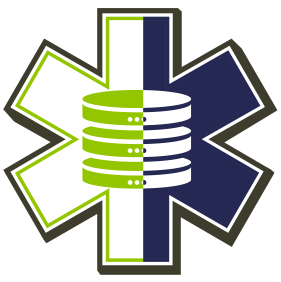
Leave a Reply