Understanding and Mitigating Slow SQL Server Error Log Access
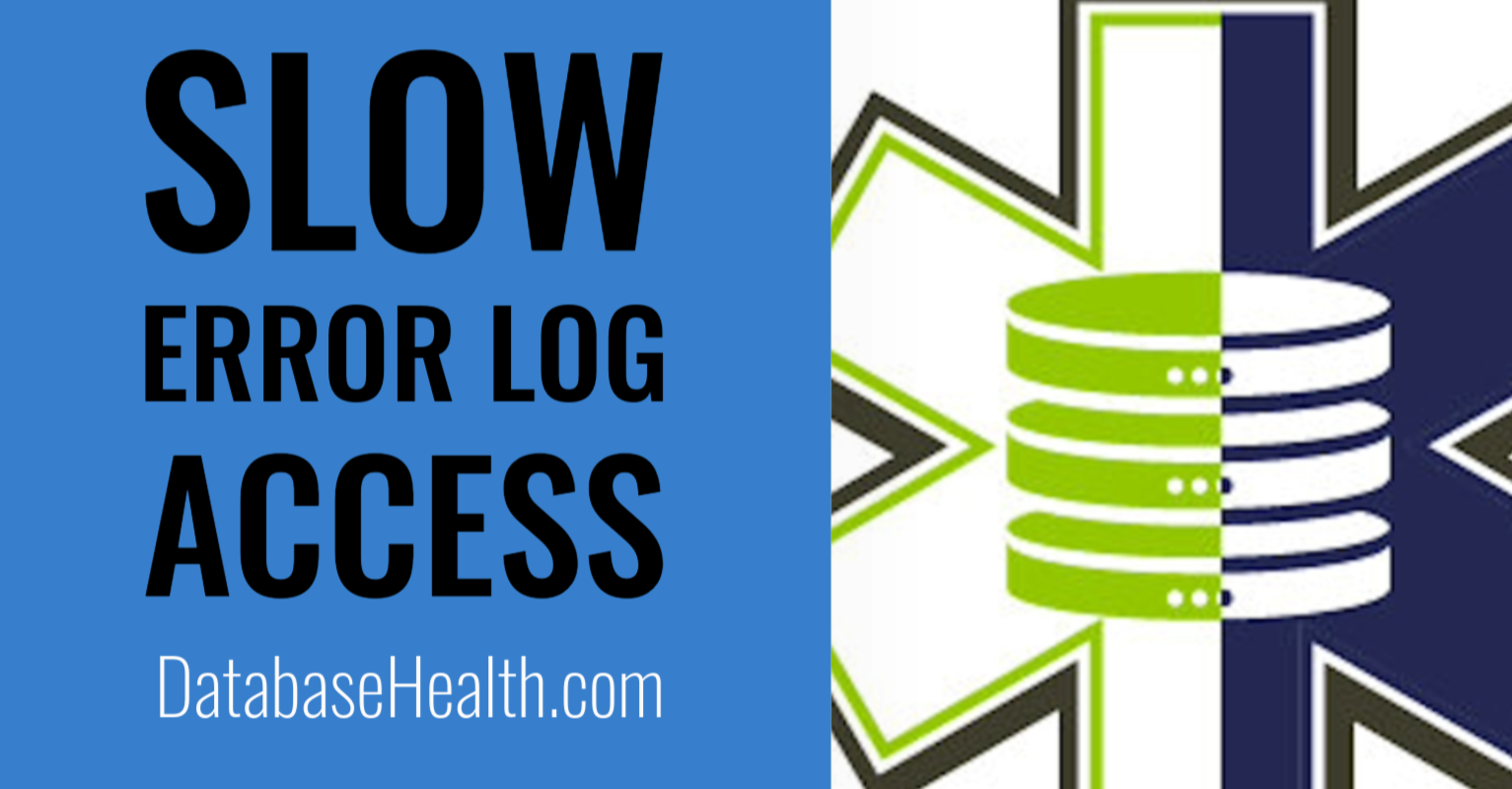
This is just one of the many checks that our Daily Checkup and Quickscan Report from Stedman Solutions will report on.
Understanding and Mitigating Slow SQL Server Error Log Access
Are you experiencing sluggishness when accessing your SQL Server error log? As a database professional and the owner of Stedman Solutions, LLC, I’ve encountered this issue multiple times and understand how frustrating it can be. Let’s delve into the common reasons for this slow access and explore practical solutions to improve your SQL Server performance.
Common Reasons for Slow Error Log Access:
- Large Size: An excessively large error log can severely slow down access. Extensive logging over time can bloat the file, making it cumbersome to manage.
- High Disk I/O: If the disk is under heavy load, perhaps due to other resource-intensive operations, your error log access will suffer.
- File Locking: Concurrent access issues can arise if another process is locking the file, either for reading or writing.
- Fragmentation: Over time, file fragmentation can lead to slower access times.
- Network Latency: For error logs stored on a network location, network delays can significantly affect access times.
- Server Load: Overall high load on the SQL Server can cause a general slowdown, affecting log access among other operations.
- Antivirus Software: Sometimes, the security software might be scanning the log files, leading to delays.
- Cache Miss: If the error log hasn’t been accessed recently, it might not be in the system or hardware cache, leading to slower initial access.
Cycling Error Logs for Enhanced Performance:
One effective strategy to mitigate these issues is to regularly cycle your SQL Server error logs. This involves closing the current log file and starting a new one. Here’s how it benefits your system:
- Improved Performance: Smaller log files are quicker to read and manage.
- Ease of Management: It’s easier to locate specific entries when files are segmented into shorter time frames.
- Disk Space Conservation: Regular cycling can prevent logs from consuming too much disk space.
- Quick Diagnosis: Identifying issues becomes more manageable when each log corresponds to a specific period.
- Resource Utilization: Regular cycling can reduce the likelihood of excessive disk space use and minimize file locking conflicts.
You can cycle the error logs through SQL Server Management Studio (SSMS) or by executing the sp_cycle_errorlog stored procedure.
Best Practices and Considerations:
While regularly cycling your error logs is a good practice, it’s crucial to back up essential logs before removal. Also, if you automate the deletion of old logs, ensure you don’t accidentally dispose of logs needed for auditing or troubleshooting.
At Stedman Solutions, LLC, we understand the intricacies of SQL Server performance issues like these. For more in-depth support and solutions, consider our Stedman’s SQL School classes, where we delve into the nuances of SQL Server performance tuning. Also, don’t forget to explore the Database Health Monitor, a free tool for single server connections, which can provide valuable insights into your server health, performance, backups, and more.
For further details and expert guidance, visit Stedman.us/school. Let’s optimize your SQL Server performance together!
This is just one of the many checks that our Daily Checkup and Quickscan Report from Stedman Solutions will report on.
Need help with this, Stedman Solutions can help. Find out how with a free no risk 30 minute consultation with Steve Stedman.
Leave a Reply