The Risks of Storing User Tables in MSDB

You can download the free trial of Database Health Monitor at http://DatabaseHealth.com/download2.
The Risks of Storing User Tables in MSDB: Insights from Database Health Monitor
When managing SQL Server environments, it’s crucial to understand best practices and potential pitfalls. One such pitfall is the storage of user tables in the MSDB database. While it might seem convenient or harmless, this practice can lead to several issues. In this post, we’ll explore why putting user tables in MSDB is a bad idea and how the Database Health Monitor can help you identify and resolve this issue.
Understanding MSDB and Its Purpose
MSDB is a system database in SQL Server, primarily used for scheduling jobs, managing alerts, and handling other system-level tasks. It’s an essential component of SQL Server, and its health and integrity are crucial for the SQL Server Agent and other features to function correctly.
Why User Tables in MSDB Are Problematic
- Performance Impact: MSDB is frequently accessed by SQL Server for various system tasks. Adding user tables increases the workload and contention for resources, potentially degrading the performance of both system functions and user queries.
- Security Risks: Storing user data in a system database poses security risks. MSDB has its own set of permissions, and by placing user tables here, you might inadvertently expose sensitive data to users or processes that only require access to system information.
- Maintenance Challenges: System databases, including MSDB, have specific maintenance and backup requirements. Adding user data complicates these processes and can lead to larger backup sizes and longer maintenance windows.
- Upgrade and Migration Issues: During upgrades or migrations, system databases require special handling. Having user data in MSDB complicates these processes and can lead to data loss if not managed carefully.
Leveraging Database Health Monitor
The Database Health Monitor is a comprehensive tool designed for SQL Server performance monitoring and diagnostics. It includes a feature in the Quick Scan Report that identifies user tables in the MSDB database. Here’s how it can help:
- Identify the Issue: The Quick Scan Report provides a straightforward list of user tables located in MSDB, making it easy to identify and assess the extent of the issue.
- Understand the Impact: Alongside the list of tables, you’ll find details about their size and usage, helping you understand the potential impact on system performance and maintenance.
- Plan for Migration: Once you’ve identified the user tables in MSDB, you can plan to migrate them to an appropriate user database, improving system stability and performance.
Steps to Resolve User Tables in MSDB
- Review the Report: Use the Quick Scan Report from Database Health Monitor to identify any user tables in MSDB.
- Assess Necessity: Determine why these tables are in MSDB and if they can be moved to a user database or if they are truly required for system processes.
- Plan Migration: Develop a plan to move the tables to a more appropriate location. This might involve creating new user databases and modifying applications or scripts that access these tables.
- Implement Changes: Carefully migrate the tables, ensuring all dependencies are updated and data integrity is maintained.
- Monitor Performance: After migration, monitor your system’s performance to ensure that the changes have had a positive impact.
Storing user tables in MSDB is a practice that can have serious implications for your SQL Server environment. By leveraging tools like the Database Health Monitor, you can identify and rectify this issue, leading to a more stable, secure, and performant system. As always, understanding and following best practices is key to maintaining a healthy SQL Server environment. For more in-depth learning and troubleshooting, consider enrolling in Stedman’s SQL School classes at Stedman.us/school, and empower yourself with the knowledge and tools to ensure your databases are optimized and secure.
Need some help with Database Health Monitor. Check out our classes where you can learn all about Database Health Monitor.
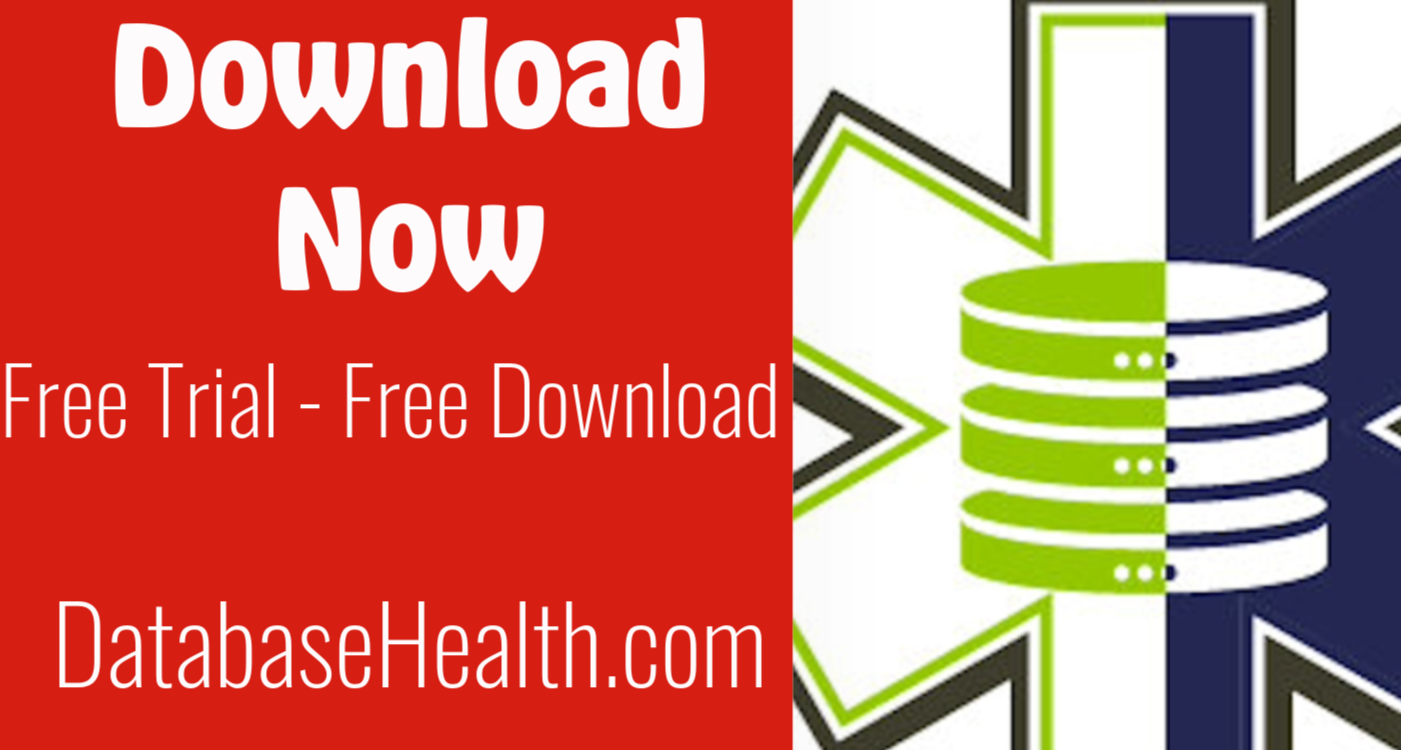
Leave a Reply