The Pitfalls of Percent Autogrowth

You can download the free trial of Database Health Monitor at http://DatabaseHealth.com/download2.
Navigating SQL Server Performance: The Pitfalls of Percent Autogrowth
In the world of SQL Server, performance tuning is an art as much as it is a science. A crucial aspect often overlooked is the configuration of database file growth, specifically the Percent Autogrowth setting. When not managed properly, this setting can lead to not just fragmented files but also extensive locking issues as your database files grow. Let’s delve into how you can leverage the Database Health Monitor to identify and rectify this potentially critical issue.
Understanding Percent Autogrowth
Autogrowth is a SQL Server feature that allows database files to grow automatically when they run out of space. While essential, its misconfiguration can lead to significant performance degradation. When a database is set to grow by a percentage, it may seem efficient at first, but as the database size increases, so does the growth increment. This can lead to extensive locking and performance bottlenecks, especially during peak operation times, as SQL Server must allocate more and more space.
The Impact of Extensive Locking
As your database grows by a percentage, the larger the growth event, the longer it takes to complete. During this time, SQL Server may place locks on resources, causing queries to wait and applications to slow down. This is not just a one-time event; it’s a compounding problem that can lead to unpredictable performance issues, making capacity planning and performance tuning a nightmare.
Harnessing Database Health Monitor
The Database Health Monitor is a robust tool designed for SQL Server performance monitoring and diagnostics, which includes a feature to detect and alert on Percent Autogrowth settings. Here’s how you can use it to your advantage:
- Download and Set Up: Obtain the Database Health Monitor from DatabaseHealth.com. It’s free for a single server, perfect for individual assessments.
- Run the Quick Scan Report: Access the Server Overview and run the Quick Scan Report. This will provide an overview of potential issues, including databases with Percent Autogrowth Enabled.
- Identify and Analyze: The report pinpoints which databases are set to grow by a percentage. For each, consider the potential impact as the database size increases and the growth events become larger and more disruptive.
- Adjust Settings: Based on your analysis, decide whether to switch from percent to fixed-size growth. This can help mitigate extensive locking issues and improve overall performance.
Making the Change
Adjusting from percent to fixed-size growth is about more than preventing fragmented files; it’s about ensuring stability and predictability in your SQL Server environment. By doing so, you can avoid the extensive locking and performance hits that come with large, percentage-based growth events.
Misconfigured autogrowth settings can be a silent killer of performance in SQL Server environments. Tools like the Database Health Monitor shine a light on these hidden issues, allowing you to take proactive steps towards optimization. Remember, regular monitoring and adjustment of your database settings are key to maintaining a robust and efficient SQL Server environment.
For further expertise and guidance, consider the specialized classes at Stedman’s SQL School available at Stedman.us/school, and empower yourself with the knowledge to keep your databases not just running, but thriving.
Need some help with Database Health Monitor. Check out our classes where you can learn all about Database Health Monitor.
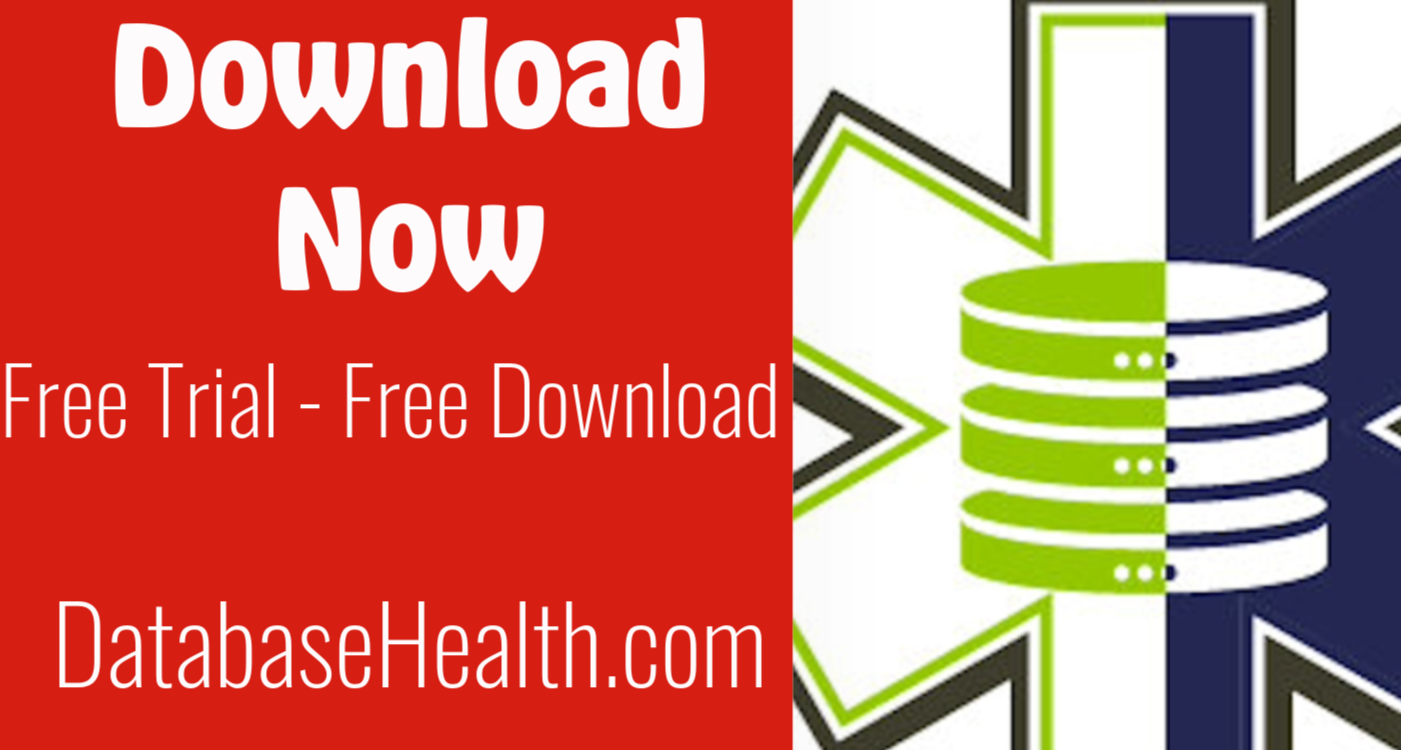
Leave a Reply