Cost Threshold for Parallelism
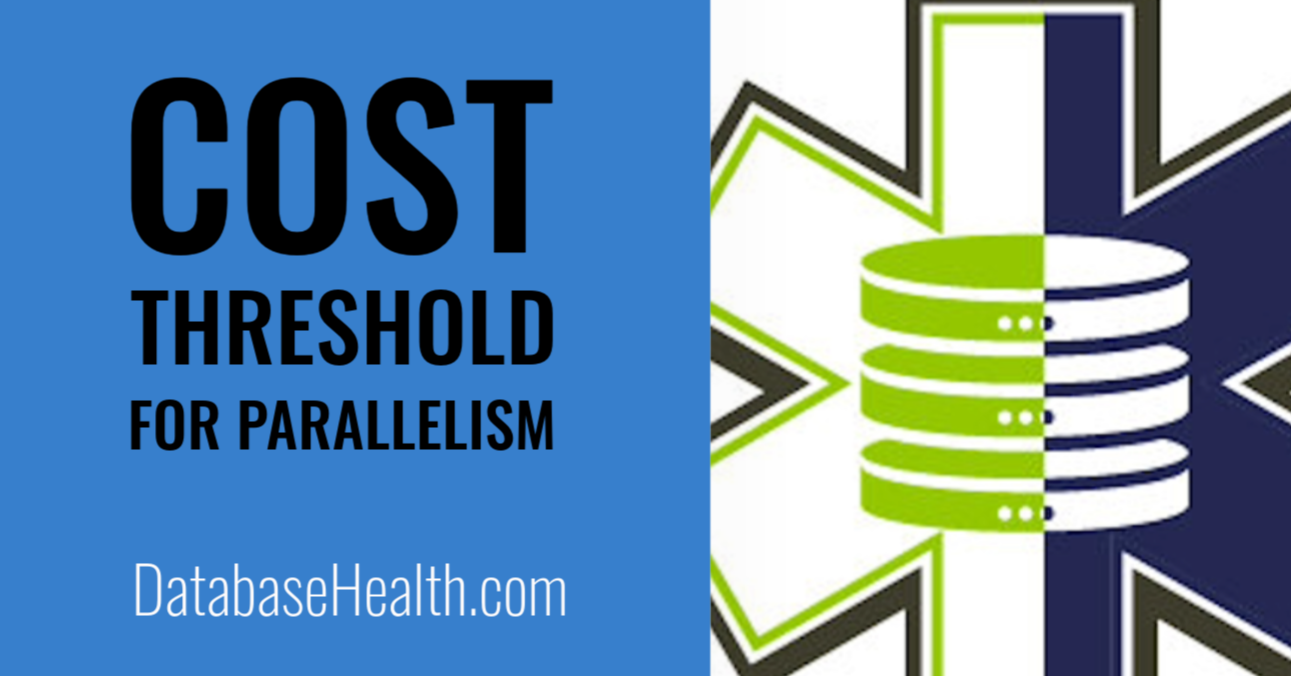
Enhancing SQL Server Performance with Cost Threshold for Parallelism
In the world of SQL Server performance tuning, a critical factor is the efficient utilization of parallelism. This is where the “Cost Threshold for Parallelism” (CTFP) setting in SQL Server comes into play. CTFP is an essential configuration parameter that influences how SQL Server executes query plans in parallel, offering a balance between the benefits of parallelism and its potential overhead.
Understanding Cost Threshold for Parallelism
CTFP determines the minimum cost at which SQL Server considers executing a query plan in parallel. This cost is estimated by the Query Optimizer, factoring in elements like row count, page volume, and operational complexity. If the query’s cost exceeds the set CTFP value, SQL Server may execute it in parallel, enhancing performance. Conversely, costs below this threshold lead to serial execution.
Optimal Values for CTFP
SQL Server’s default CTFP value is 5, but this is often too low for modern systems, potentially causing performance issues like high CPU usage or latency due to unnecessary parallelism. There’s no universal “best” value for CTFP; it varies depending on specific system resources and workloads. A recommended starting point is between 50 and 75, with many experts, including myself, beginning at 50 and making adjustments as needed. This range typically strikes a balance between the advantages of parallel execution and minimizing its overhead.
Configuring Cost Threshold for Parallelism
You can adjust CTFP through SQL Server Management Studio (SSMS) or Transact-SQL (T-SQL). In SSMS, connect to your SQL Server instance, access the instance properties, and modify the CTFP value under the “Advanced” tab in the “Parallelism” section. Using T-SQL, you can execute commands to show advanced options and set the desired CTFP value, typically starting at 50 and then adjusting based on system performance.
Remember, the key to optimizing CTFP is monitoring and adjusting. Continuously observe your SQL Server’s performance and tweak the CTFP setting as necessary. This ensures you leverage the full potential of parallelism without incurring undue performance costs.
Database Health Monitor: A Vital Tool in Performance Tuning
In your journey of SQL Server performance tuning, the Database Health Monitor is an invaluable tool. It provides deep insights into server health, performance metrics, backups, disk space usage, and query efficiency. The Quick Scan Report feature, including an analysis of the Cost Threshold for Parallelism, is especially helpful in identifying potential areas of optimization.
With Database Health Monitor, you can get a comprehensive view of your SQL Server environment, making it easier to make informed decisions about settings like CTFP. The tool is available for free for a single server connection, with options for monitoring multiple servers, enhancing your ability to maintain optimal server performance.
To explore more about SQL Server performance tuning and the benefits of Database Health Monitor, feel free to visit Stedman Solutions’ classes website and consider enrolling in Stedman’s SQL School classes for deeper learning and expert guidance.
Leave a Reply