Boost SQL Server Priority
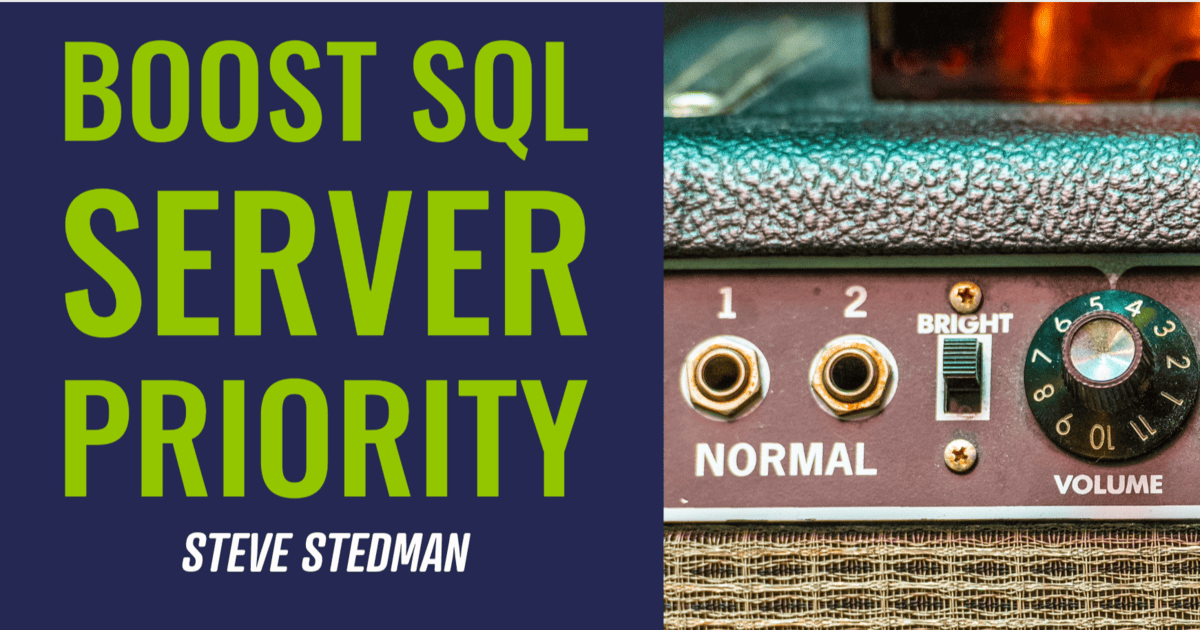
Boost SQL Server Priority is dangerous and should not be used.
Understanding the “Boost SQL Server Priority” Option in SQL Server
Microsoft strongly advises against enabling this setting in production environments.
When it comes to SQL Server Performance tuning, there are numerous settings and options to explore. One option that often sparks debate among DBAs is the “Boost SQL Priority” setting. While it sounds promising—after all, who wouldn’t want to “boost” SQL Server’s Performance?—the reality is more complex.
In this post, we’ll delve into what the Boost SQL Server Priority option does, how it works, and why you should use it with extreme caution.
What is the “Boost Priority” Option?
The Boost SQL Server Priority option is a setting that, when enabled, changes the Windows scheduling priority of SQL Server processes. By default, SQL Server operates at the normal priority level (8) on Windows. Enabling this option increases SQL Server’s priority to a higher level (13). This theoretically gives SQL Server a greater share of CPU resources relative to other processes running on the same server.
In short, enabling this option tells Windows to favor SQL Server threads over other applications, potentially allowing it to get more CPU time during high demand.
How to Enable the “Boost SQL Server Priority” Option
Before we discuss its risks, here’s how you can enable this option:
- Open SQL Server Management Studio (SSMS).
- Connect to your SQL Server instance.
- Right-click on the server in Object Explorer and select Properties.
- In the Server Properties dialog box, select the Processors page.
- Check the Boost SQL Server Priority option.
- Click OK and restart the SQL Server instance to apply the change.
Alternatively, you can enable this setting using T-SQL:
EXEC sp_configure 'show advanced options', 1;RECONFIGURE;EXEC sp_configure 'priority boost', 1;RECONFIGURE;
After enabling it, you must restart the SQL Server service for the change to take effect.
Why Caution is Essential with “Boost SQL Server Priority”
While the idea of prioritizing SQL Server processes sounds beneficial, using this option is generally not recommended. Here are some reasons why:
1. System Instability Risks
- Increasing SQL Server’s process priority can cause instability on the server, particularly on systems that run other critical applications alongside SQL Server. Since SQL Server receives higher priority, other important processes (e.g., BACKUP software, monitoring tools, or even Windows system services) may struggle to get the CPU resources they need.
- It can lead to deadlocks or slow responses from other essential processes, making the entire server sluggish.
2. Unintended Consequences in Production
- When you enable the Boost SQL Server Priority option, SQL Server’s processes run with a higher priority than many critical system processes. This can cause Windows to allocate excessive CPU time to SQL Server, potentially at the expense of the operating system’s own needs.
- For example, the Windows Task Scheduler or disk management operations could be deprived of sufficient CPU time, affecting overall server performance.
3. Limited Benefit for Modern SQL Server Versions
- SQL Server has improved its ability to handle CPU resource management with each version, particularly with the introduction of Resource Governor and better CPU scheduling mechanisms.
- These improvements make the Boost SQL Server Priority option less relevant today, as the database engine is more capable of managing resources effectively without manual intervention.
4. Better Alternatives Exist
- If you’re experiencing CPU-related performance issues, there are better options to explore, such as:
- Optimizing SQL queries and reducing resource-intensive queries.
- Using the Resource Governor to control resource allocation for specific workloads.
- Adjusting MAXDOP (Maximum Degree of Parallelism) to manage parallel query execution and improve CPU efficiency.
- Implementing index tuning to reduce CPU consumption.
When Should You Use “Boost SQL Server Priority”?
Given the risks and limited benefits, Microsoft strongly advises against enabling this setting in production environments. However, there may be a few scenarios where using this option could be considered:
- Dedicated SQL Server Hosts: If SQL Server is running on a dedicated server with no other critical services, enabling this option could provide a slight performance boost. But even then, it’s generally safer to address performance bottlenecks through query optimization, index tuning, or adding hardware resources.
- Specific Benchmarking or Testing: In some testing scenarios, you might want to understand how SQL Server behaves with a higher priority, but this should only be done in non-production environments.
How to Disable “Boost SQL Server Priority”
If you’ve already enabled this setting and are experiencing stability issues or other unintended side effects, here’s how to disable it:
- Open SSMS and connect to your instance.
- Go to Server Properties > Processors and uncheck the Boost SQL Server Priority option.
- Restart the SQL Server service to revert to normal priority.
Or, using T-SQL:
EXEC sp_configure 'show advanced options', 1;RECONFIGURE;EXEC sp_configure 'priority boost', 0;RECONFIGURE;
Conclusion
Microsoft strongly advises against enabling this setting in production environments.
The Boost SQL Server Priority option can sound like a quick fix for SQL Server Performance issues, but it comes with significant risks. In most cases, performance challenges can be better addressed through tuning queries, indexing strategies, resource governor configurations, and overall server optimization.
If you want to learn more about how Stedman Solutions can help with your SQL Server performance needs, check out our SQL Server Managed Services. Our experts offer proactive monitoring, Performance Tuning, and optimization solutions tailored to your environment. Contact us today to discover how we can ensure your SQL Server is running at its best!
Leave a Reply