Removing the Monitoring Database
When the Database Health Reports run with historic monitoring, there is a database created to keep track of the data over time. If you need to remove that monitoring database or start over with the monitoring for some reason, here are the steps you need to take to remove the historic monitoring database.
Step 1 Remove the DBHealthHistory Database
Here is the database script to remove the DBHealthHistory database:
USE [master] GO ALTER DATABASE [DBHealthHistory] SET SINGLE_USER WITH ROLLBACK IMMEDIATE; GO DROP DATABASE [DBHealthHistory] GO
Step 2 Remove any Linked Servers Added by Database Health Reports
Right click on the linked server and choose delete.
Step 3 Remove the Agent Job called DBHealthMonitor
Right click and choose delete.
Step 4 Remove the monitoring database from the local configuration file
On the computer where you run the Database Health Monitor application, the historic monitoring database is stored in an xml file located in your documents directory called dbHealthSettings.xml.
First be sure the Database Health Monitor application is closed.
You can either just delete the dbHealthSettings.xml file and redo all your connections, or you can open the dbHealthSettings.xml file with notepad (or another text editor) and remove an rows that start with the xml tag <DBHealthHistory_.
If you are not comfortable editing the xml file the easiest may be to just delete it. The next time you start Database Health Monitor it will recreate the file and store your new settings.
Once all four steps have been completed, if you restart database Health Reports, you can set up a new connection and restart the monitoring process if you need to.
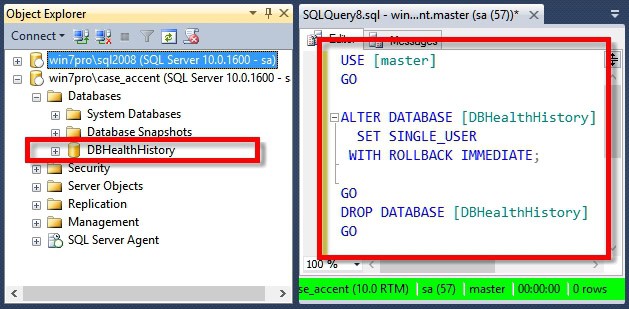
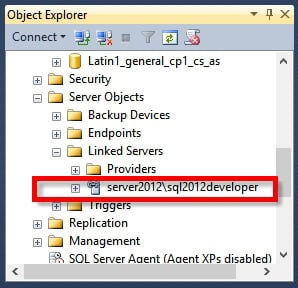
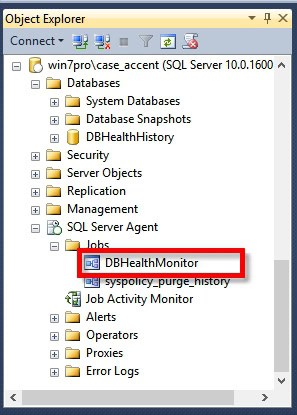
Leave a Reply