TRACEWRITE Wait
Understanding the TRACEWRITE Wait Type in SQL Server and Its Performance Impacts
The TRACEWRITE wait type in SQL Server is often one of those lesser-known wait types that doesn’t get a lot of attention. However, like all waits, it can provide valuable insight into the behavior of your SQL Server and help troubleshoot performance issues. In this post, we’ll explore what the TRACEWRITE wait type is, its potential performance impacts, and how to track it down using tools like Database Health Monitor, including its Historic Wait Monitoring feature.
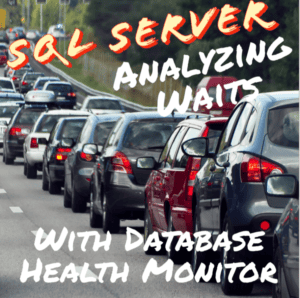
What is the TRACEWRITE Wait Type?
The TRACEWRITE wait type occurs when SQL Server is waiting to write trace information to disk. Trace events in SQL Server capture various activities and diagnostics, which can be incredibly useful for troubleshooting and auditing. These traces can either be system traces—like those used by SQL Server Profiler or Extended Events—or user-defined traces.
When SQL Server needs to write trace data to a file and the writing process is delayed for any reason, it incurs a TRACEWRITE wait. This might happen because the I/O subsystem (the disk) is slow or overloaded, or because the trace is generating a high volume of data.
Performance Impact
Generally, TRACEWRITE waits are not a major cause for concern unless they start to accumulate significantly, which may indicate a performance bottleneck. That said, here are some potential impacts:
- Increased Disk I/O Latency: If the storage system is slow or overwhelmed, the TRACEWRITE waits can compound the issue, adding unnecessary latency. This is more likely to affect performance in I/O-heavy workloads.
- Extended Events or SQL Server Profiler: If you are running a trace, especially a detailed one capturing many events, you may see TRACEWRITE waits increase. In extreme cases, poorly configured or overly detailed traces can cause noticeable performance degradation.
- Contention with Other Processes: High TRACEWRITE waits may suggest that tracing is interfering with other I/O-intensive processes. If your SQL Server is already under stress, adding the extra burden of heavy tracing can exacerbate performance issues.
For most systems, TRACEWRITE waits remain low and don’t contribute significantly to performance degradation. However, in environments where tracing is heavily used, or where disk performance is already under pressure, waits can start to become more noticeable and may require investigation.
Tracking Down Waits with Database Health Monitor
When trying to identify waits, one of the best tools at your disposal is Database Health Monitor. This tool allows you to monitor and diagnose a wide range of performance issues, including wait types like TRACEWRITE.
Real-Time Waits Dashboard
In Database Health Monitor, the Real-Time Waits dashboard gives you an immediate view of what SQL Server is waiting on. If you’re seeing performance degradation and suspect tracing may be involved, you can use this dashboard to spot if TRACEWRITE waits are occurring.
- Launch Database Health Monitor.
- Navigate to the Waits Dashboard.
- Look for TRACEWRITE in the list of current waits.
If TRACEWRITE is showing up frequently, especially if it’s one of the top waits, this indicates that trace data writes are becoming a bottleneck in your system.
Historic Wait Monitoring
One of the strengths of Database Health Monitor is its Historic Wait Monitoring feature, which allows you to analyze wait type trends over time. This can be extremely helpful when troubleshooting intermittent performance issues or identifying long-term trends related to TRACEWRITE waits.
- Open the Historic Wait Monitoring from the main menu.
- Select the time range you want to investigate.
- Filter by TRACEWRITE wait type to see how often and when this wait has occurred.
This long-term view can help you correlate TRACEWRITE waits with specific events or workloads, such as a regularly scheduled trace running at a specific time of day. It also helps you see if there is a growing trend of TRACEWRITE waits over time, which might indicate deteriorating disk performance or overly aggressive trace collection.
Resolving TRACEWRITE Waits
If TRACEWRITE waits are identified as a significant issue, here are a few steps you can take:
- Review Your Traces: Check if there are any unnecessary traces running, particularly using SQL Server Profiler. Disable traces that are no longer needed, or refine them to capture only the essential events.
- Switch to Extended Events: Extended Events are generally more lightweight than SQL Server Profiler and may reduce the TRACEWRITE overhead. If possible, migrate any heavy Profiler traces to Extended Events.
- Check Disk Performance: If your disk subsystem is under heavy load, consider upgrading your storage hardware or optimizing the I/O patterns of your workload. A bottleneck here can contribute significantly to TRACEWRITE waits.
- Reduce Trace Output: If you can’t eliminate the traces, try to reduce the amount of data being captured. This can involve filtering events more tightly or writing trace data to faster disks (e.g., SSDs).
Conclusion
While TRACEWRITE waits don’t typically top the list of performance bottlenecks, they are worth monitoring, especially in environments with heavy tracing or disk I/O constraints. By using Database Health Monitor, you can easily track down TRACEWRITE waits both in real-time and historically, helping you diagnose any related performance issues.
If TRACEWRITE waits are becoming problematic, the next steps involve auditing your trace usage and ensuring your I/O subsystem can handle the load efficiently.
For ongoing SQL Server performance monitoring and troubleshooting, consider utilizing our SQL Server Managed Services at Stedman Solutions. We provide expert database management, continuous monitoring with Database Health Monitor, and proactive performance tuning to keep your systems running smoothly.